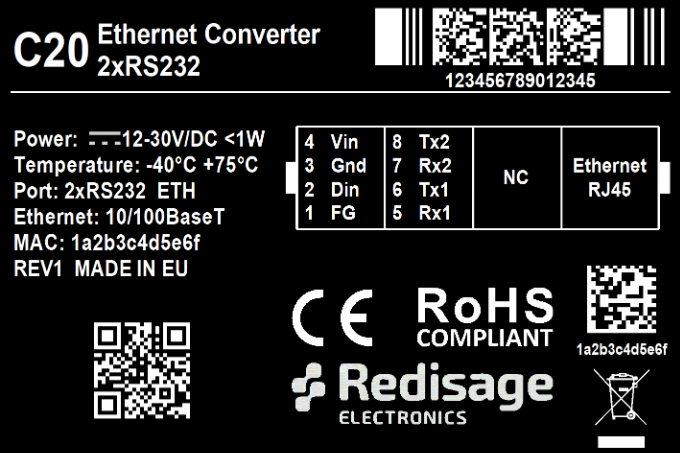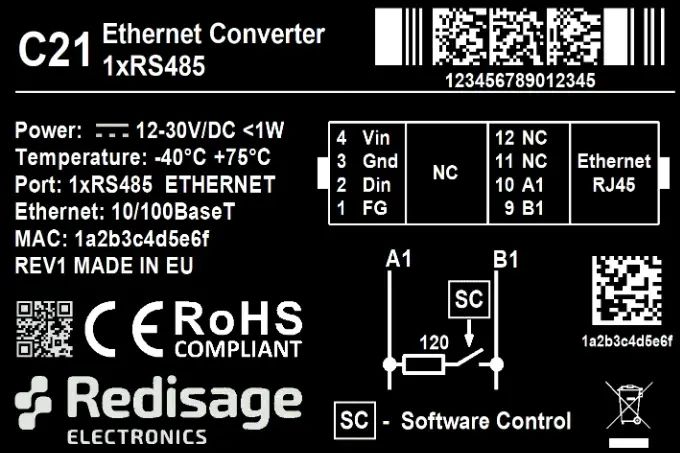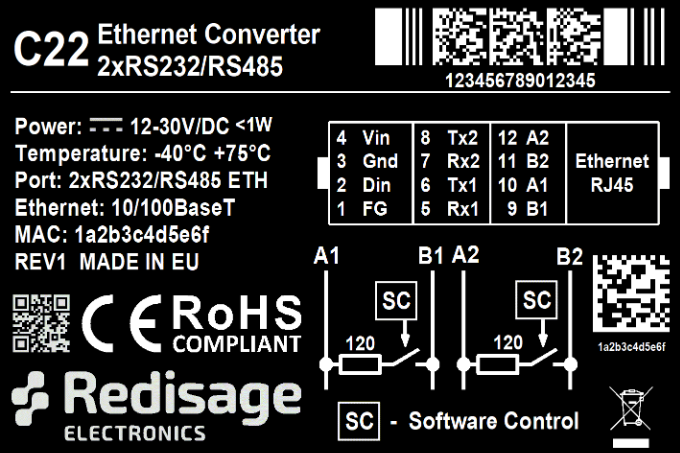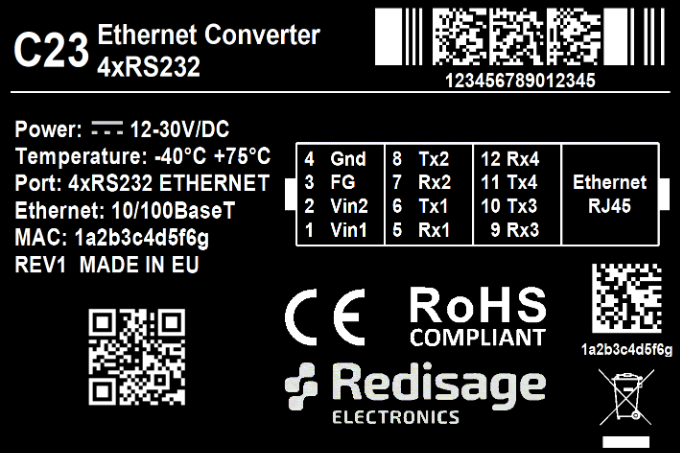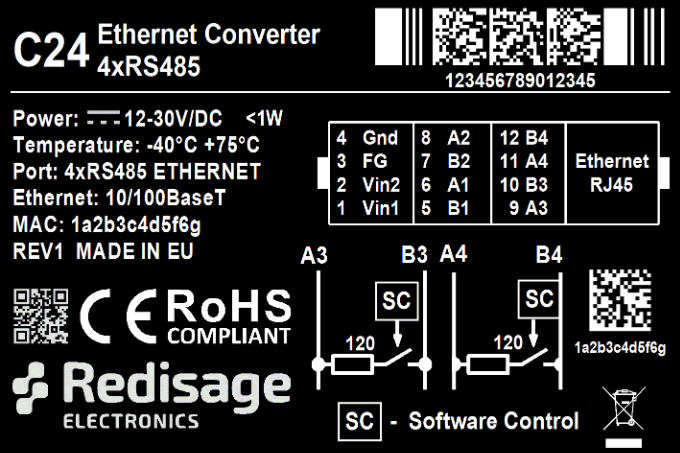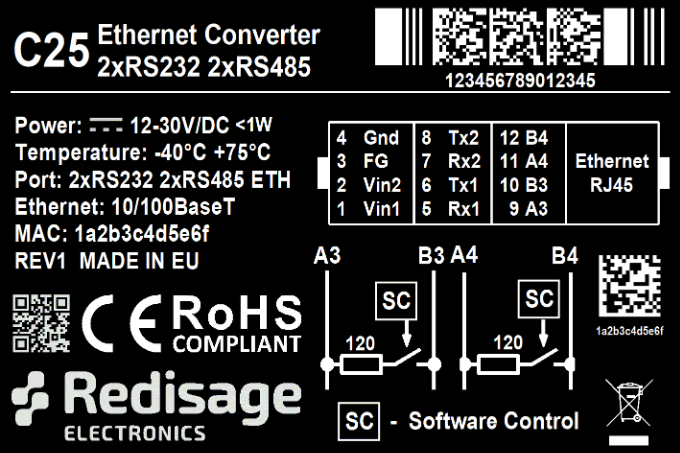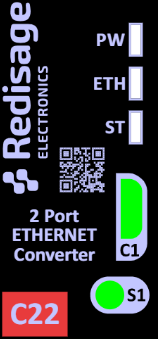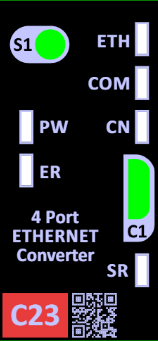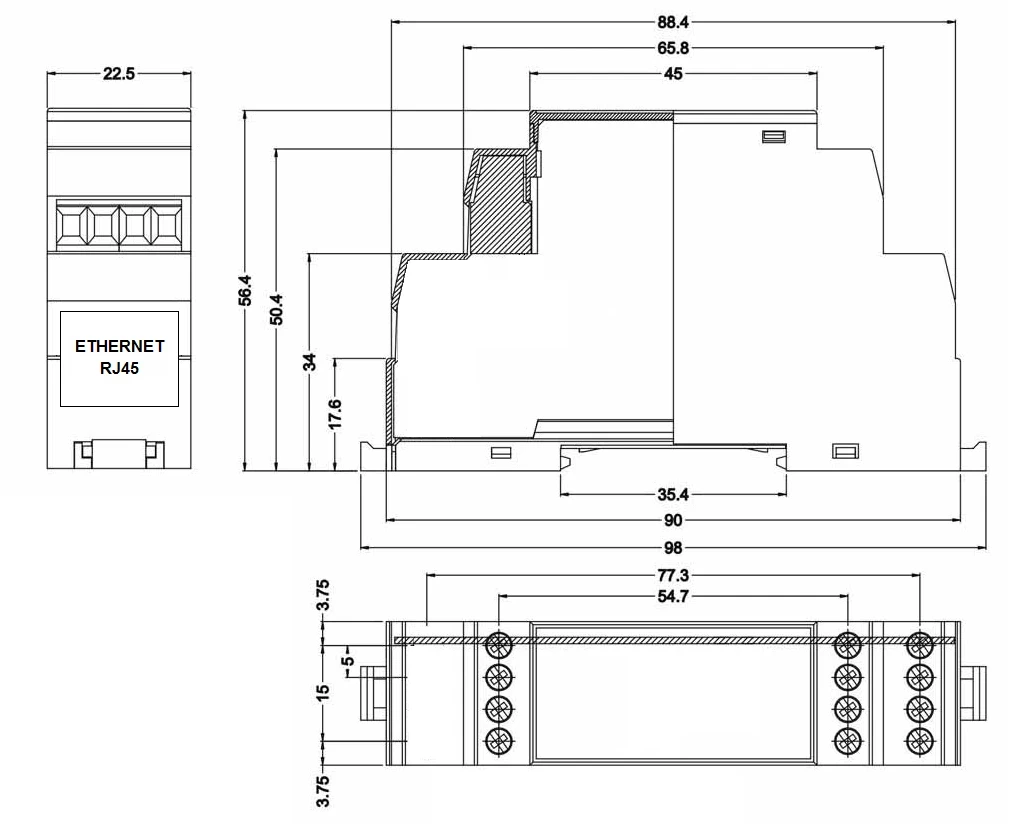Data Sheet
Serial Port Server (C20 - C25)
Serial Port Server is a complete hardware and software solution for creating remote communication ports. The software part can be uploaded to any of the Redisage C20 - C25 Ethernet Converters. It provides a communication between a LAN host and a device equipped with RS232/RS485 serial interfaces. A dedicated app makes it easy and fast to configure and deploy. There is a possibility to create virtual COM ports with the Redisage Configurator to minimize number of cables.
|
C20 C21 C22 C23 C24 C25 |
Features
|
Introduction
C20 - C22 are a products family of reliable converters based on the ESP32 Xtensa LX6 microcontroller, extending the capabilities of industrial devices.
C23 - C25 are a products family of reliable converters based on the STM32F4 microcontroller, extending the capabilities of industrial devices.
The addition of a network interface allows remote access and full control over communication via a computer.
The user performs the basic configuration of transmission parameters in a browser or via a Telnet/serial console.
Dedicated EMC integrated circuits guarantee improved connection quality by limiting the impact of the interferences typical for an industrial environment.
Specifications
|
Redisage PN |
C20 |
C21 |
C22 |
C23 |
C24 |
C25 |
|
|
Ports |
RS232 |
2x |
- |
- |
4x |
- |
2x |
|
RS485 |
- |
1x |
- |
- |
4x |
2x |
|
|
RS232/RS485 |
- |
- |
2x |
- |
- |
- |
|
|
Microcontroller |
ESP32 |
STM32F4 |
|||||
|
WiFi |
N/A |
||||||
|
Power |
Voltage |
12-30 VDC |
|||||
|
Power |
< 1 W |
||||||
|
Frame ground connection |
yes |
||||||
|
Baud rate |
up to 115200 bps |
||||||
|
LED indicators |
communication Tx, Rx and power |
||||||
|
RS485 termination |
120 ohm manually enabled |
||||||
|
Connector |
RS232/RS485 |
8-pin terminal block max. 2.5 mm2 wire |
|||||
|
Power |
3-pin terminal block max. 2.5 mm2 wire |
||||||
|
Ethernet |
RJ45 |
||||||
|
Transmission |
RS485 |
max. 1,200 m at 9.6 kbps; max. 400 m at 115.2 kbps |
|||||
|
RS232 |
max. 15 m at 115.2 kbps |
||||||
|
Mounting and enclosure |
DIN rail, plastic PA - UL 94 V0, black/green |
||||||
|
Temperatures |
-40°C to +75°C operating and storage |
||||||
|
Humidity |
10 - 90% RH, non-condensing |
||||||
|
ESD protection |
±4 kV contact discharge / ±8 kV air discharge |
||||||
|
Certification |
CE, RoHS, EMC, LVD |
||||||
|
Norms |
61000-6-2 - Immunity standard for industrial environments 61000-6-4 - Emission standard for industrial environments |
||||||
Variants
C20 - Serial Port Server (2x RS232)
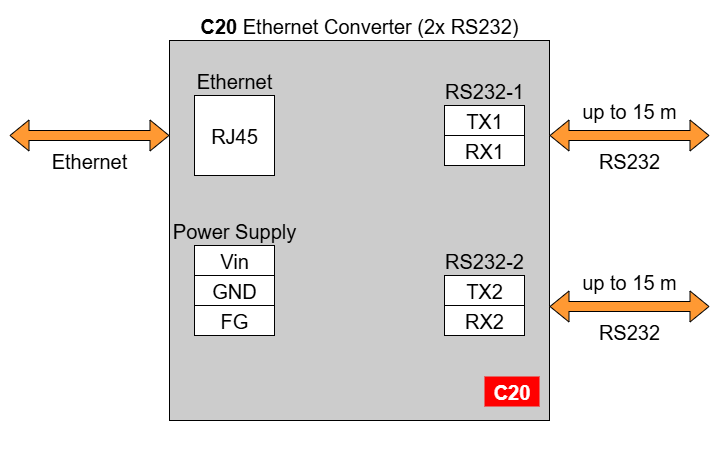
C21 - Serial Port Server (1x RS485)
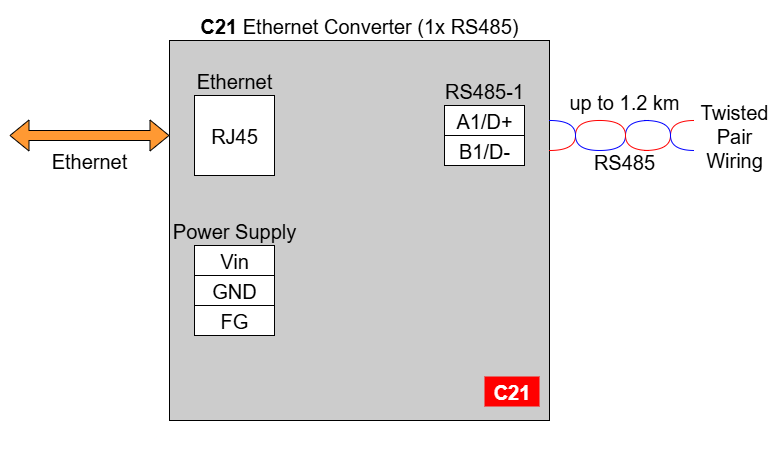
C22 - Serial Port Server (2x RS232/RS485)
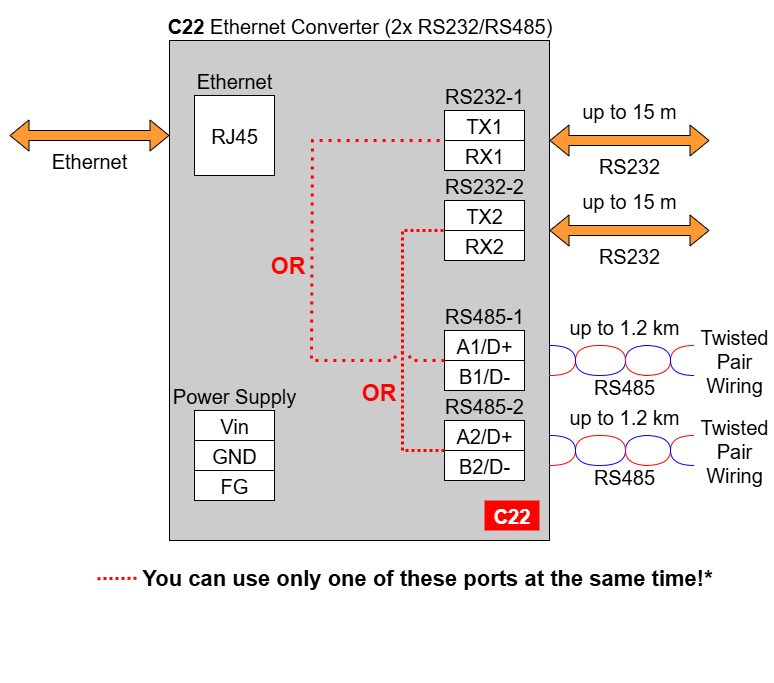
* In the C22 converter user should use only RS232 or only RS485 interface of one port as they occupy the same internal bus of the device. It means, you can't use ports: RS232-1 & RS485-1 at the same time and RS232-2 & RS485-2 at the same time!
C23 - Serial Port Server (4x RS232)
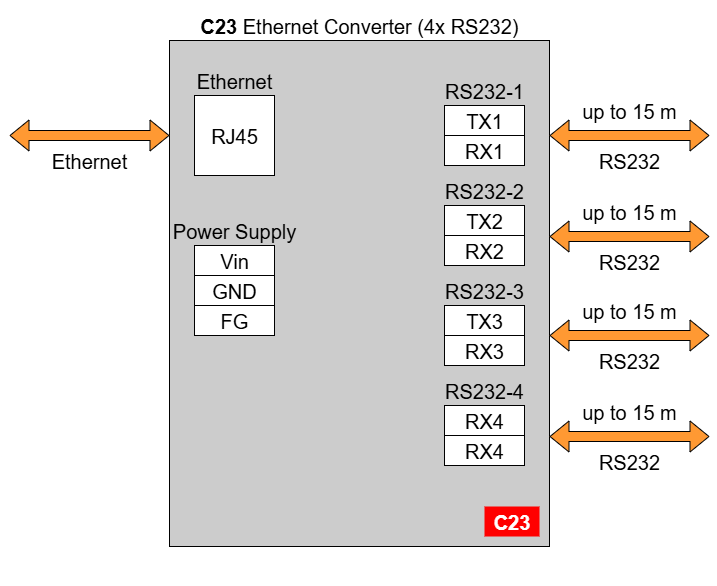
C24 - Serial Port Server (4x RS485)
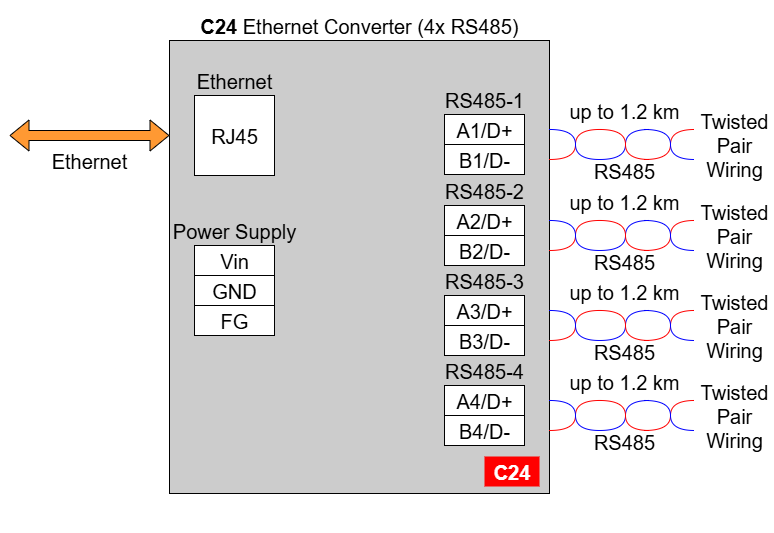
C25 - Serial Port Server (2x RS232 & 2x RS485)
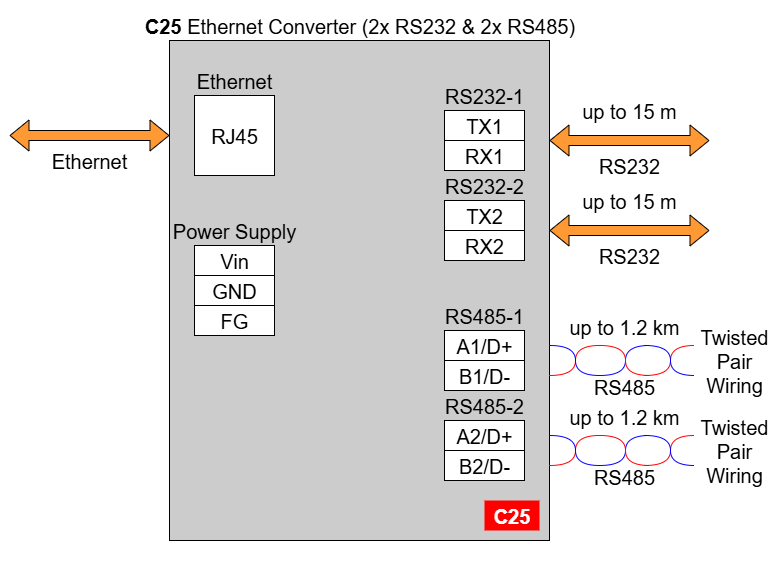
Frame ground FG
Electronic circuits are constantly prone to electrostatic discharge ESD. Redisage Electronics modules feature a design for the frame ground terminal block FG. The frame ground provides a path for bypassing ESD, which provides enhanced static protection ESD abilities and ensures the module is more reliable. Connecting FG terminal block to the earth ground will bypass the ESD disturbances outside the device so will provide a better level of protection against ESD.
Frame Ground FG connection reference drawing is provided below.
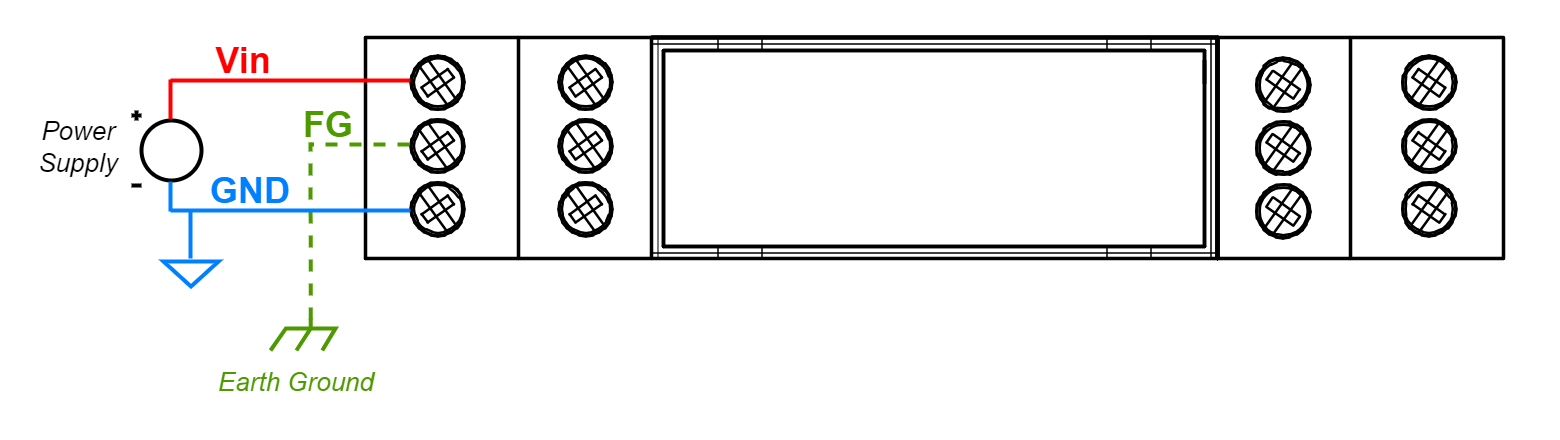
If earth ground is not available FG can be left floating or it can be connected with the power supply GND.
Pin assignments
|
C20 |
C21 |
|
C22 |
C23 |
|
C24 |
C25 |
LED indicators
Enclosure dimensions
2U Module Enclosure
98 x 22.5 x 56.4
Units: mm
Getting started
Power supply
Serial Port Servers C20 - C25 have wide voltage power input (12-30 VDC) and the power consumption is less than 1W.
Reset to factory defaults
Reset to factory defaults is possible on the web page in the device section or using the service mode.
Service mode
Procedure to enter service mode for C20 - C22 converters
- Turn off the power of the device.
- Connect Ethernet converter to the dedicated USB/UART converter via the microUSB port.
- Connect the USB/UART converter to the PC.
- Open the serial console (default baud rate is 115200 bps).
- Press and hold the S1 button.
- Turn on the power.
- Wait until the ST indicator (red LED) lights up.
- Release the S1 button.
- If the process is successful, service commands can be typed into the terminal.
Procedure to enter service mode for C23 - C25 converters
- Install STM32 Virtual COM Port Driver (if it was not done before).
- Turn off the power of the device.
- Connect Ethernet converter directly to the PC (the dedicated USB/UART converter is not obligatory).
- Open the serial console (default baud rate is 115200 bps).
- Press and hold the S1 button.
- Turn on the power.
- Wait until the ST indicator (red LED) lights up.
- Release the S1 button.
- If the process is successful, service commands can be typed into the terminal.
List of commands in the service mode
|
Command |
Description |
|
help |
Print the help. |
|
credits |
Print current credits value for this device. |
|
dev_ident |
Print the device identification value. |
|
restart |
Restart the system. |
|
serial_num |
Print the serial number of this device. |
|
version |
Display the bootloader version. |
|
xmodem |
Download image to the internal flash using xmodem. |
|
defaults |
Reset application variables to defaults. |
|
ipconfig |
Print or change the network configuration. |
|
flash_read |
Read bytes from flash memory. |
|
md |
Read bytes from memory address. |
In the service mode, the “ipconfig” command can only show a last static IP address.
Additional notes
| Related information and links |
||
| Ordering information | Accessories | Similar products |
Products family sample photo

DISCLAMER NOTES
ALL PRODUCT, PRODUCT SPECIFICATIONS AND DATA ARE SUBJECT TO CHANGE WITHOUT NOTICE TO IMPROVE RELIABILITY, FUNCTION OR DESIGN OR OTHERWISE.
Datasheet-ID:
SR-D