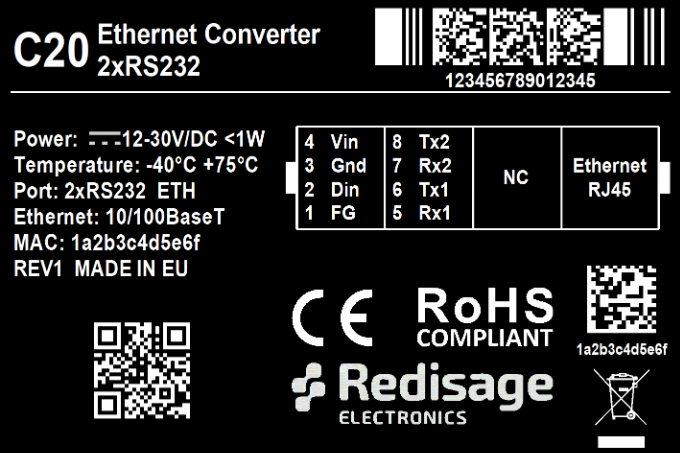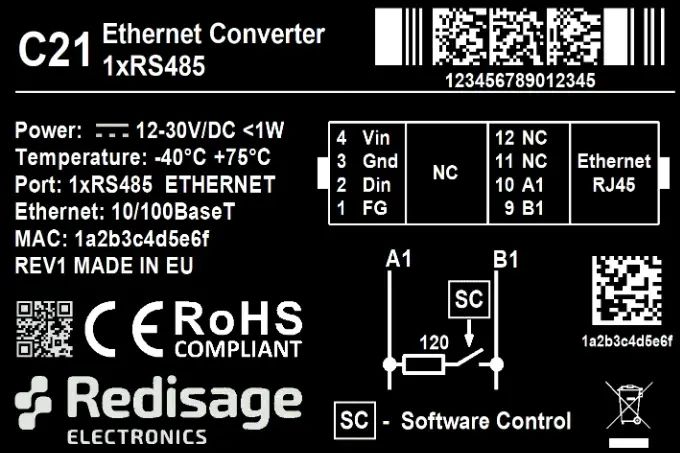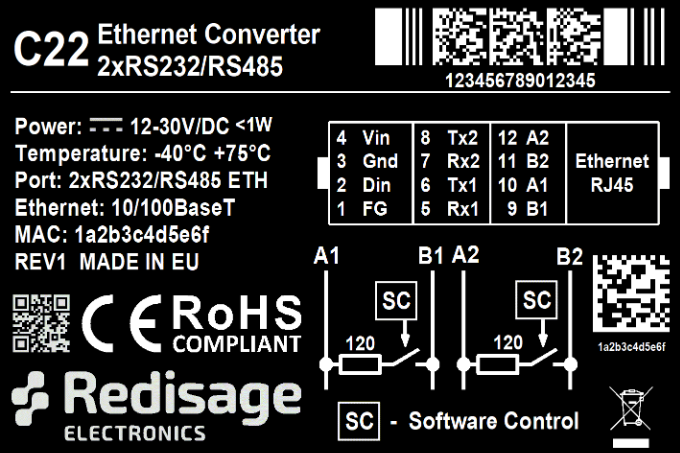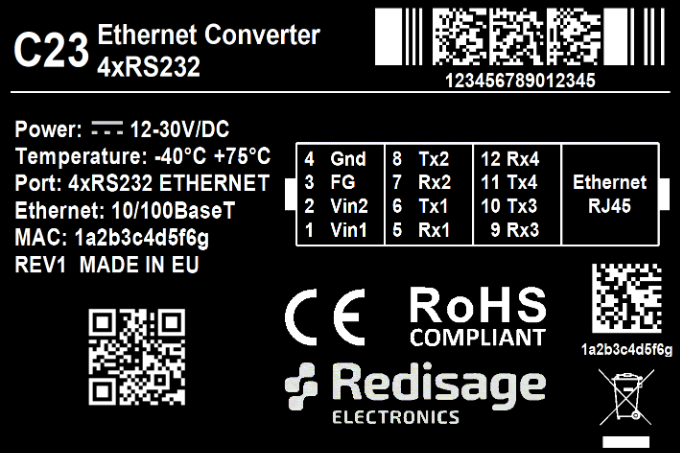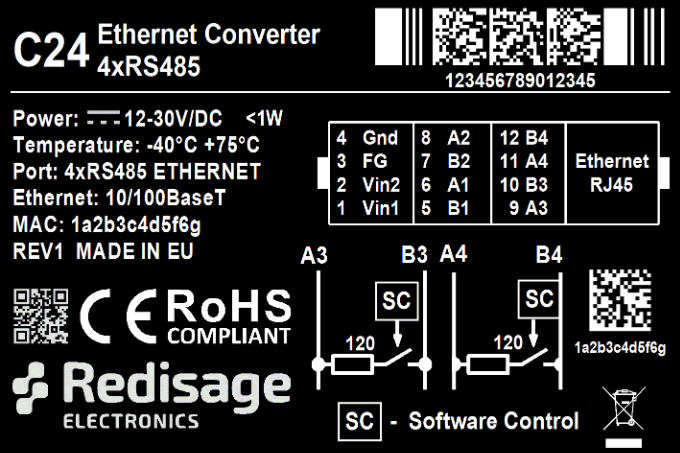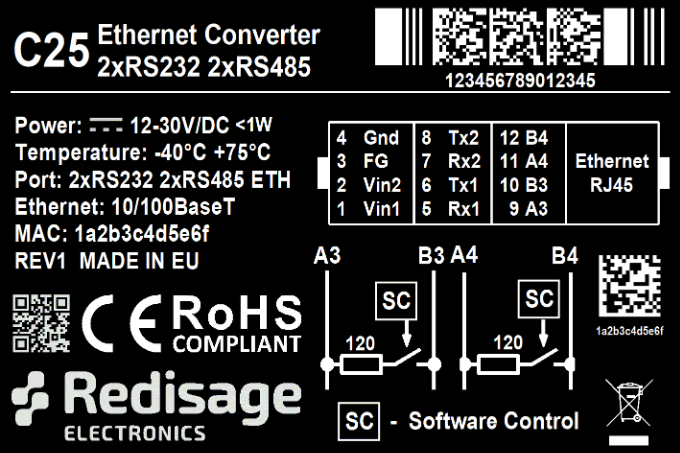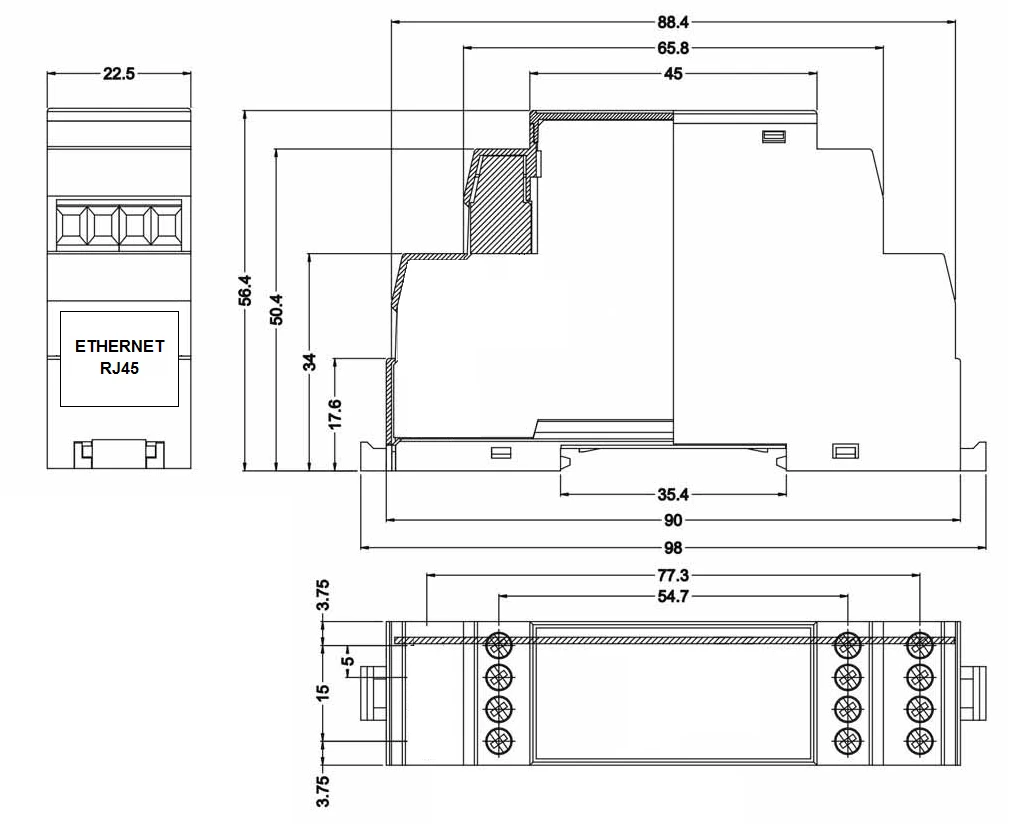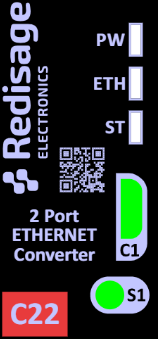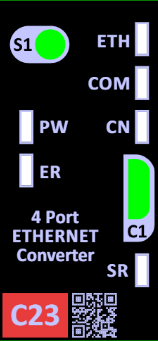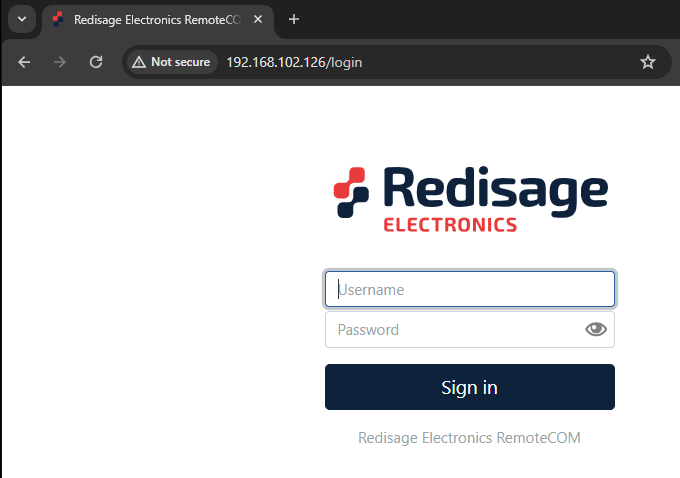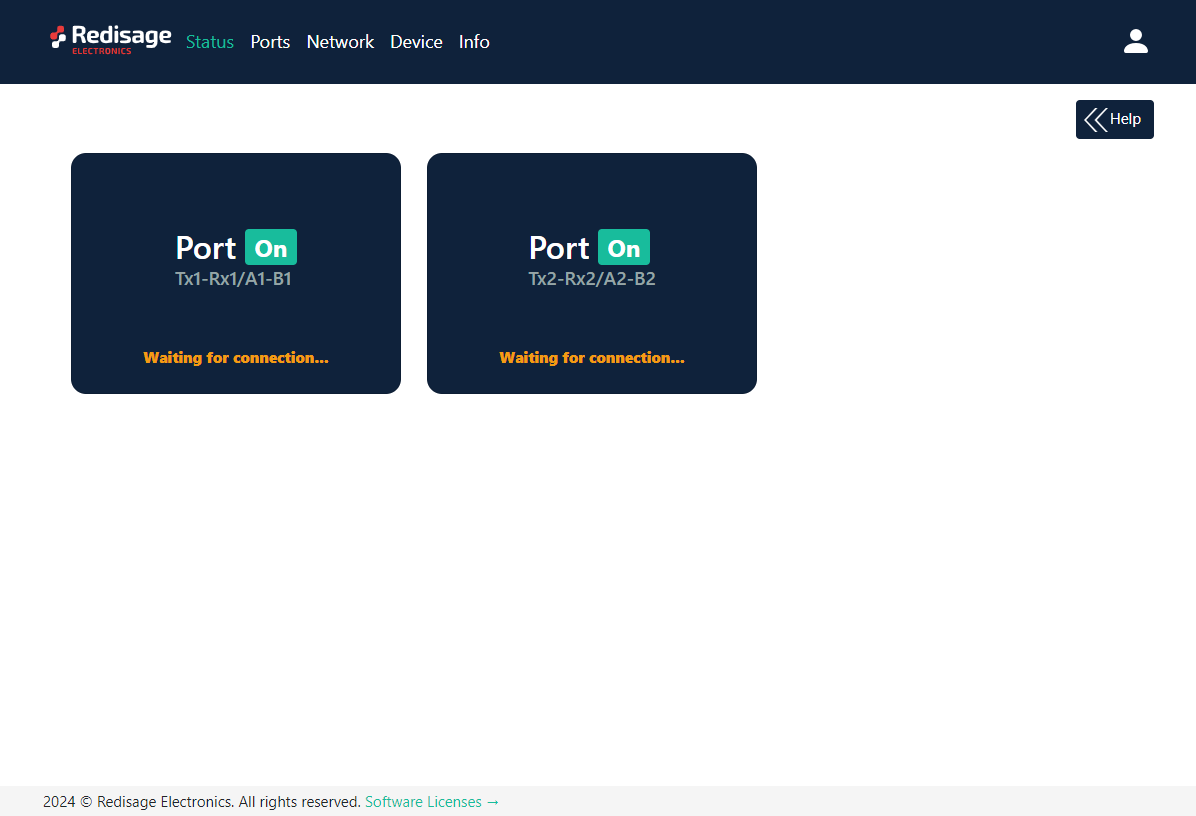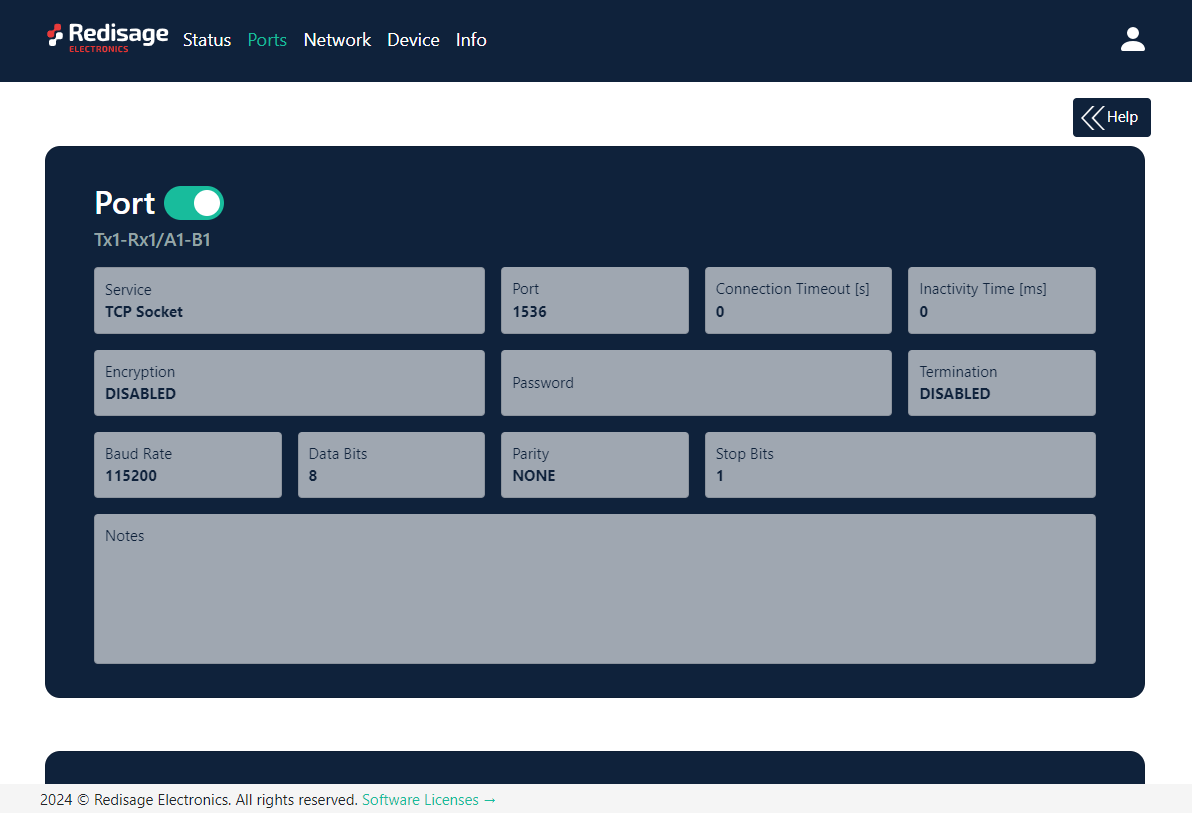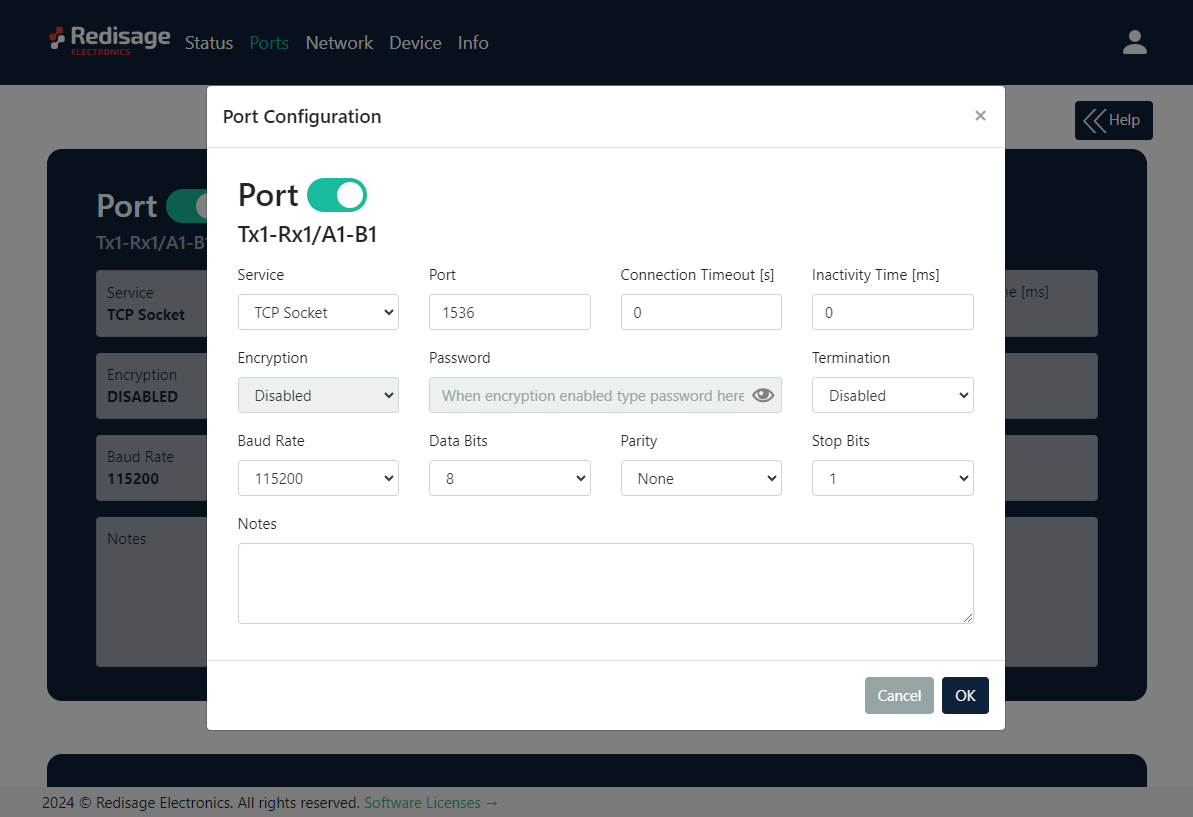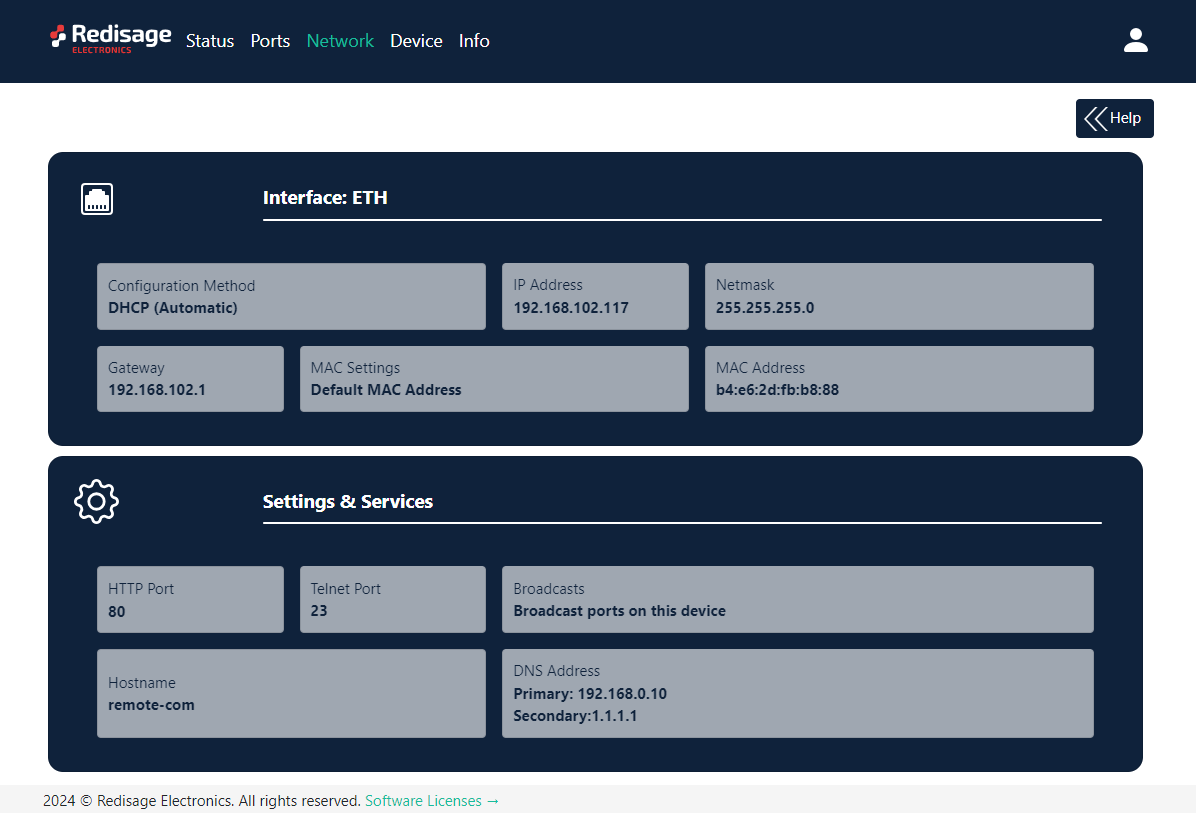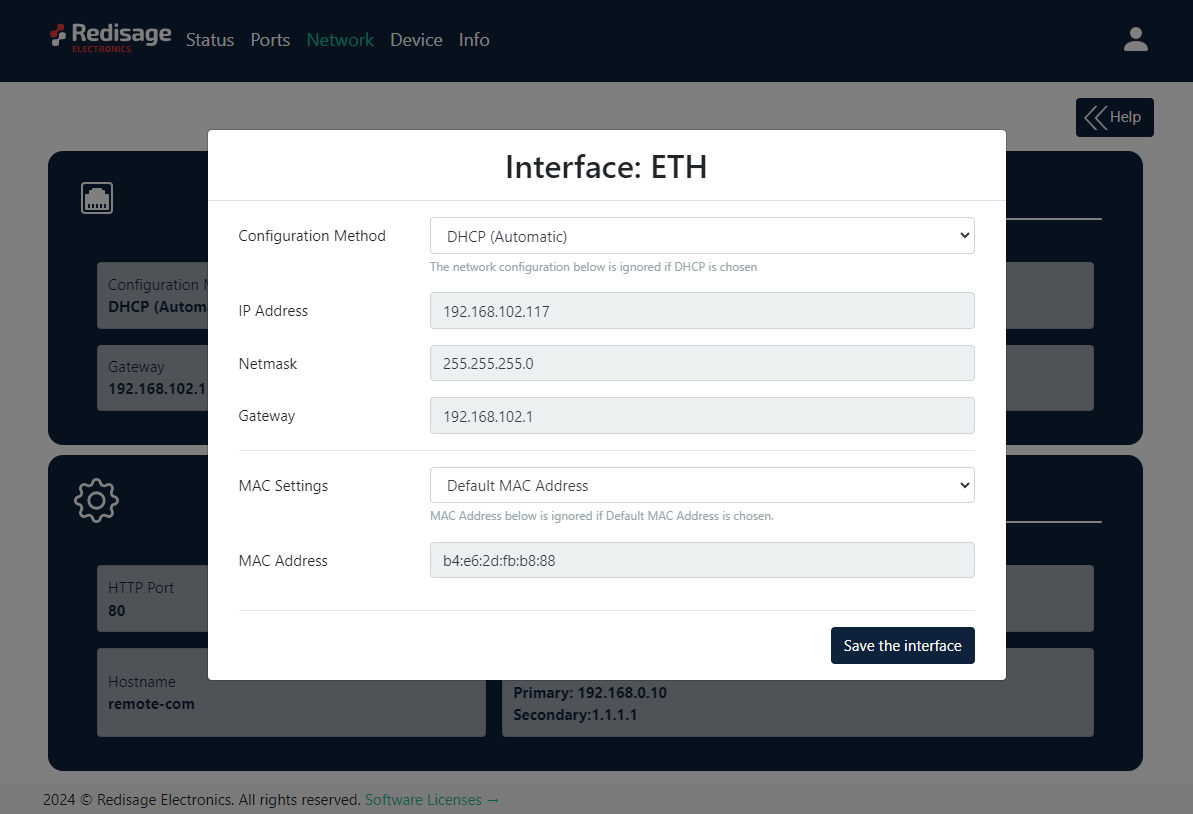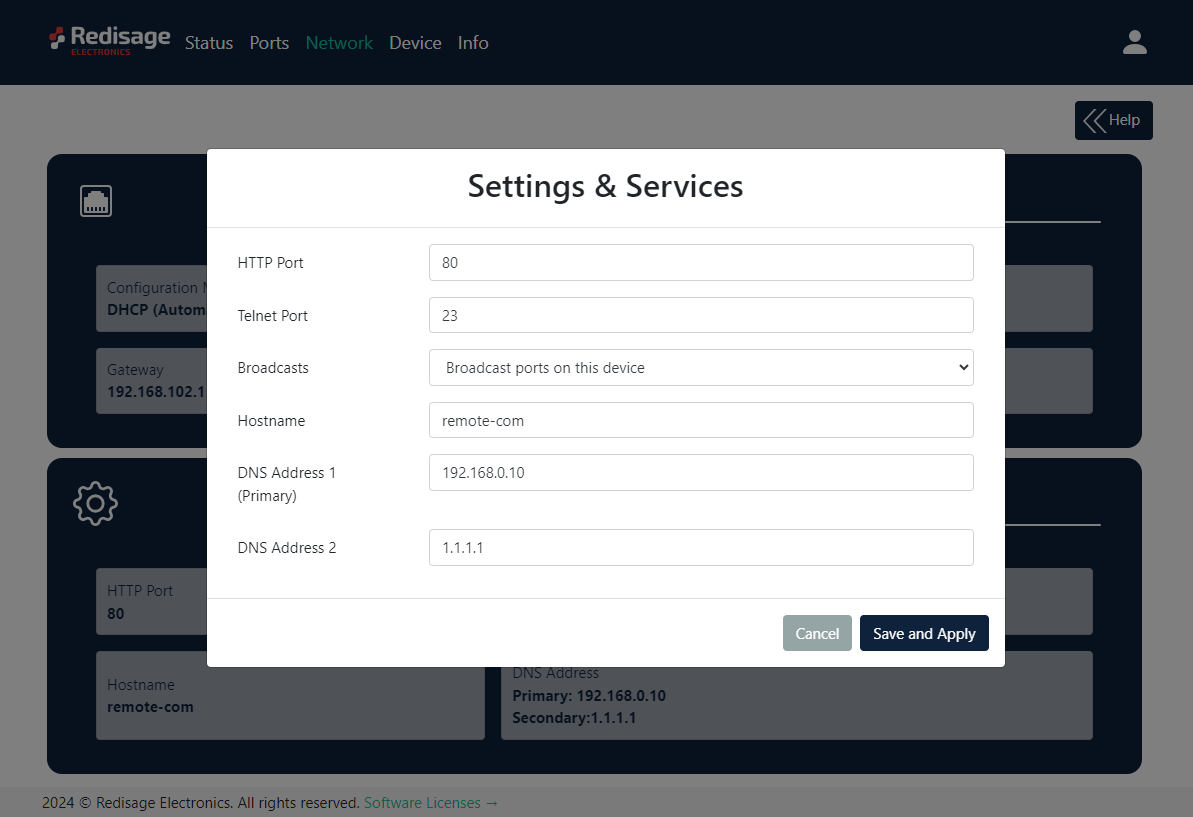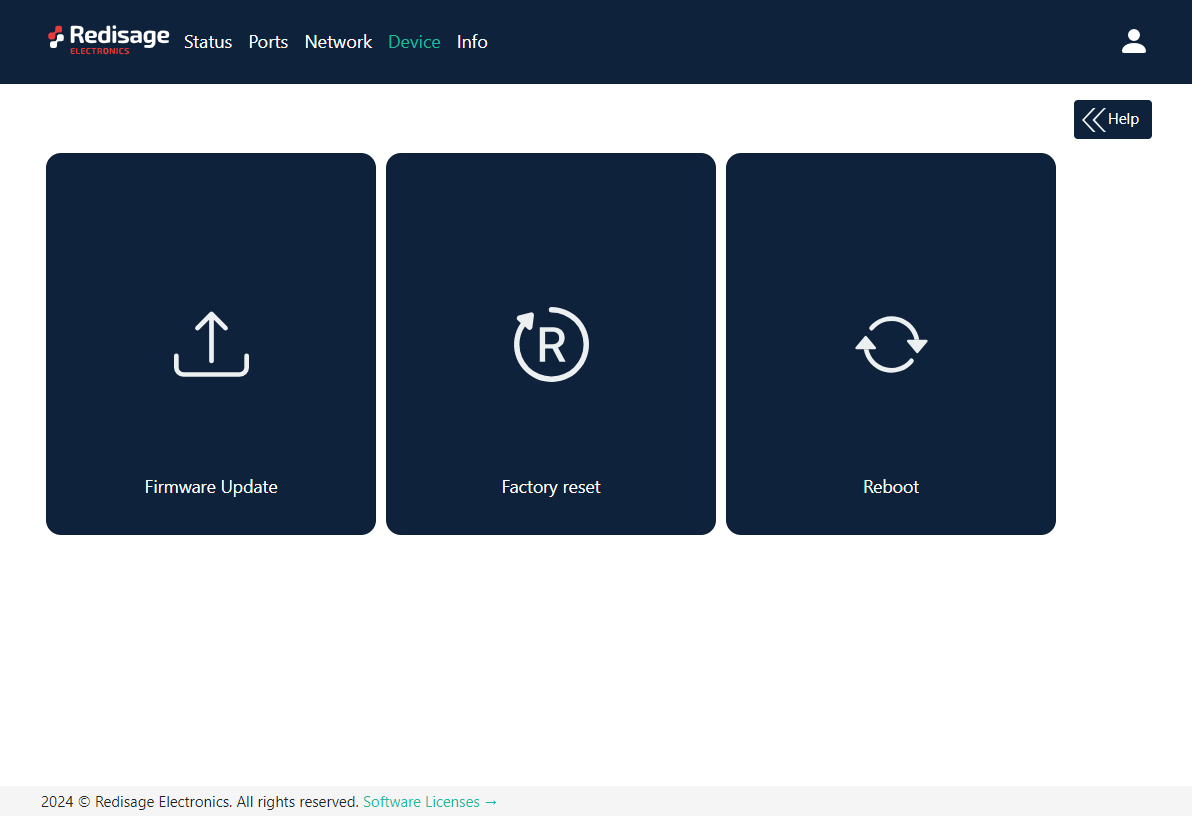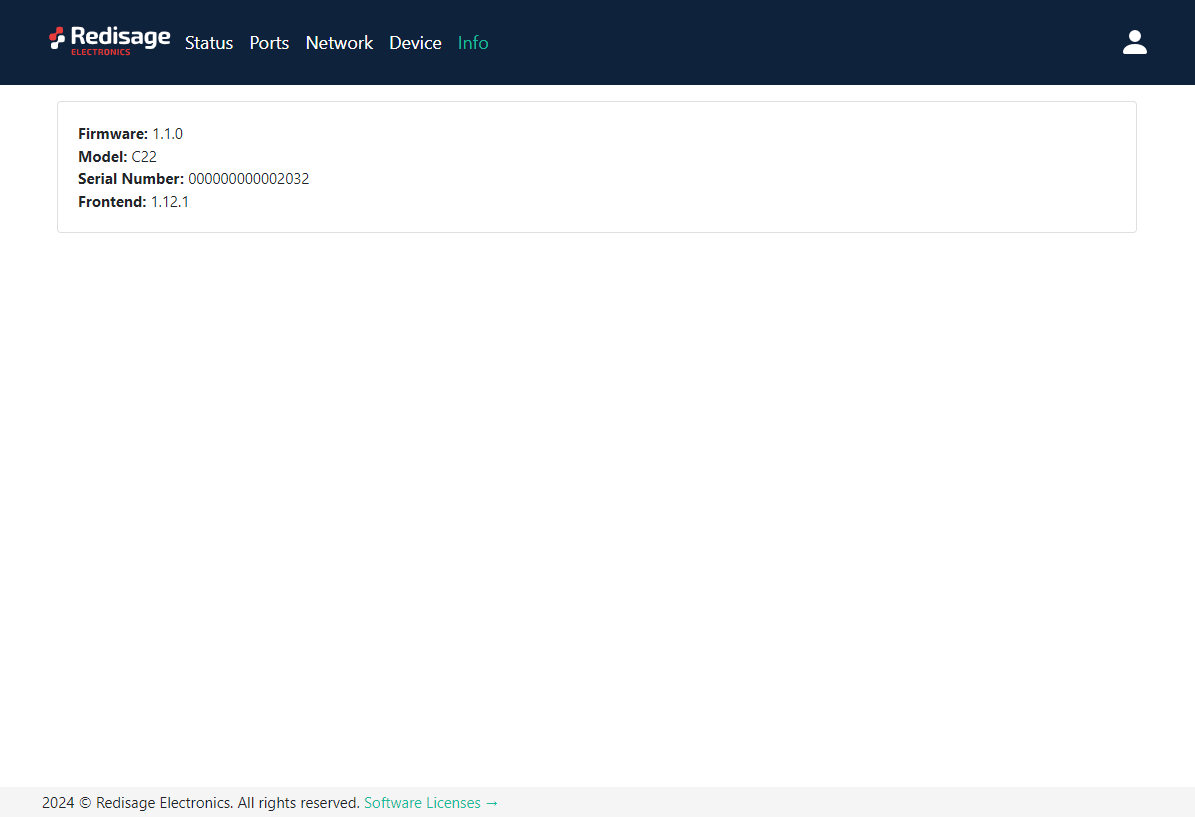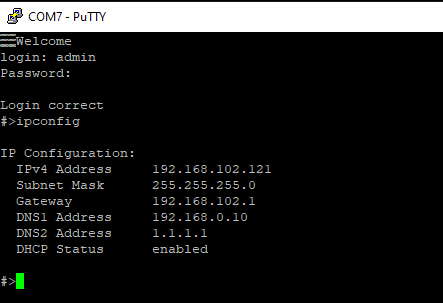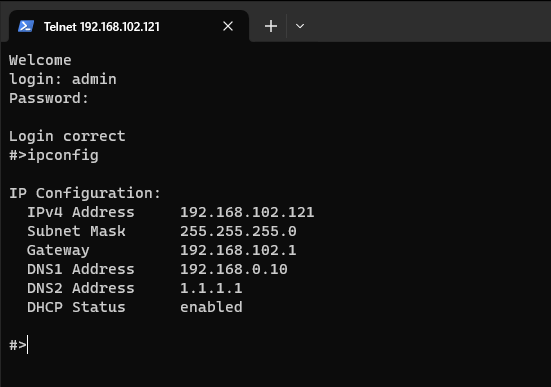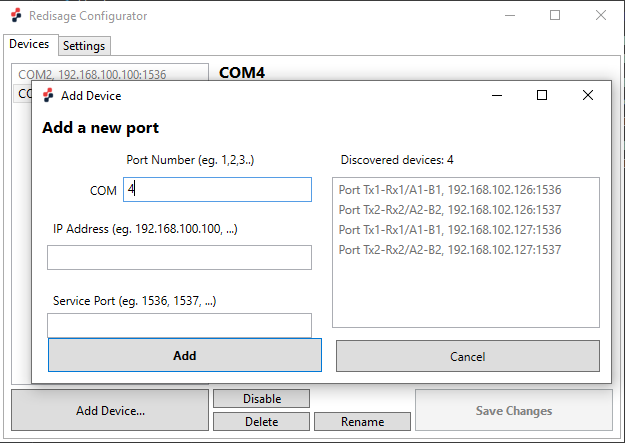Data Sheet
RemoteCOM is a complete hardware and software solution for creating remote communication ports. The software part can be uploaded to any of the Redisage C20 - C25 Ethernet Converters. It provides a communication between a LAN host and a device equipped with RS232/RS485 serial interfaces. A dedicated app makes it easy and fast to configure and deploy. There is a possibility to create virtual COM ports with the Redisage Configurator to minimize number of cables.
|
C20 C21 C22 C23 C24 C25 |
Features
|
Introduction
C20 - C22 are a products family of reliable converters based on the ESP32 Xtensa LX6 microcontroller, extending the capabilities of industrial devices.
C23 - C25 are a products family of reliable converters based on the STM32F4 microcontroller, extending the capabilities of industrial devices.
The addition of a network interface allows remote access and full control over a communication via a computer.
The user performs the basic configuration of transmission parameters in a browser or via a Telnet/serial console.
Dedicated EMC integrated circuits guarantee improved connection quality by limiting the impact of the interferences typical for an industrial environment.
Specifications
|
Redisage PN |
C20 |
C21 |
C22 |
C23 |
C24 |
C25 |
|
|
Ports |
RS232 |
2x |
- |
- |
4x |
- |
2x |
|
RS485 |
- |
1x |
- |
- |
4x |
2x |
|
|
RS232/RS485 |
- |
- |
2x |
- |
- |
- |
|
|
Microcontroller |
ESP32 |
STM32F4 |
|||||
|
WiFi |
N/A |
||||||
|
Power |
Voltage |
12-30 VDC |
|||||
|
Power |
< 1 W |
||||||
|
Frame ground connection |
yes |
||||||
|
Baud rate |
up to 115200 bps |
||||||
|
LED indicators |
communication Tx, Rx and power |
||||||
|
RS485 termination |
120 ohm manually enabled |
||||||
|
Connector |
RS232/RS485 |
8-pin terminal block max. 2.5 mm2 wire |
|||||
|
Power |
3-pin terminal block max. 2.5 mm2 wire |
||||||
|
Ethernet |
RJ45 |
||||||
|
Transmission |
RS485 |
max. 1,200 m at 9.6 kbps; max. 400 m at 115.2 kbps |
|||||
|
RS232 |
max. 15 m at 115.2 kbps |
||||||
|
Mounting and enclosure |
DIN rail, plastic PA - UL 94 V0, black/green |
||||||
|
Temperatures |
-40°C to +75°C operating and storage |
||||||
|
Humidity |
10 - 90% RH, non-condensing |
||||||
|
ESD protection |
±4 kV contact discharge / ±8 kV air discharge |
||||||
|
Certification |
CE, RoHS, EMC, LVD |
||||||
|
Norms |
61000-6-2 - Immunity standard for industrial environments 61000-6-4 - Emission standard for industrial environments |
||||||
Variants
C20 - Ethernet Converter 2 x RS232
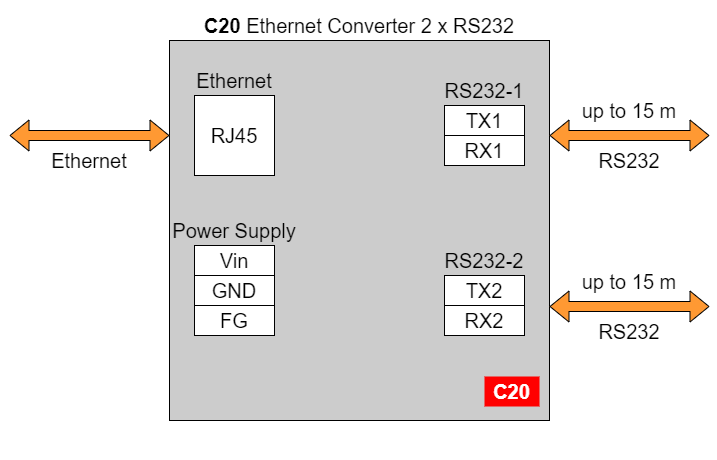
C21 - Ethernet Converter 1 x RS485
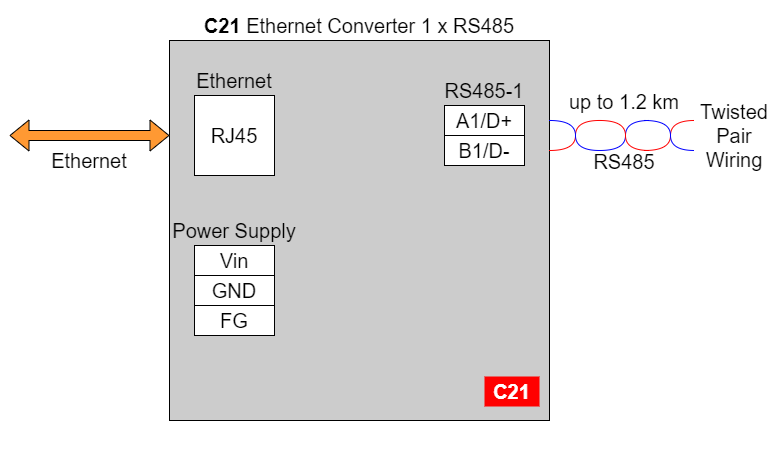
C22- Ethernet Converter 2 x RS232/RS485

In the C22 converter user should use only RS232 or only RS485 interface of one port as they occupy the same internal bus of the device.
C23 - Ethernet Converter 4 x RS232
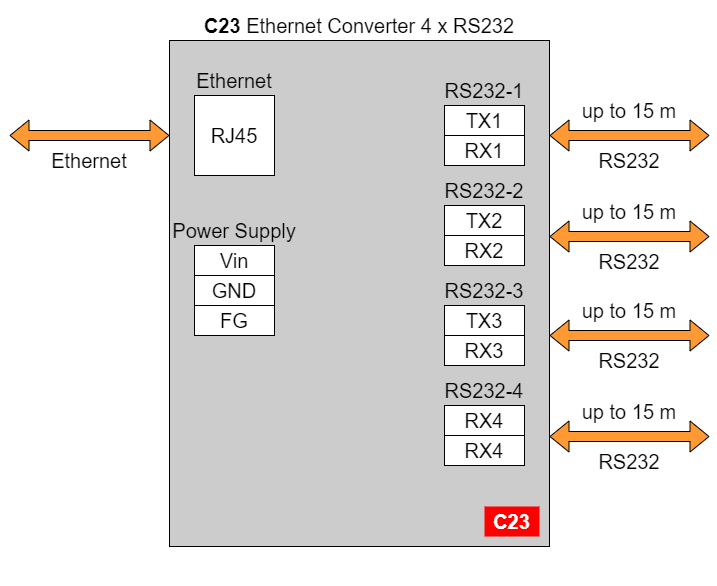
C24 - Ethernet Converter 4 x RS485
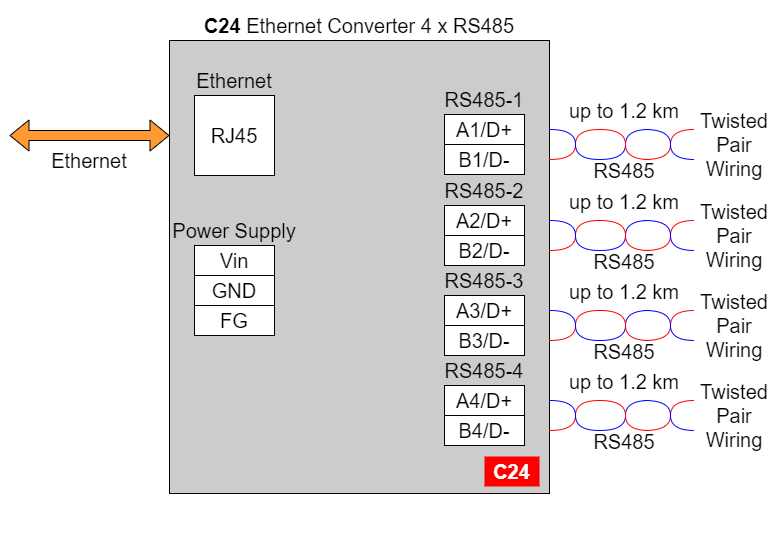
C25 - Ethernet Converter 2 x RS232 & 2 x RS485
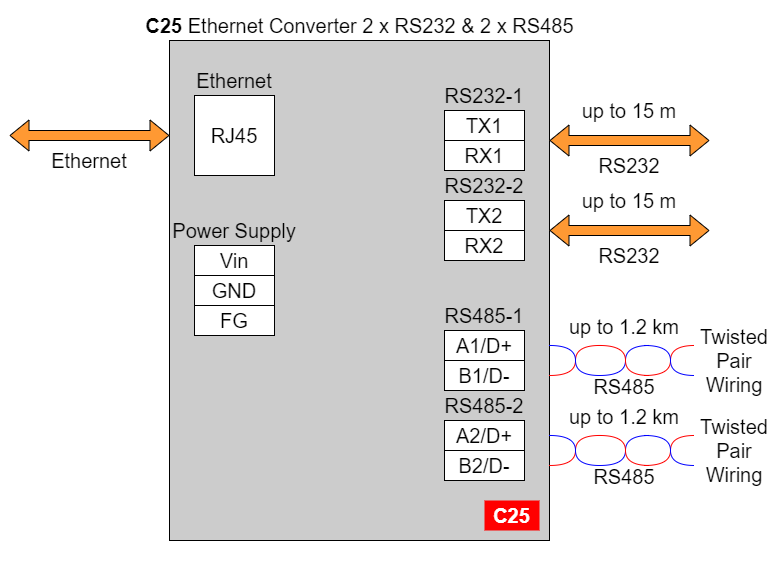
Frame ground FG
Electronic circuits are constantly prone to electrostatic discharge ESD. Redisage Electronics modules feature a design for the frame ground terminal block FG. The frame ground provides a path for bypassing ESD, which provides enhanced static protection ESD abilities and ensures the module is more reliable. Connecting FG terminal block to the earth ground will bypass the ESD disturbances outside the device so will provide a better level of protection against ESD.
Frame Ground FG connection reference drawing is provided below.
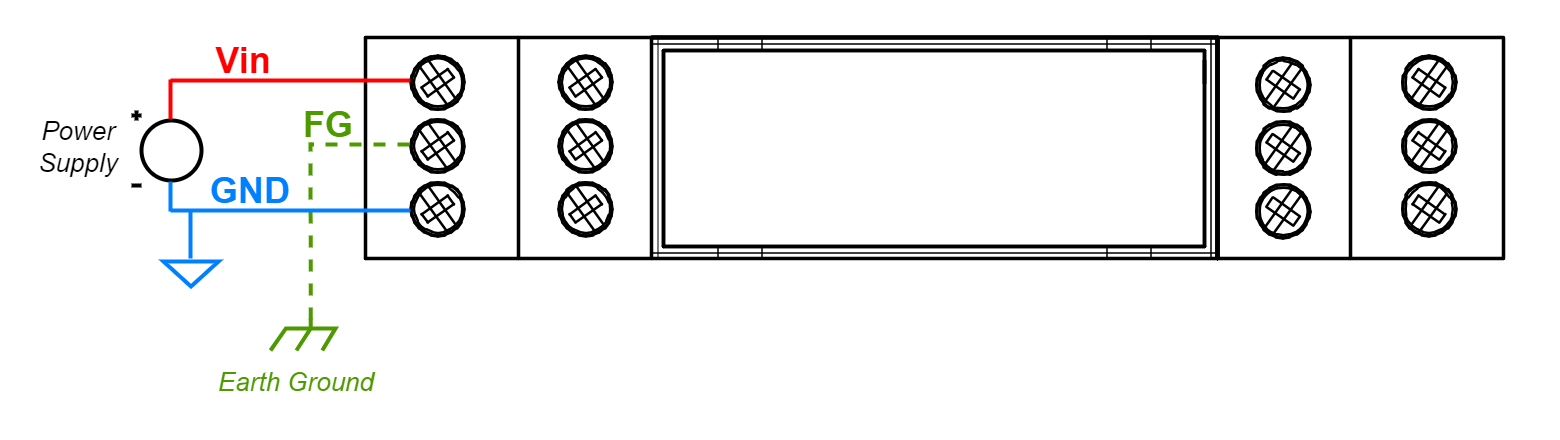
If earth ground is not available FG can be left floating or it can be connected with the power supply GND.
Pin assignments
|
C20 |
C21 |
|
C22 |
C23 |
|
C24 |
C25 |
Enclosure dimensions
2U Module Enclosure.
98 x 22.5 x 56.4
Units: mm.
Getting started
Power supply
Ethernet converters C20 - C25 have wide voltage power input (12-30 VDC) and the power consumption is less than 1 W.
LED indicators
Ethernet converters C20 - C22 have 3 LED indicators:
- PW LED Blue - Power
- ETH LED Green - Network activity
- ST LED Orange - USB-UART serial console mode
Ethernet converters C23 - C25 have 5 LED indicators:
- PW LED Blue - Power
- ER LED Yellow - Error
- ETH LED Green - Network activity
- COM LED Green - RS232/RS485 activity
- CN LED Yellow - Console mode
- SR LED Red - Service mode
Configuration by the Web Page
Default configuration of the Ethernet Converters:
- IP address: 192.168.100.100
- Subnet mask: 255.255.255.0
- Gateway: 192.168.100.1
- DNS 1: 192.168.100.1
- DNS 2: 8.8.8.8
Default login details:
- User name: admin
- Password: admin123
To access to the web page open the web browser, type the IP address in the address bar and log in using the default user name and password. The device and a PC must be connected to the same Local Area Network.
After a successful login, the status page will show the current status of the ports.
To change the user name and password click on the user icon and select “Edit user”.
Ports configuration is available on the “Ports” page.
|
Item |
Description |
|
|
Service |
RemoteCOM |
The RemoteCOM option lets to attach the port to a computer running the Redisage Configurator as if it would be physically present in the computer. |
|
TCP Socket |
TCP/UDP Socket exposes this port as a regular network socket - connect to this socket with own software and write/read data to send/receive data over the serial port without any additional software or serial port handling. |
|
|
UDP Socket |
||
|
Port |
The service number - the device has an “IP Address” by which it is identified and a couple of services running on it. It's required to tell the device which service should be in use by entering this device's IP address and the port number in the RemoteCOM client or user’s software. |
|
|
Connection Timeout [s] |
The time specifying how often (every how many seconds) the "keep alive" packet will be sent to check if the client is still connected. Value 0 means that the connection is kept permanently without any timeout. |
|
|
Inactivity Time [ms] |
The maximum allowed time in milliseconds during which there is no data transfer. When connection is inactive for the time longer or equal to the entered value, then it will be closed. Value 0 means there is no measure of the inactivity time at all. |
|
|
Encryption |
Determine how the data is protected 'in flight' over a network. It is available only with the RemoteCOM service. Once enabled, it is necessary to set the password. |
|
|
Password |
Protect the communication between the device and various clients - keep it secret! Same settings have to appear in clients - without the correct passwords, a client will not be able to connect at all. |
|
|
Termination |
Enable/disable termination on the RS line. |
|
|
Baud Rate |
Determine the port's transmission speed over the data channel. |
|
|
Data Bits |
Determine the number of data bits in the port's message frame. |
|
|
Parity |
Enable/disable parity check in the port's message frame. |
|
|
Stop Bits |
Determine the number of stop bits in the port's message frame. |
|
|
Notes |
These notes are for information only - feel free to write down anything related to this port (device it connects to, etc.). They're also shown in the Configurator during the device discovery - in the other words, they're public. |
|
Changing port’s service closes all sockets connected to the ports.
In the UDP mode, port number 15051 is reserved for UDP broadcast service.
Network settings can be changed on the “Network” page.
|
Item |
Description |
|
Configuration Method |
Enable/disable the DHCP server. If the DHCP server is disabled, the IP address of the device has to be set manually. |
|
IP Address |
IP address of the device. |
|
Netmask |
Netmask associated with the IP address. |
|
Gateway |
Gateway address currently used by the device. |
|
MAC Settings |
Allow setting the default MAC address or typing it manually. |
|
MAC Address |
Allow changing the physical address of the device. |
|
Item |
Description |
|
HTTP Port |
Determine the port of the control panel. |
|
Telnet Port |
Allow connection with the device via Telnet. |
|
Broadcasts |
Notify RemoteCOM clients in the same network about this device's existence. With this enabled, the Configurator will automatically set most of the settings correctly after picking the correct port. |
|
Hostname |
Label that is assigned to the device. |
|
DNS Address 1 (Primary) |
Primary Domain Name System used by the device. |
|
DNS Address 2 |
Domain Name System used by the device. |
On the “Device” page there are tools used to a firmware update, a factory reset and a device reboot.
On the “Info” page there is information about firmware, model, serial number and frontend version.
Configuration by the Serial Console
The device has the ability to be reconfigured via a serial console. C20 - C22 require a dedicated USB/UART converter connected to the USB micro-B connector on the front of the device. C23 - C25 can be directly connected to a PC through a USB cable.
- Install STM32 Virtual COM Port Driver.
- Turn off the power of the device.
- Connect the PC to the C1 micro-USB port using the USB cable (or use the dedicated USB/UART converter).
- Open the serial console (default baud rate is 115200 bps).
- Press and hold the S1 button.
- Turn on the power and wait a few seconds until the yellow CN LED lights up.
- Release the button (or disconnect Din pin from GND pin).
Once this is done, log in using the default username and password, then change the network settings using "ipconfig" command.
List of all commands
|
Command |
Description |
|
help |
Print the help. |
|
conn |
Print active TCP connections. |
|
eth_mac |
Print or change MAC address. |
|
exit |
Close current CLI session. |
|
http_port |
Print or change default http port. |
|
ipconfig |
Print or change the network configuration. |
|
net_stat |
Print lwIP statistics. |
|
ping |
Check internet connection with the desired host. |
|
restart |
Restart the system. |
|
reboot |
Same as restart. |
|
sys_heap_usage |
Print current heap usage. |
|
telnet_port |
Print or change default telnet port. |
|
uart |
Print or change uart configuration. |
|
uart_service |
Print or change uart_service configuration. |
|
user |
Print or change user configuration. |
Ports configuration commands
In terms of ports configuration it is possible to change parameters like: service, baud rate, data bits, parity, stop bits and so on. UART commands are provided below.
- uart
- uart help
Print the help message. - uart list
List available uarts in the system.
Example:
uart list
0: baud: 9600 bits: 8 stop_bits: 1 parity: none (service console)
1: baud: 115200 bits: 8 stop_bits: 2 parity: odd (covered by cons.)
2: baud: 9600 bits: 8 stop_bits: 1 parity: none
3: baud: 1200 bits: 8 stop_bits: 2 parity: even termination: ON (R-COM)
3: baud: 38400 bits: 8 stop_bits: 2 parity: none termination: OFF - uart PORT_NUMBER baud BAUD
Set PORT_NUMBER baudrate to BAUD. BAUD value can be one of the following:
2400, 4800, 9600, 14400, 19200, 38400, 57600, 115200.
Example:
uart 1 baud 9600
WARNING: UART covered by console. Changes will take place after the reset. - uart PORT_NUMBER bits BITS
Set bit length to BITS. BITS value can be one only 8.
Example:
uart 2 bits 8 - uart PORT_NUMBER stop_bits STOP_BITS
Set stop_bits length to STOP_BITS. STOP_BITS value can be only 1 or 2.
Example:
uart 2 stop_bits 1 - uart PORT_NUMBER parity PARITY
Set uart parity to PARITY. PARITY value can be one of the following: none, odd, even.
Example:
uart 3 parity even - uart PORT_NUMBER termination STATE
Set uart termination to new STATE. STATE can be only ON or OFF.
Example:
uart 3 termination ON
- uart help
- uart_service
-
- uart_service help
Print the help message. - uart_service list
List of uarts services status.
Example:
uart_service list
1 state: ON service: Remote COM port: 1504 enc: YES
2 state: OFF service: TCP Socket port: 1510
3 state: OFF service: UDP Socket port: 1510 - uart_service UART_NUMBER state STATE
Set UART_NUMBER state to STATE. STATE value can be only ON or OFF.
Example:
uart_service 1 state ON - uart_service UART_NUMBER service SERVICE
Set UART_NUMBER service to SERVICE. SERVICE value can be one of the following: Remote COM, TCP Socket, UDP Socket.
Example:
uart_service 1 service TCP Socket - uart_service UART_NUMBER port PORT_NUMBER
Set UART_NUMBER port to PORT_NUMBER. PORT_NUMBER value can be any in the range: 1-65535.
Example:
uart_service 1 port 1501 - uart_service UART_NUMBER enc ENC_STATE
Set UART_NUMBER encryption to ENC_STATE. ENC_STATE can be only YES or NO.
Example:
uart_service 1 enc YES
If ENC_STATE is YES then it will ask for a new password for encryption.
- uart_service help
-
Network settings
The following commands might be helpful to change network settings according to target LAN parameters.
- ipconfig
- ipconfig addr ADDRESS
Set IP address to ADDRESS.
Example:
ipconfig addr 192.168.0.10 - ipconfig mask NETMASK
Set subnet mask to NETMASK (in dot-decimal format).
Example:
ipconfig mask 255.255.255.0 - ipconfig mask BIT_COUNT
Set subnet mask to BIT_COUNT bits.
Example:
ipconfig mask 24 - ipconfig gateway GATEWAY_IP
Set network gateway to GATEWAY_IP.
Example:
ipconfig gateway 192.168.0.1 - ipconfig dhcp enable/disable
Enable or disable DHCP client.
Example:
ipconfig dhcp enable - ipconfig dns1 ADDRESS
Set primary DNS to ADDRESS, disable getting DNS from DHCP if enabled.
Example:
ipconfig dns1 192.168.100.1 - ipconfig dns2 ADDRESS
Set secondary DNS to ADDRESS, disable getting DNS from DHCP if enabled.
Example:
ipconfig dns2 1.1.1.1
- ipconfig addr ADDRESS
- eth_mac
- eth_mac help
Print the help message. - eth_mac default
Set device’s MAC address to factory-default one. - eth_mac set MAC_ADDR
Set device’s MAC address to MAC_ADDR. Accepts both dash and colon-separated formats.
Example:
eth_mac set 01-02-03-04-05-06
Example:
eth_mac set 01:02:03:04:05:06
- eth_mac help
- http_port
- http_port help
Print the help message. - http_port PORT_NUMBER
Set http port to PORT_NUMBER. A PORT_NUMBER value must be in range: 1-65535.
Example:
http_port 80 - http_port status
Print current http port.
Example:
http_port status
A current http port is 80
- http_port help
- telnet_port
-
- telnet_port help
Print the help message. - telnet_port PORT_NUMBER
Set Telnet port to PORT_NUMBER. A PORT_NUMBER value must be in range: 1-65535.
Example:
telnet_port 23 - telnet_port status
Print current Telnet port.
Example:
telnet_port status
A current telnet port is 23
- telnet_port help
-
Changing username or password
To change username or password, use user command. Available commands:
- user help
Print the help message. - user mod_name USER_NAME NEW_NAME
Change the user name to NEW_NAME. It fails if the name is used by another user.
Example:
user mod_name admin john - user passwd USER_NAME
Change USER_NAME's password.
Example:
user passwd admin
****** <- here is entered password, but '*' appears instead
Note: Everyone can change the password for themselves.
Configuration by Telnet Console
Access to the Telnet console can be obtained using a serial terminal program. Configure the connection type to Telnet, enter the IP address and Telnet port number (23 by default).
Telnet console commands are the same as ones described in the serial console section.
Redisage Configurator
To configure the RemoteCOM ports use the Redisage Configurator program. Redisage Configurator is an app used to emulate a connection between the converter and a PC as if it would be connected directly to the COM port.
Configuration procedure
- Change the device port service to RemoteCOM.
- Set up a port number.
- Enable or disable encryption.
- If encryption is enabled create a password.
- In the Redisage Configurator click add the device and then set the COM number and the service port.
- If encryption is enabled enter a password.
- Click save changes.
- Connect to the configured serial COM port via terminal software.
If any change is made to the port configuration, make sure to apply it with the “Save Changes” button.
Reset to factory defaults
Reset to factory defaults is possible on the web page in the device section or using the service mode.
Service mode
Procedure to enter service mode for C20 - C22 converters
- Turn off the power of the device.
- Connect Ethernet converter to the dedicated USB/UART converter via the microUSB port.
- Connect the USB/UART converter to the PC.
- Open the serial console (default baud rate is 115200 bps).
- Press and hold the S1 button.
- Turn on the power.
- Wait until the ST indicator (red LED) lights up.
- Release the S1 button.
- If the process is successful, service commands can be typed into the terminal.
Procedure to enter service mode for C23 - C25 converters
- Install STM32 Virtual COM Port Driver (if it was not done before).
- Turn off the power of the device.
- Connect Ethernet converter directly to the PC (the dedicated USB/UART converter is not obligatory).
- Open the serial console (default baud rate is 115200 bps).
- Press and hold the S1 button.
- Turn on the power.
- Wait until the ST indicator (red LED) lights up.
- Release the S1 button.
- If the process is successful, service commands can be typed into the terminal.
List of commands in the service mode
|
Command |
Description |
|
help |
Print the help. |
|
credits |
Print current credits value for this device. |
|
dev_ident |
Print the device identification value. |
|
restart |
Restart the system. |
|
serial_num |
Print the serial number of this device. |
|
version |
Display the bootloader version. |
|
xmodem |
Download image to the internal flash using xmodem. |
|
defaults |
Reset application variables to defaults. |
|
ipconfig |
Print or change the network configuration. |
|
flash_read |
Read bytes from flash memory. |
|
md |
Read bytes from memory address. |
In the service mode, the “ipconfig” command can only show a last static IP address.
Additional notes
| Related information and links |
||
| Ordering information | Accessories | Similar products |
Products family sample photo

DISCLAMER NOTES
ALL PRODUCT, PRODUCT SPECIFICATIONS AND DATA ARE SUBJECT TO CHANGE WITHOUT NOTICE TO IMPROVE RELIABILITY, FUNCTION OR DESIGN OR OTHERWISE.