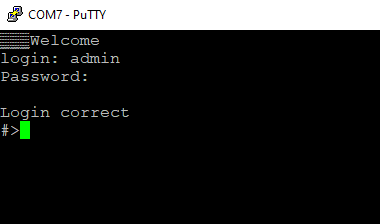Configuration by the Serial Console
{{@174#bkmrk-remotecom-%28c20---c25}}
Another way to configure the device is via a serial console. In case of the C20 - C22 Ethernet Converters an additional USB/UART converter is needed.
{{@173#bkmrk-procedure-to-enter-s}}
{{@173#bkmrk-turn-off-the-power-o}}
{{@173#bkmrk-procedure-to-enter-s-1}}
{{@173#bkmrk-install-stm32-virtua}}
{{@170#bkmrk-list-of-all-commands}}
{{@170#bkmrk-command-description-}}
{{@171}}
Service mode
{{@173#bkmrk-procedure-to-enter-s-2}}
{{@173#bkmrk-turn-off-the-power-o-1}}
{{@173#bkmrk-procedure-to-enter-s-3}}
{{@173#bkmrk-install-stm32-virtua-1}}
{{@170#bkmrk-list-of-commands-in-}}
{{@170#bkmrk-command-description--1}}
{{@170#bkmrk-in-the-service-mode%2C}}
Factory reset
To restore default settings, type “defaults”. After that, user will be asked to type “default network” to reset the network settings as well. Then user will be informed if the process is successful.
Additional notes
In order to avoid issues like connecting to host, type “help” to get more information.
To get more details about every particular command, append “help” after each commands (example: "ipconfig help").