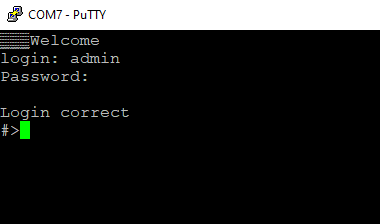Configuration by the Serial Console
Another way to configure the device is via a serial console. In case of the C20 - C22 Ethernet Converters an additional USB/UART converter is needed.
For C20 - C22 converters
- Turn off the power of the device.
- Connect Ethernet converter to the dedicated USB/UART converter via the microUSB port.
- Connect the USB/UART converter to the PC.
- Open the serial console (default baud rate is 115200 bps).
- Press and hold the S1 button.
- Turn on the power.
- Wait until the ST indicator (orange LED) lights up (it should light up after red light - service mode).
- Release the S1 button.
- Login using user’s personal credentials or default login details.
- If the process is successful, configuration commands can be typed into the terminal.
For C23 - C25 converters
- Install STM32 Virtual COM Port Driver.
- Turn off the power of the device.
- Connect Ethernet converter directly to the PC (the dedicated USB/UART converter is not obligatory).
- Open the serial console (default baud rate is 115200 bps).
- Press and hold the S1 button.
- Turn on the power.
- Wait until the ST indicator (yellow LED) lights up.
- Release the S1 button.
- Login using user’s personal credentials or default login details.
- If the process is successful, configuration command can be typed into the terminal.
{{@170#bkmrk-list-of-all-commands}}
https://doc.redisage.com/link/170#bkmrk-{{@170#bkmrk-command-description-}}
Ports configuration commands
{{@170#bkmrk-list-of-all-commands}}
In{{@170#bkmrk-command-description-}}
{{@171#bkmrk-ports-configuration--1}}
{{@171#bkmrk-in-terms-of-ports-co}}
{{@171#bkmrk-uart-uart-helpprint-}}
{{@171#bkmrk-network-settings}}
{{@171#bkmrk-the-following-comman}}
{{@171#bkmrk-ipconfig-ipconfig-ad}}
{{@171#bkmrk-changing-username-or}}
{{@171#bkmrk-to-change-username-o}}
{{@171#bkmrk-user-helpprint-the-h}}
uartuart helpPrint the help message.uart listList available uarts in the system.Example:uart list0: baud: 9600 bits: 8 stop_bits: 1 parity: none (service console)1: baud: 115200 bits: 8 stop_bits: 2 parity: odd (covered by cons.)2: baud: 9600 bits: 8 stop_bits: 1 parity: none3: baud: 1200 bits: 8 stop_bits: 2 parity: even termination: ON (R-COM)3: baud: 38400 bits: 8 stop_bits: 2 parity: none termination: OFFuart PORT_NUMBER baud BAUDSet PORT_NUMBER baudrate to BAUD. BAUD value can be one of the following:2400, 4800, 9600, 14400, 19200, 38400, 57600, 115200.Example:uart 1 baud 9600WARNING: UART covered by console. Changes will take place after the reset.uart PORT_NUMBER bits BITSSet bit length to BITS. BITS value can be one only 8.Example:uart 2 bits 8uart PORT_NUMBER stop_bits STOP_BITSSet stop_bits length to STOP_BITS. STOP_BITS value can be only 1 or 2.Example:uart 2 stop_bits 1uart PORT_NUMBER parity PARITYSet uart parity to PARITY. PARITY value can be one of the following: none, odd, even.Example:uart 3 parity evenuart PORT_NUMBER termination STATESet uart termination to new STATE. STATE can be only ON or OFF.Example:uart 3 termination ON
uart_serviceuart_service helpPrint the help message.uart_service listList of uarts services status.Example:uart_service list1 state: ON service: Remote COM port: 1504 enc: YES2 state: OFF service: TCP Socket port: 15103 state: OFF service: UDP Socket port: 1510uart_service UART_NUMBER state STATESet UART_NUMBER state to STATE. STATE value can be only ON or OFF.Example:uart_service 1 state ONuart_service UART_NUMBER service SERVICESet UART_NUMBER service to SERVICE. SERVICE value can be one of the following: Remote COM,TCP Socket, UDP Socket.Example:uart_service 1 service TCP Socketuart_service UART_NUMBER port PORT_NUMBERSet UART_NUMBER port to PORT_NUMBER. PORT_NUMBER value can be any in the range: 1-65535.Example:uart_service 1 port 1501uart_service UART_NUMBER enc ENC_STATESet UART_NUMBER encryption to ENC_STATE. ENC_STATE can be only YES or NO.Example:uart_service 1 enc YESIf ENC_STATE is YES then it will ask for a new password for encryption.
Network settings
The following commands might be helpful to change network settings according to target LAN parameters.
ipconfigipconfig addr ADDRESSSet IP address to ADDRESS.Example:ipconfig addr 192.168.0.10ipconfig mask NETMASKSet subnet mask to NETMASK (in dot-decimal format).Example:ipconfig mask 255.255.255.0ipconfig mask BIT_COUNTSet subnet mask to BIT_COUNT bits.Example:ipconfig mask 24ipconfig gateway GATEWAY_IPSet network gateway to GATEWAY_IP.Example:ipconfig gateway 192.168.0.1ipconfig dhcp enable/disableEnable or disable DHCP client.Example:ipconfig dhcp enableipconfig dns1 ADDRESSSet primary DNS to ADDRESS, disable getting DNS from DHCP if enabled.Example:ipconfig dns1 192.168.100.1ipconfig dns2 ADDRESSSet secondary DNS to ADDRESS, disable getting DNS from DHCP if enabled.Example:ipconfig dns2 1.1.1.1
eth_maceth_mac helpPrint the help message.eth_mac defaultSet device’s MAC address to factory-default one.eth_mac set MAC_ADDRSet device’s MAC address to MAC_ADDR. Accepts both dash and colon-separated formats.Example:eth_mac set 01-02-03-04-05-06Example:eth_mac set 01:02:03:04:05:06
http_porthttp_port helpPrint the help message.http_port PORT_NUMBERSet http port to PORT_NUMBER. A PORT_NUMBER value must be in range: 1-65535.Example:http_port 80http_port statusPrint current http port.Example:http_port statusA current http port is 80
telnet_porttelnet_port helpPrint the help message.telnet_port PORT_NUMBERSet Telnet port to PORT_NUMBER. A PORT_NUMBER value must be in range: 1-65535.Example:telnet_port 23telnet_port statusPrint current Telnet port.Example:telnet_port statusA current telnet port is 23
Changing username or password
To change username or password, use user command.
Available commands:
user helpPrint the help message.user mod_name USER_NAME NEW_NAMEChange the user name to NEW_NAME. It fails if the name is used by another user.Example:user mod_name admin johnuser passwd USER_NAMEChange USER_NAME's password.Example:user passwd admin****** <- here is entered password, but '*' appears insteadNote: Everyone can change the password for themselves.
Service mode
Procedure to enter service mode for C20 - C22 converters
- Turn off the power of the device.
- Connect Ethernet converter to the dedicated USB/UART converter via the microUSB port.
- Connect the USB/UART converter to the PC.
- Open the serial console (default baud rate is 115200 bps).
- Press and hold the S1 button.
- Turn on the power.
- Wait until the ST indicator (red LED) lights up.
- Release the S1 button.
- If the process is successful, service commands can be typed into the terminal.
Procedure to enter service mode for C23 - C25 converters
- Install STM32 Virtual COM Port Driver (if it was not done before).
- Turn off the power of the device.
- Connect Ethernet converter directly to the PC (the dedicated USB/UART converter is not obligatory).
- Open the serial console (default baud rate is 115200 bps).
- Press and hold the S1 button.
- Turn on the power.
- Wait until the ST indicator (red LED) lights up.
- Release the S1 button.
- If the process is successful, service commands can be typed into the terminal.
{{@170#bkmrk-list-of-commands-in-}}
{{@170#bkmrk-command-description--1}}
{{@170#bkmrk-in-the-service-mode%2C}}
Factory reset
To restore default settings, type “defaults”. After that, user will be asked to type “default network” to reset the network settings as well. Then user will be informed if the process is successful.
Additional notes
In order to avoid issues like connecting to host, type “help” to get more information.
To get more details about every particular command, append “help” after each commands (example: "ipconfig help").