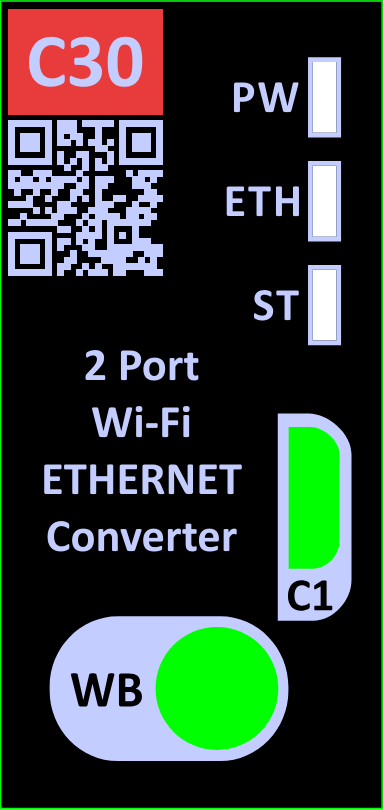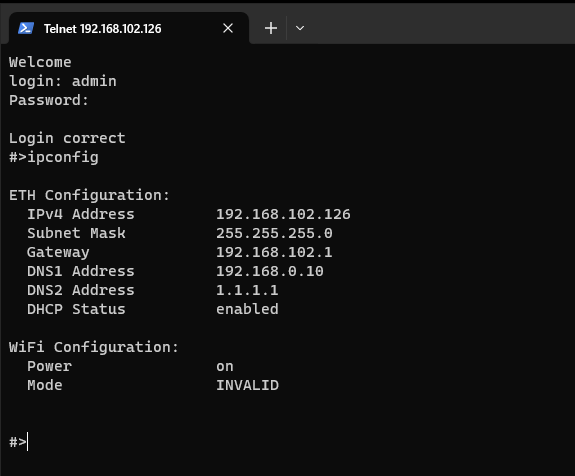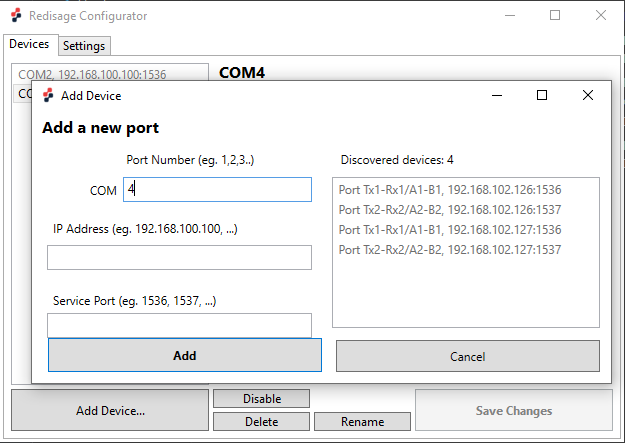Data Sheet
{{@182}}
|
C30 C31 C32 |
Features
|
Introduction
C30 - C32 are a products family of reliable converters based on the ESP32 Xtensa LX6 microcontroller, extending the capabilities of industrial devices.
The addition of a network interface allows remote access and full control over a communication via a computer.
The user performs the basic configuration of transmission parameters in a browser or via a Telnet/serial console.
Dedicated EMC integrated circuits guarantee improved connection quality by limiting the impact of the interferences typical for an industrial environment.
{{@179#bkmrk-specifications}}
{{@179#bkmrk-redisage-pn-c30-c31-}}
Variants
C30 - Serial Port Server (2x RS232) + Wi-Fi
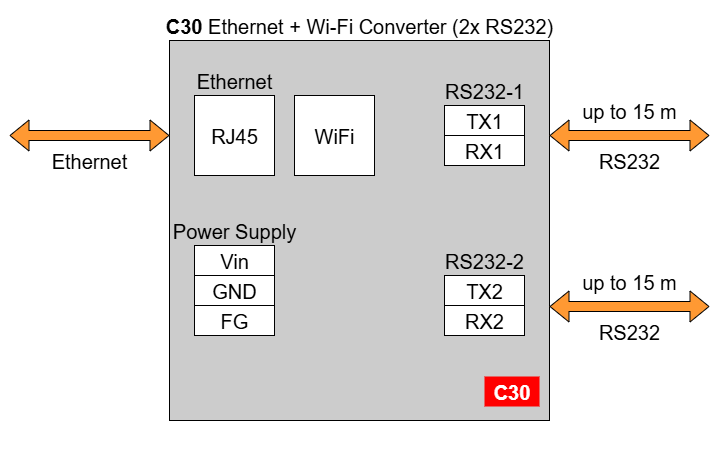
C31 - Serial Port Server (1x RS485) + Wi-Fi
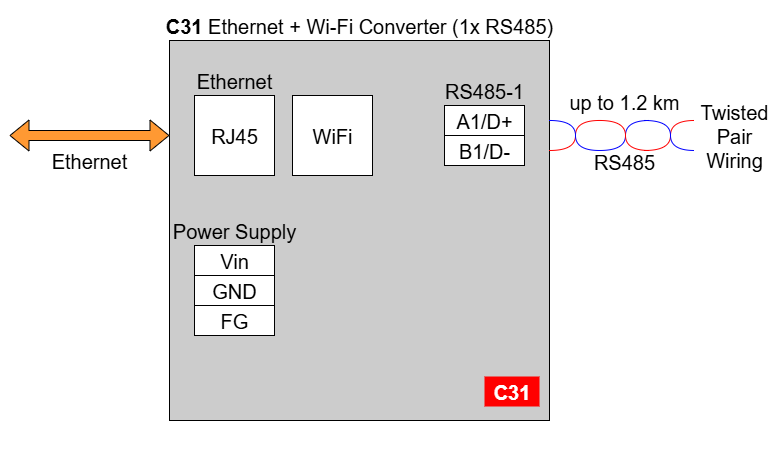
C32 - Serial Port Server (2x RS232/RS485) + Wi-Fi
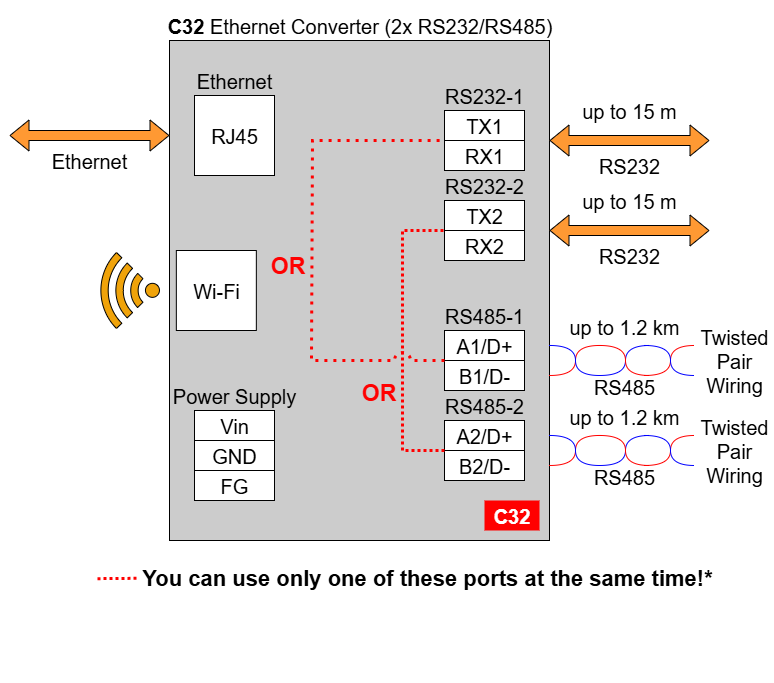
* In the C32 converter user should use only RS232 or only RS485 interface of one port as they occupy the same internal bus of the device. It means, don't use pairs: RS232-1 & RS485-1 at the same time and RS232-2 & RS485-2 at the same time!
{{@169}}
{{@179#bkmrk-pin-assignments}}
{{@179#bkmrk-c30-c31-c32}}
{{@221#bkmrk-enclosure-dimensions-2}}
{{@221#bkmrk-2u-module-enclosure9-1}}
{{@221#bkmrk--2}}
LED indicators
|
Converters C30 - C32 |
||
|
|
||
|
LED indicator |
Color |
Function |
|---|---|---|
|
PW |
Blue |
Power |
|
ETH |
Green |
Network activity |
|
ST |
Orange |
Console mode |
|
Red |
Service mode |
|
Getting started
Power supply
Ethernet converters C30 - C32 have wide voltage power input (12-30 VDC) and the power consumption is less than 1 W.
Check user manual before first launch.
{{@181#bkmrk-configuration-by-ser}}
The device has the ability to be reconfigured via a serial console. C30 - C32 require a dedicated USB/UART converter connected to the USB micro-B connector on the front of the device.
{{@181#bkmrk-procedure-to-enter-s}}
{{@181#bkmrk-turn-off-the-power-o}}
Once this is done, log in using the default username and password, then change the network settings using "ipconfig" command.
{{@179#bkmrk-list-of-all-commands}}
{{@179#bkmrk-command-description-}}
{{@180}}
Configuration by Telnet Console
Access to the Telnet console can be obtained using a serial terminal program. Configure the connection type to Telnet, enter the IP address and Telnet port number (23 by default).
Console commands are the same as ones described in the serial console section.
{{@181#bkmrk-configuration-proced}}
To configure the RemoteCOM ports use a Redisage Configurator program. Redisage Configurator is an app used to emulate connection between converter and PC as if it would be connected directly to the COM port.
{{@181#bkmrk-configuration-proced-1}}
{{@181#bkmrk-change-the-device-po}}
If any change is made to the port configuration, make sure to apply it with the “Save Changes” button.
Reset to Factory Defaults
Reset to factory defaults is possible on the web page in the device section or using the service mode.
{{@181#bkmrk-service-mode}}
{{@181#bkmrk-procedure-to-enter-s-1}}
{{@181#bkmrk-turn-off-the-power-o-1}}
{{@179#bkmrk-list-of-commands-in-}}
{{@179#bkmrk-command-description--1}}
{{@179#bkmrk-in-the-service-mode%2C}}
{{@168}}
SR-D