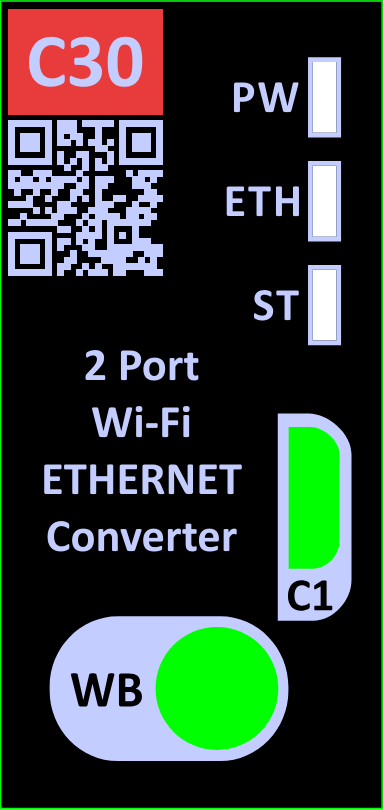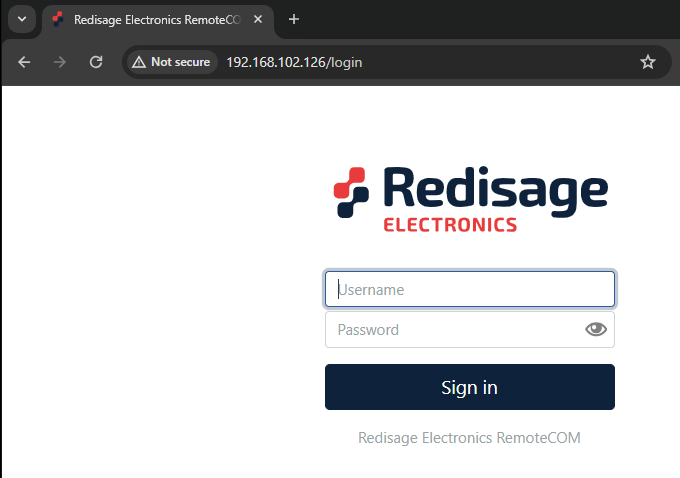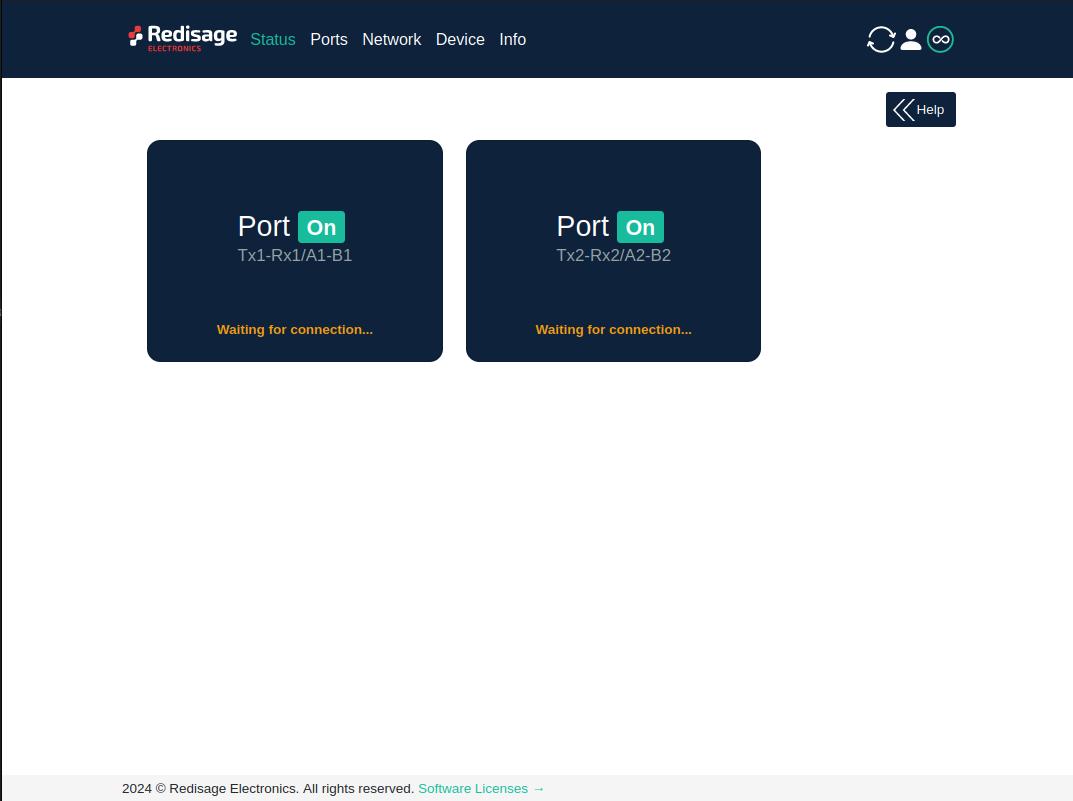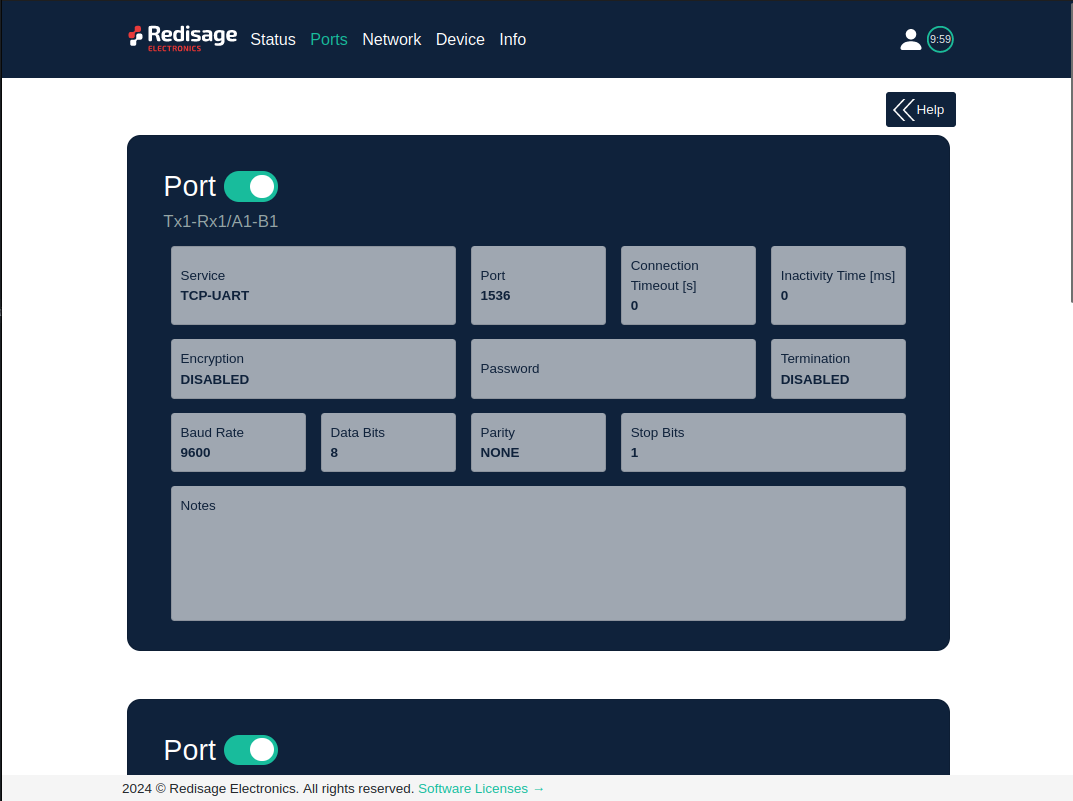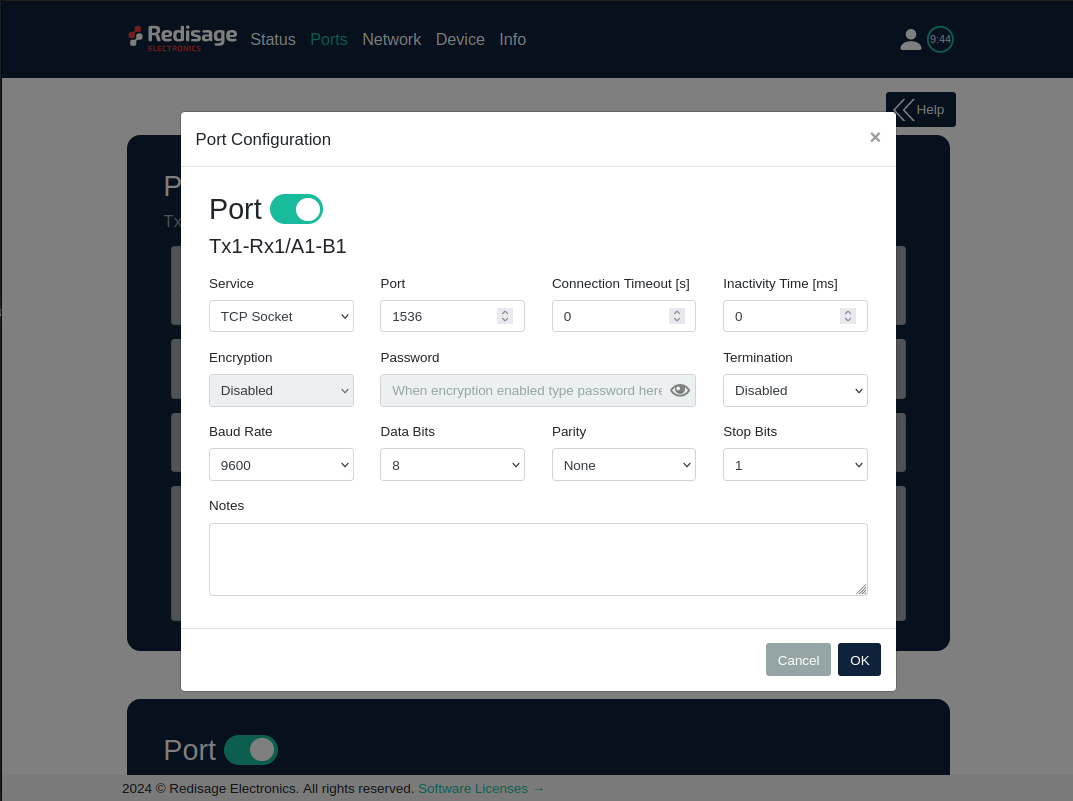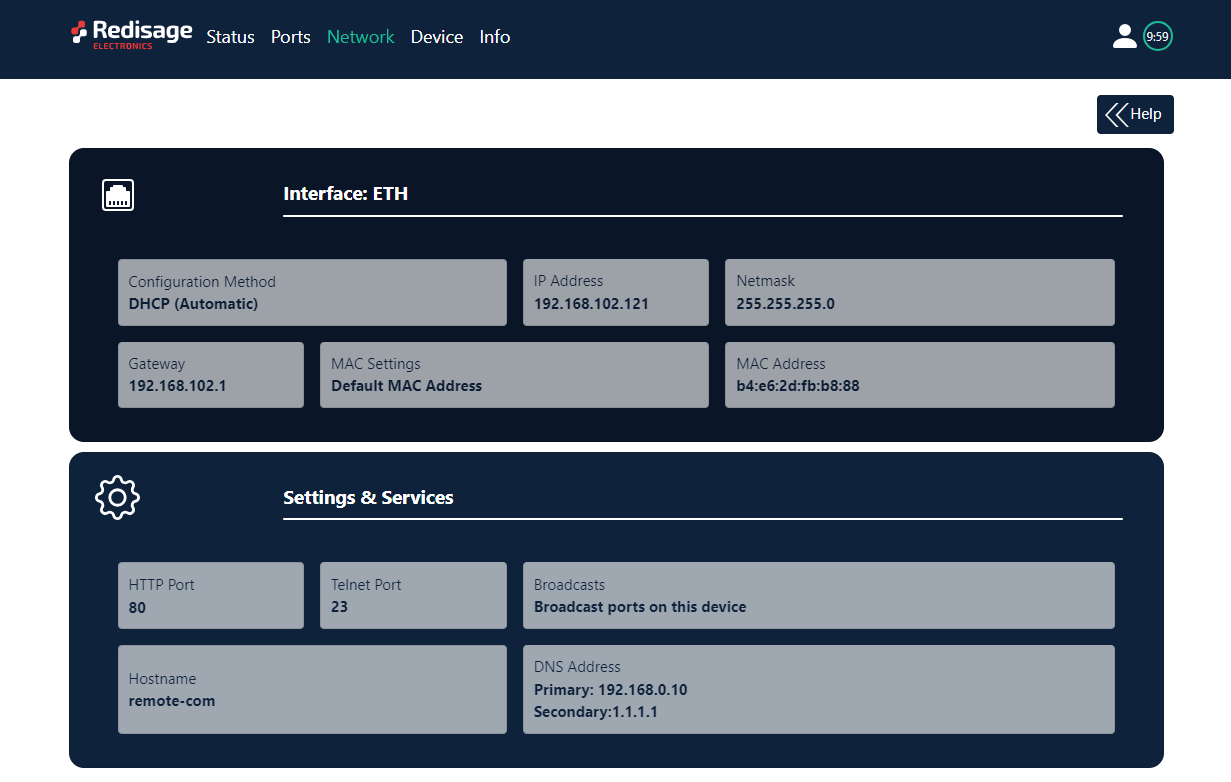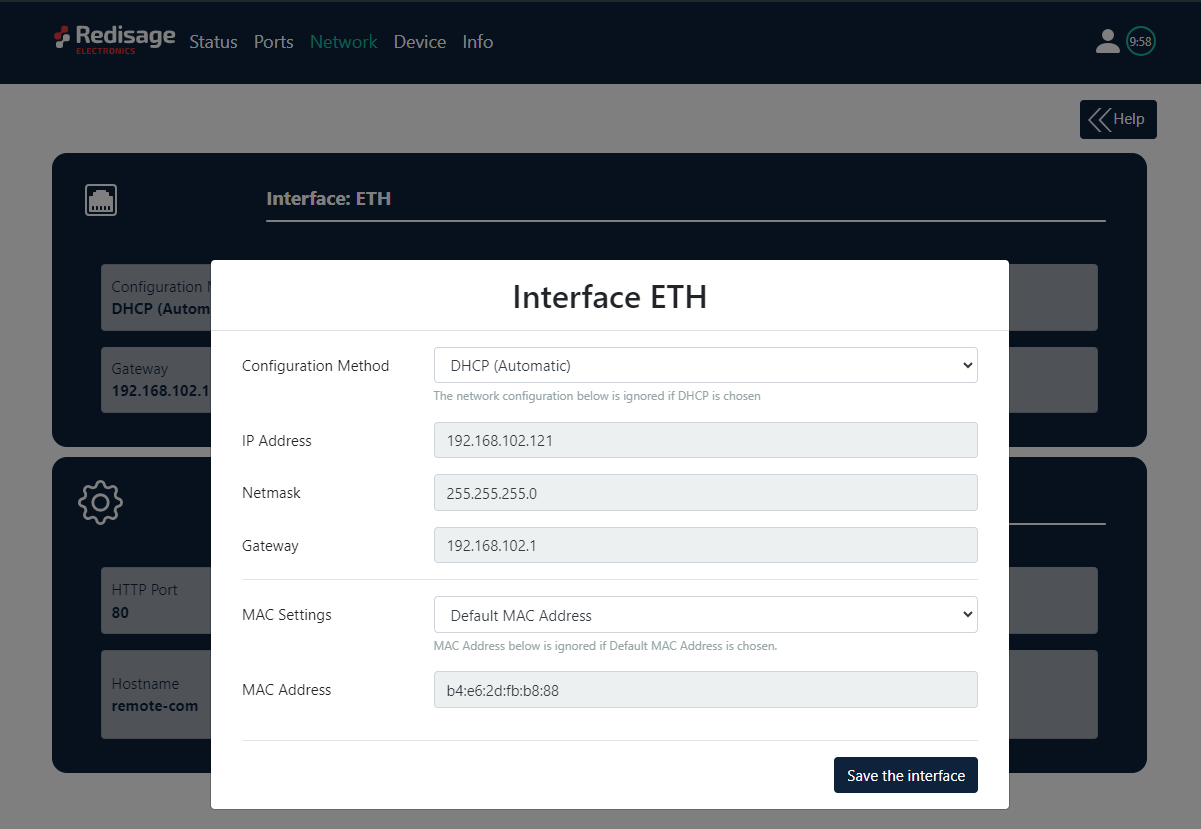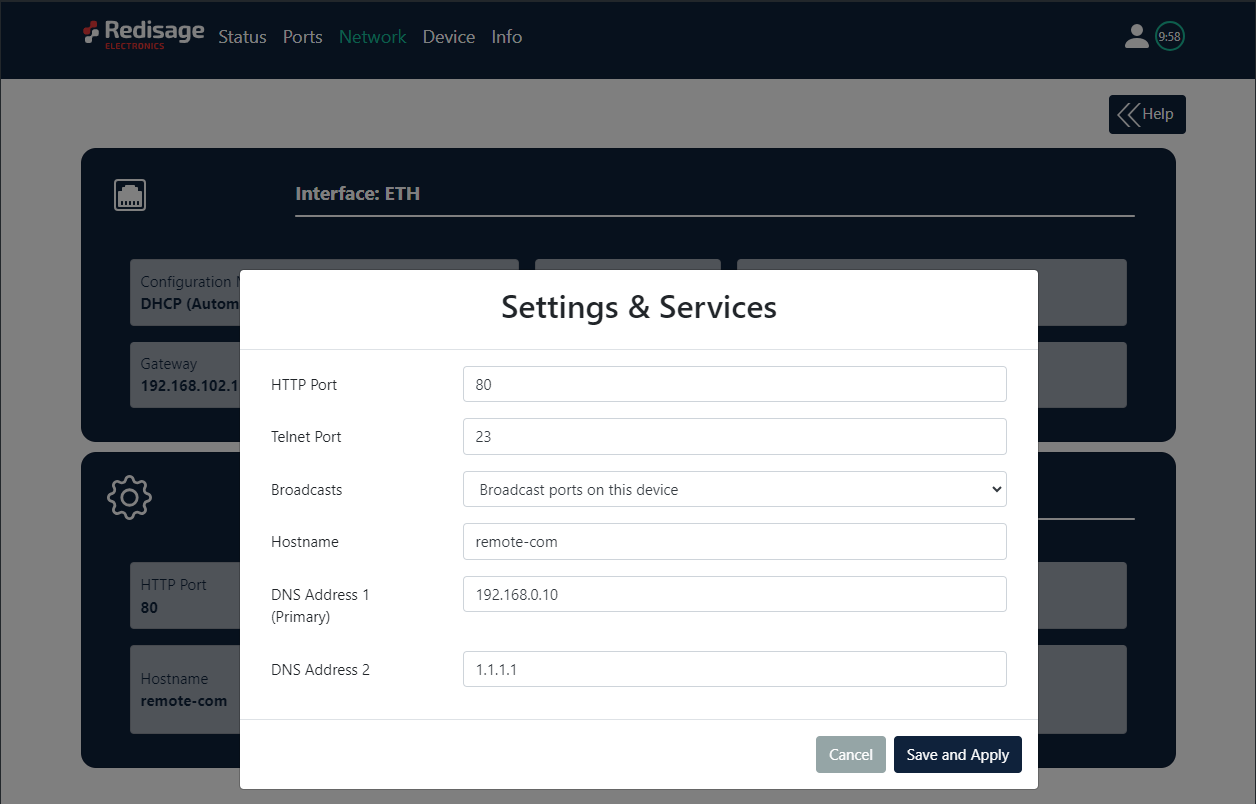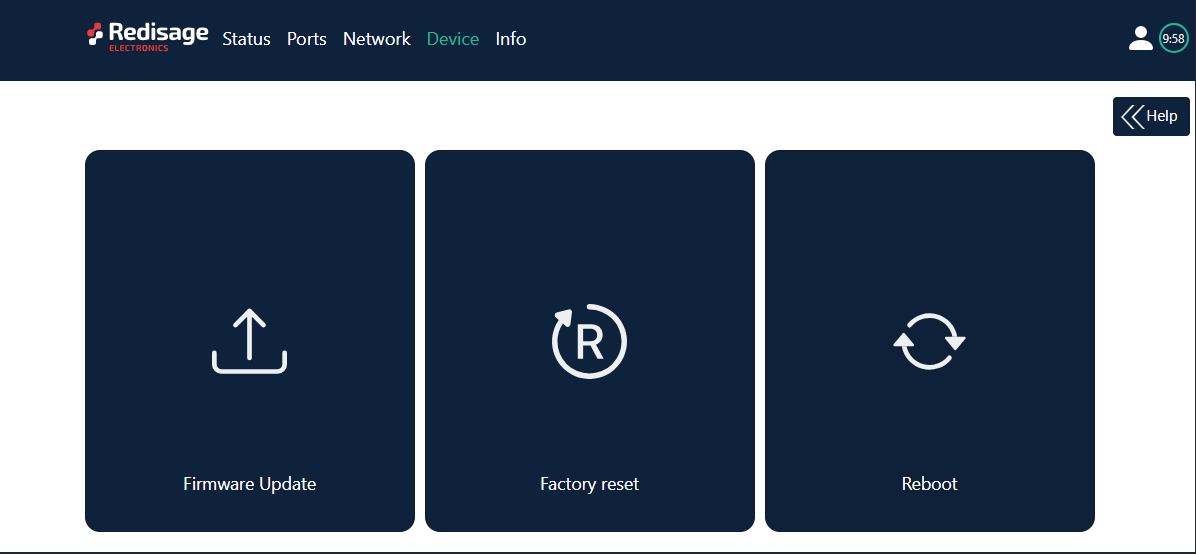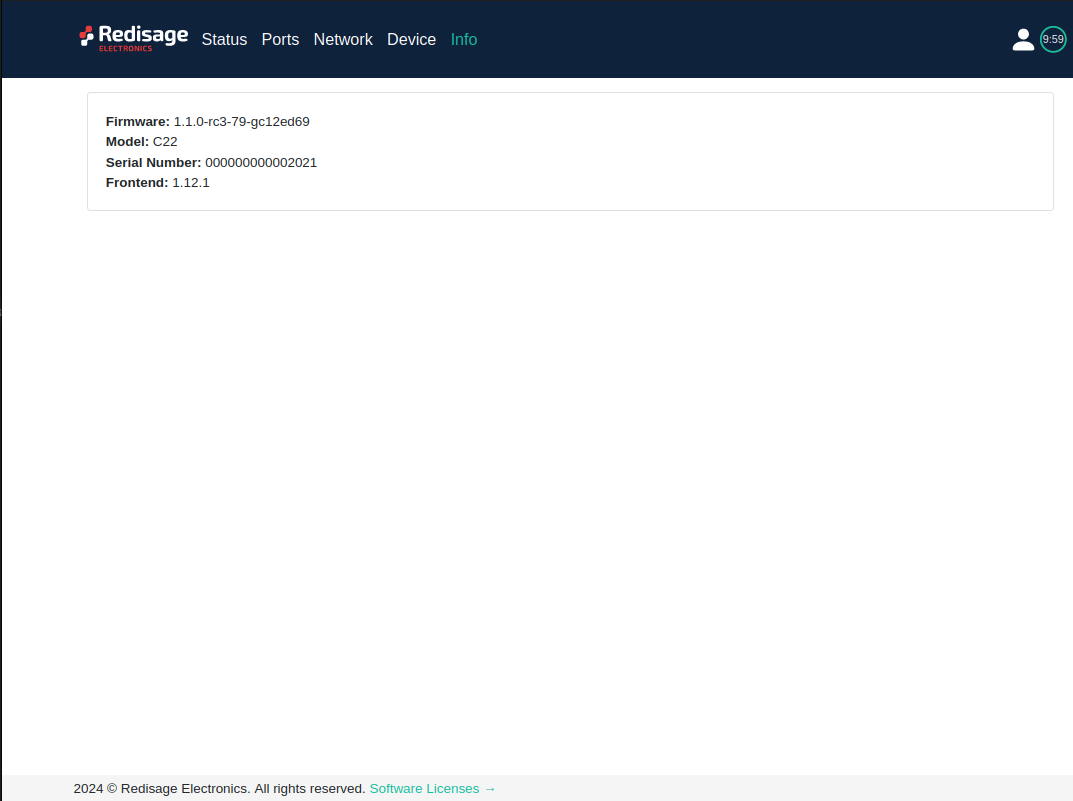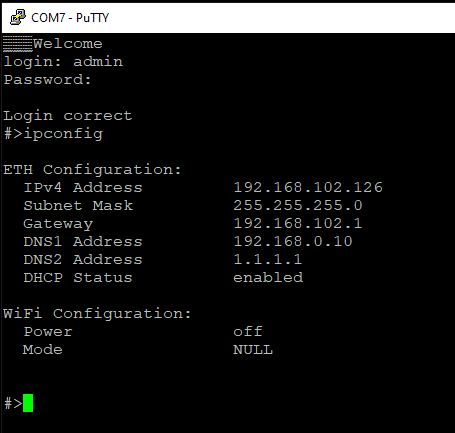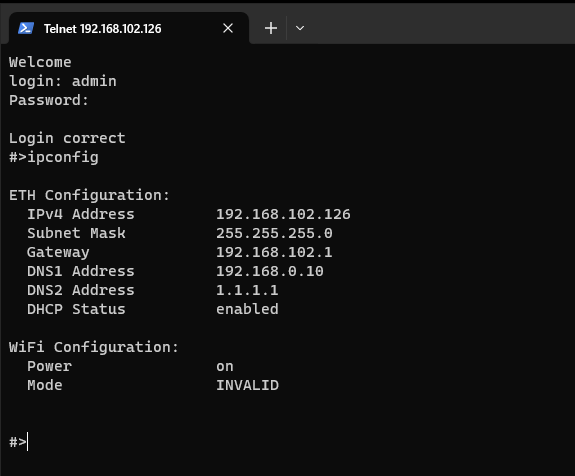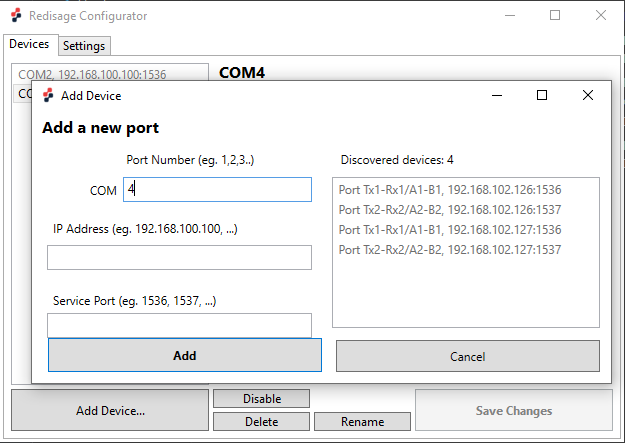Data Sheet
{{@182}}
|
C30 C31 C32 |
Features
|
Introduction
C30 - C32 are a products family of reliable converters based on the ESP32 Xtensa LX6 microcontroller, extending the capabilities of industrial devices.
The addition of a network interface allows remote access and full control over a communication via a computer.
The user performs the basic configuration of transmission parameters in a browser or via a Telnet/serial console.
Dedicated EMC integrated circuits guarantee improved connection quality by limiting the impact of the interferences typical for an industrial environment.
{{@179#bkmrk-specifications}}
{{@179#bkmrk-redisage-pn-c30-c31-}}
Variants
C30 - Ethernet Converter 2 x RS232 + WiFi
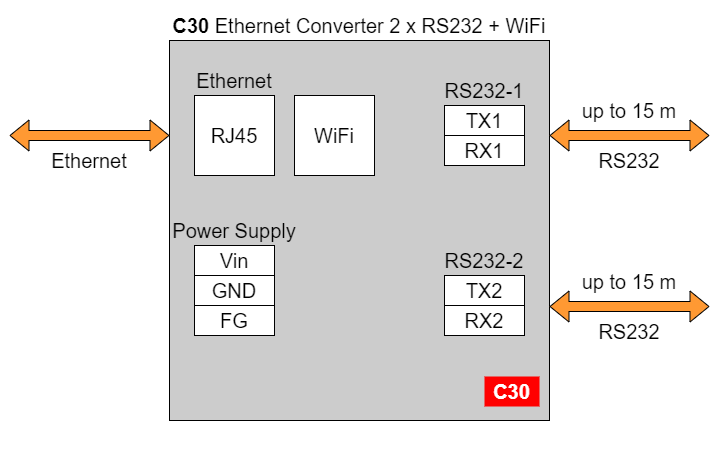
C31 - Ethernet Converter 1 x RS485 + WiFi
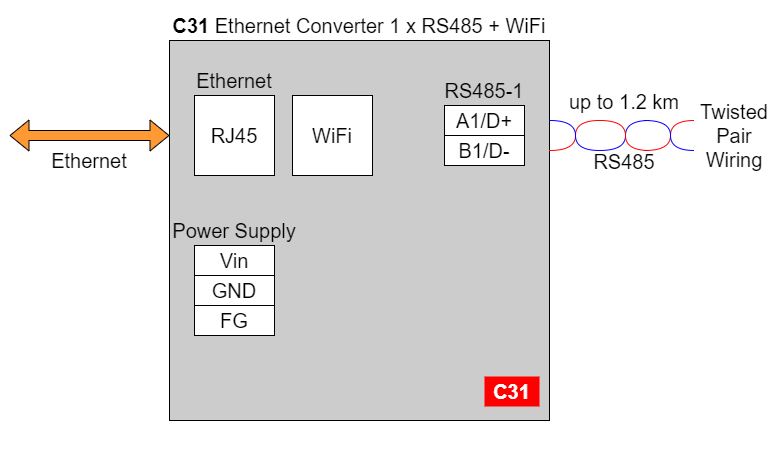
C32 - Ethernet Converter 2 x RS232/RS485 + WiFi
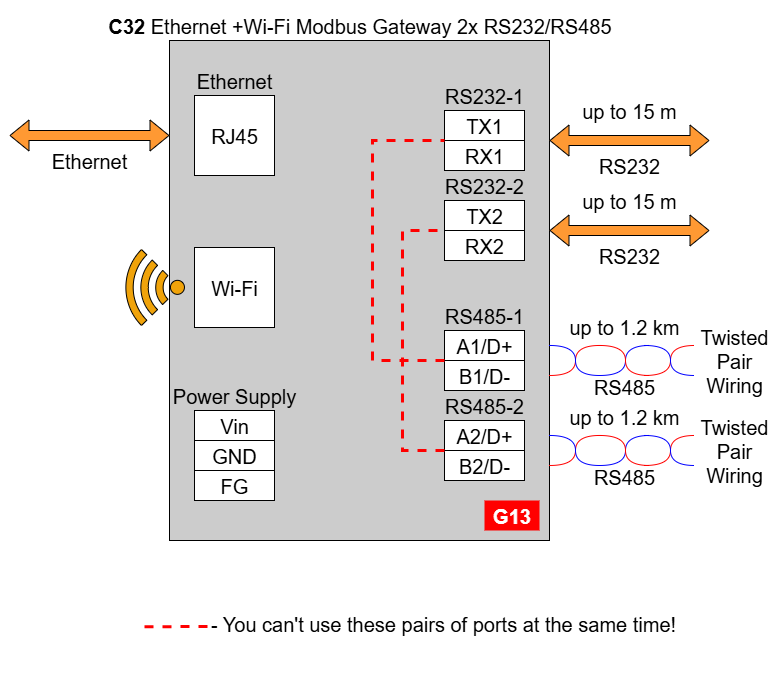
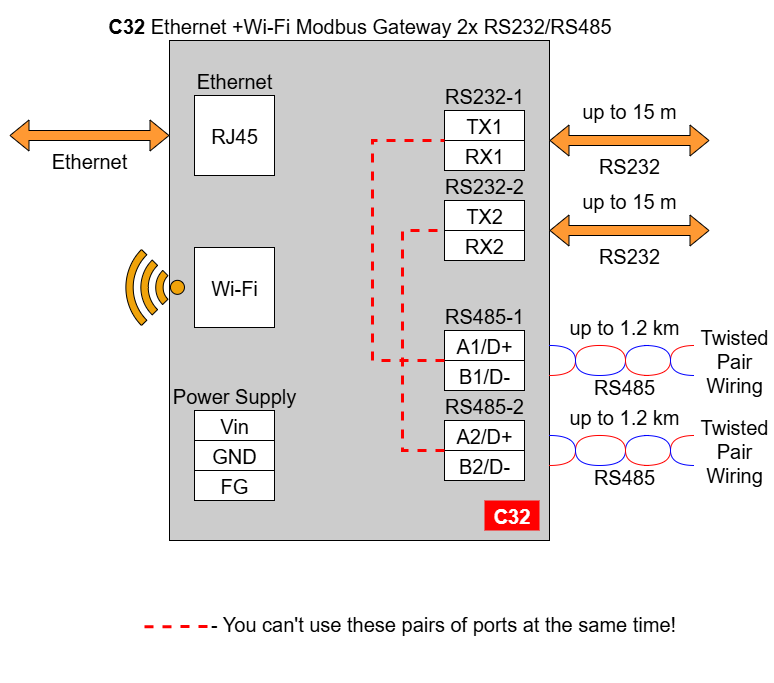
In the C32 converter user should use only RS232 or only RS485 interface of one port as they occupy the same internal bus of the device. It means, don't use pairs: RS232-1 & RS485-1 at the same time and RS232-2 & RS485-2 at the same time!
{{@169}}
{{@179#bkmrk-pin-assignments}}
{{@179#bkmrk-c30-c31-c32}}
{{@221#bkmrk-enclosure-dimensions-2}}
{{@221#bkmrk-2u-module-enclosure9-1}}
{{@221#bkmrk--2}}
Getting started
Power supply
Ethernet converters C30 - C32 have wide voltage power input (12-30 VDC) and the power consumption is less than 1 W.
LED indicators
Ethernet converters C30 - C32 have 3 LED indicators:
- PW LED Blue - Power
- ETH LED Green - Network activity
- ST LED Orange - USB-UART serial console mode
Configuration by the Web Page
Default configuration of the Ethernet Converters:
- IP address: 192.168.100.100
- Subnet mask: 255.255.255.0
- Gateway: 192.168.100.1
- DNS 1: 192.168.100.1
- DNS 2: 8.8.8.8
Default login details:
- User name: admin
- Password: admin123
To access to the web page open the web browser, type the IP address in the address bar, and log in using the default user name and password. The device and a PC must be connected to the same Local Area Network.
After a successful login, the status page will show the current status of the ports.
To change the user name and password click on the user icon and select “Edit user”.
Ports configuration is possible on the “Ports” page.
{{@179#bkmrk-item-description-ser}}
Changing port’s service closes all sockets connected to the ports.
In the UDP mode, port number 15051 is reserved for UDP broadcast service.
Network settings can be changed on the “Network” page.
{{@179#bkmrk-item-description-con}}
{{@179#bkmrk-item-description-htt}}
On the “Device” page there are tools used to a firmware update, a factory reset and a device reboot.
The “Info” page contains basic information about the device.
{{@181#bkmrk-configuration-by-ser}}
The device has the ability to be reconfigured via a serial console. C30 - C32 require a dedicated USB/UART converter connected to the USB micro-B connector on the front of the device.
{{@181#bkmrk-procedure-to-enter-s}}
{{@181#bkmrk-turn-off-the-power-o}}
Once this is done, log in using the default username and password, then change the network settings using "ipconfig" command.
{{@179#bkmrk-list-of-all-commands}}
{{@179#bkmrk-command-description-}}
{{@180}}
Configuration by Telnet Console
Access to the Telnet console can be obtained using a serial terminal program. Configure the connection type to Telnet, enter the IP address and Telnet port number (23 by default).
Console commands are the same as ones described in the serial console section.
{{@181#bkmrk-configuration-proced}}
To configure the RemoteCOM ports use a Redisage Configurator program. Redisage Configurator is an app used to emulate connection between converter and PC as if it would be connected directly to the COM port.
{{@181#bkmrk-configuration-proced-1}}
{{@181#bkmrk-change-the-device-po}}
If any change is made to the port configuration, make sure to apply it with the “Save Changes” button.
Reset to Factory Defaults
Reset to factory defaults is possible on the web page in the device section or using the service mode.
{{@181#bkmrk-service-mode}}
{{@181#bkmrk-procedure-to-enter-s-1}}
{{@181#bkmrk-turn-off-the-power-o-1}}
{{@179#bkmrk-list-of-commands-in-}}
{{@179#bkmrk-command-description--1}}
{{@179#bkmrk-in-the-service-mode%2C}}
{{@168}}
SR-D