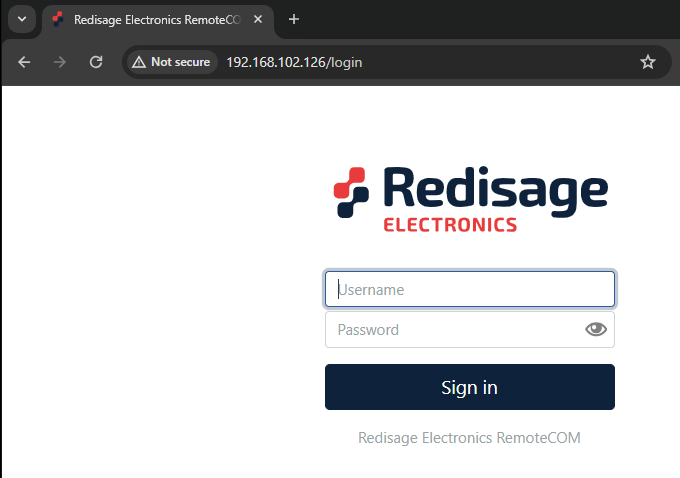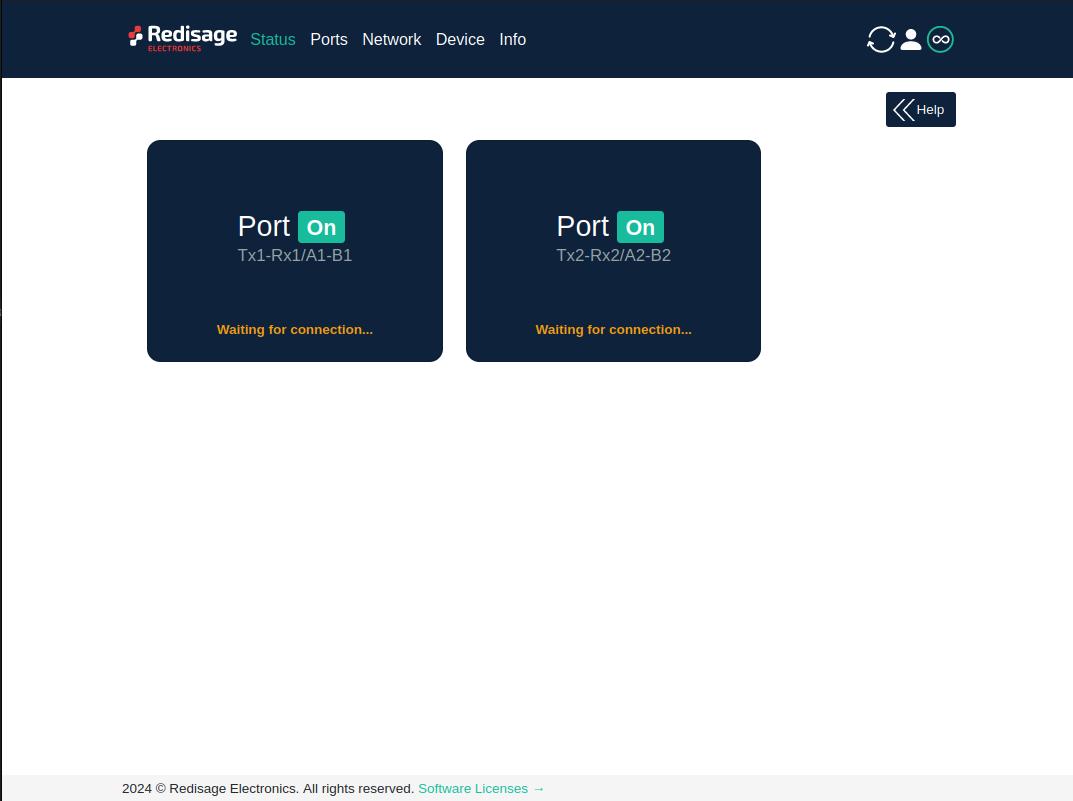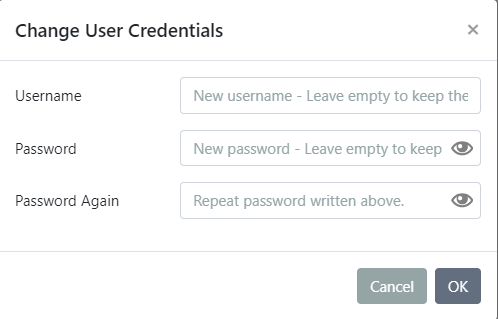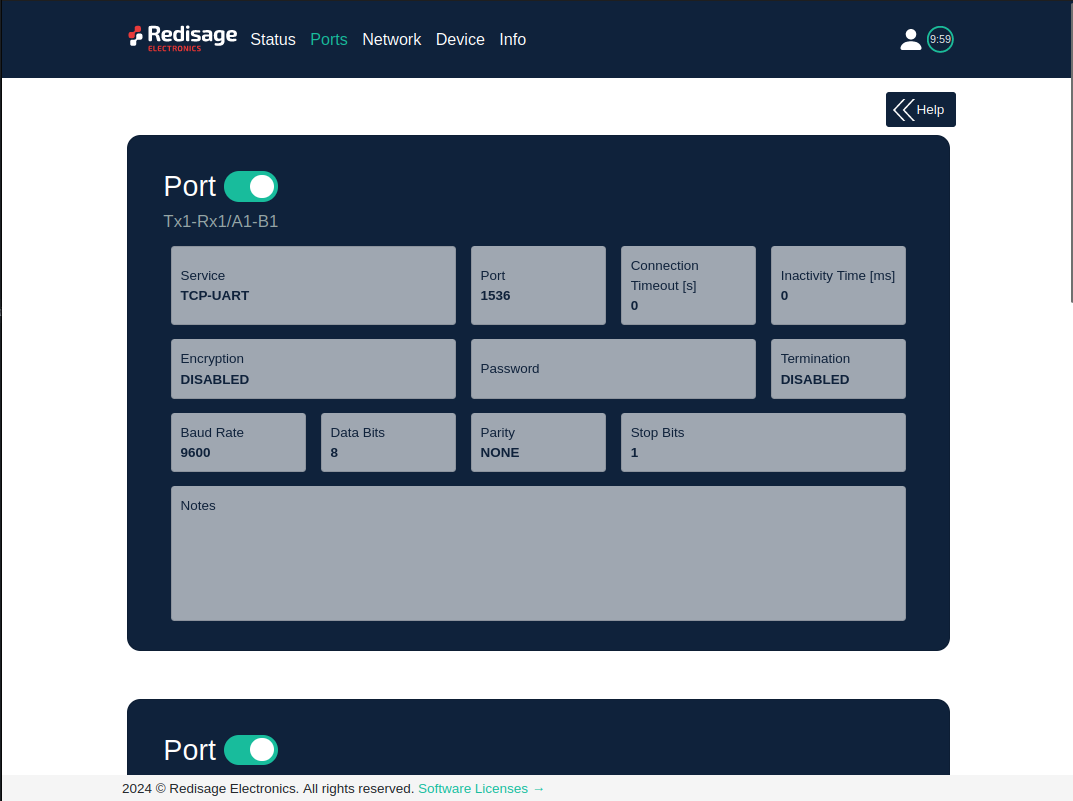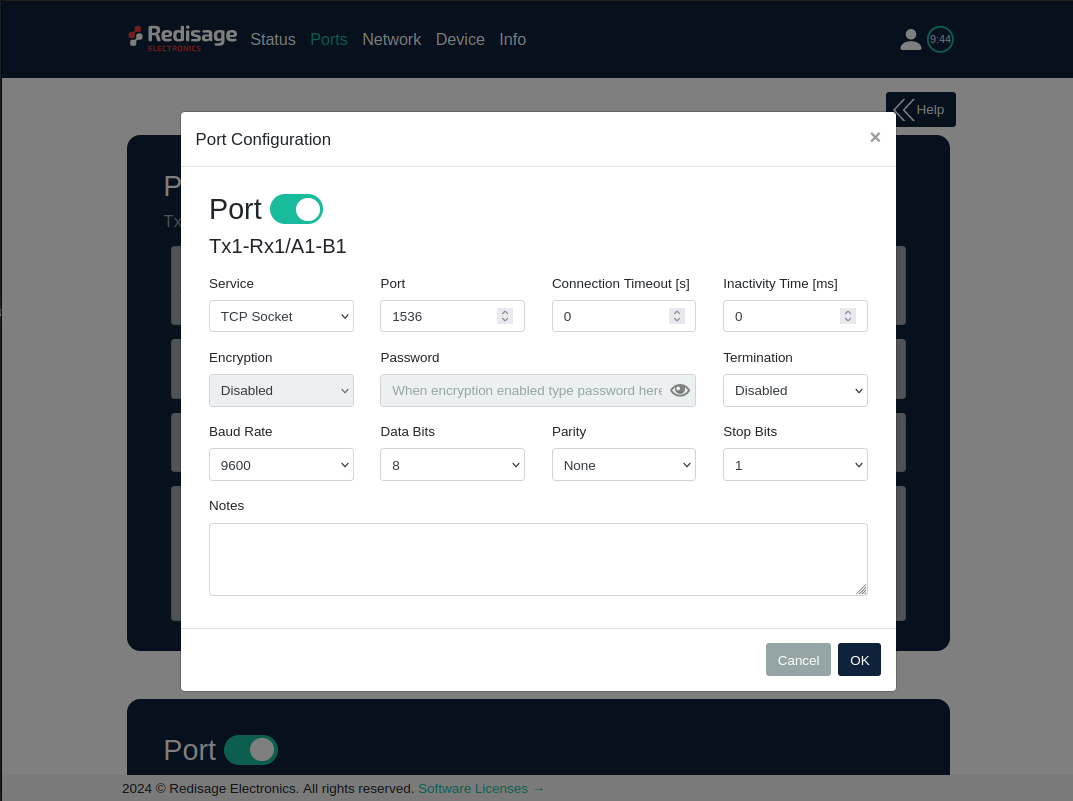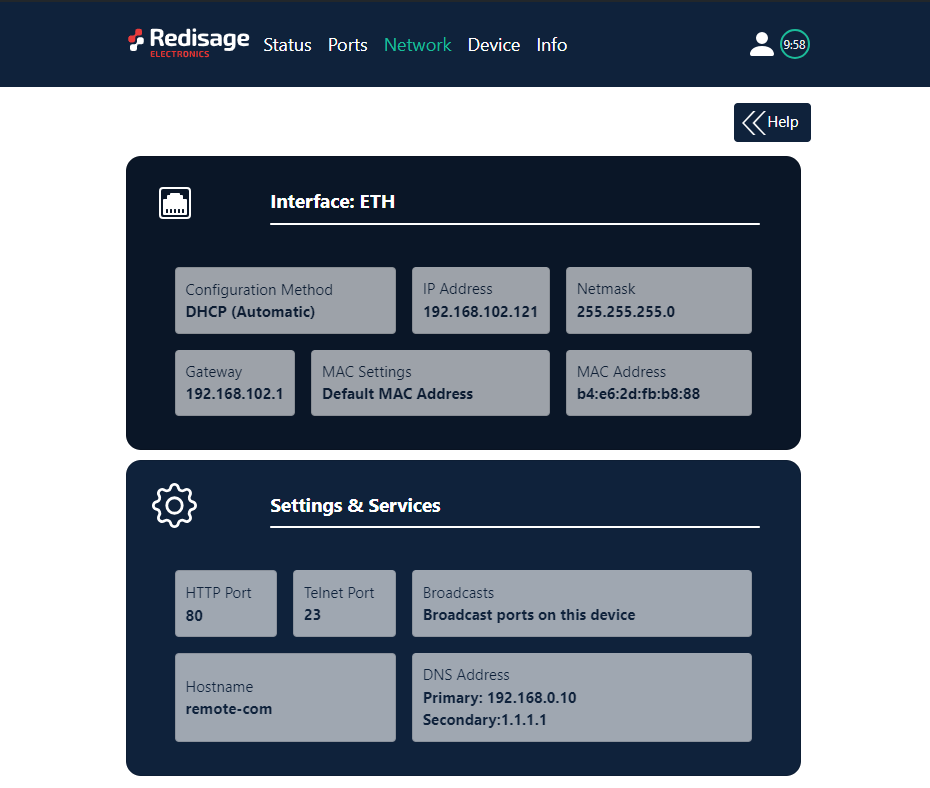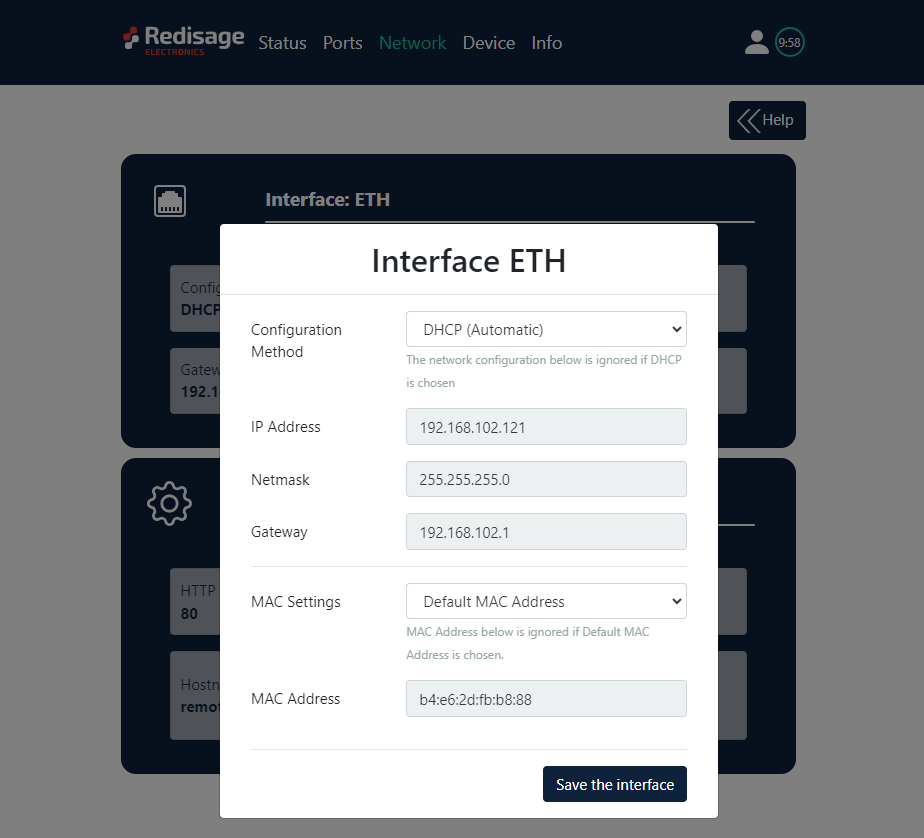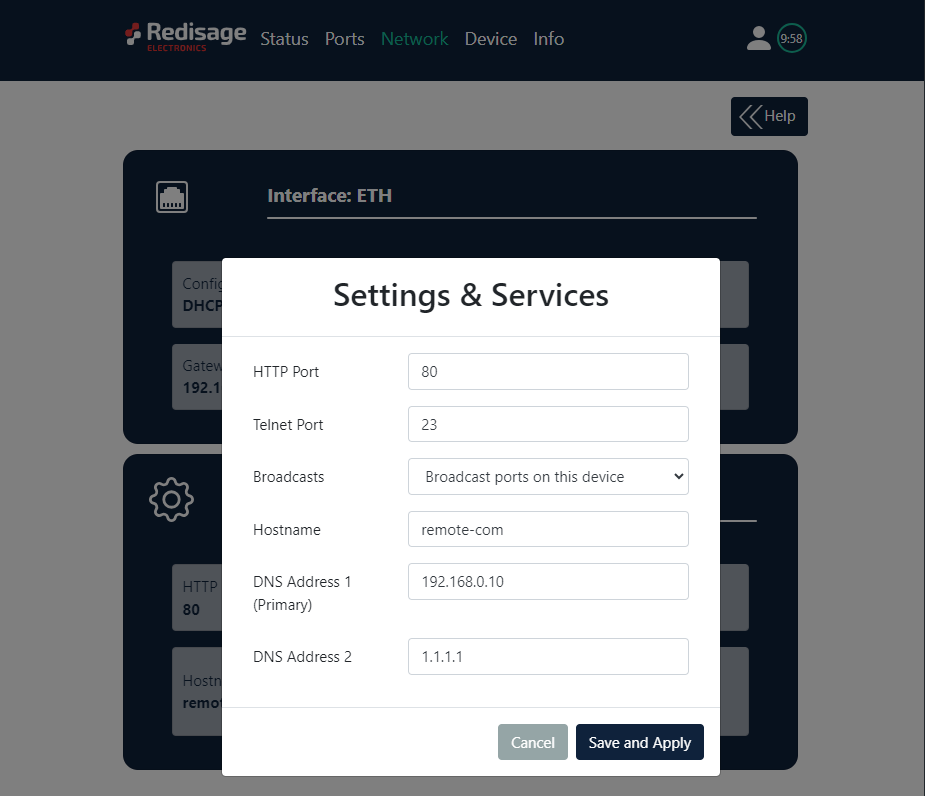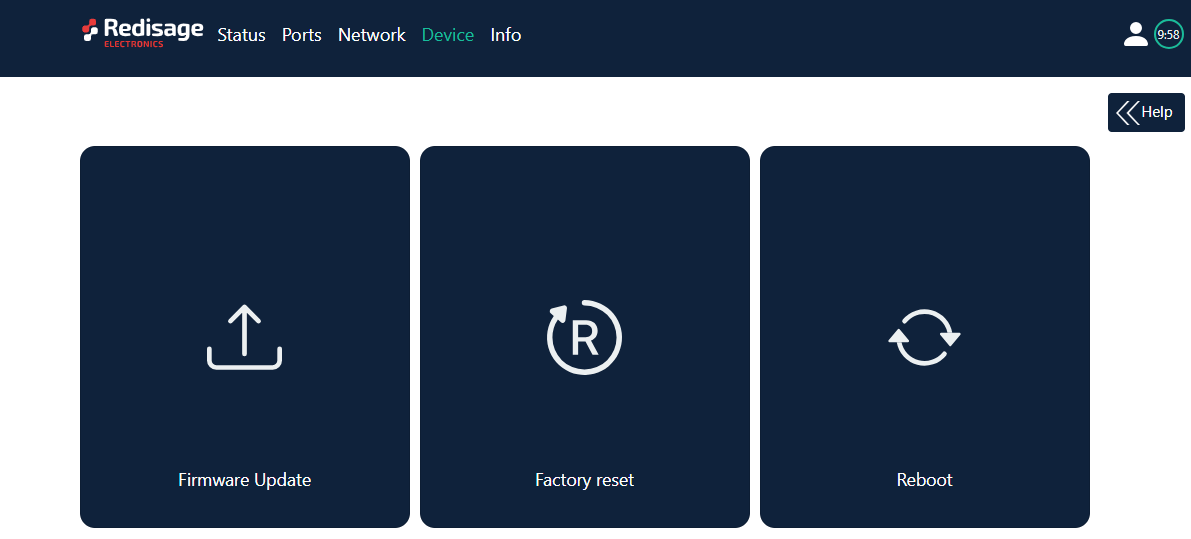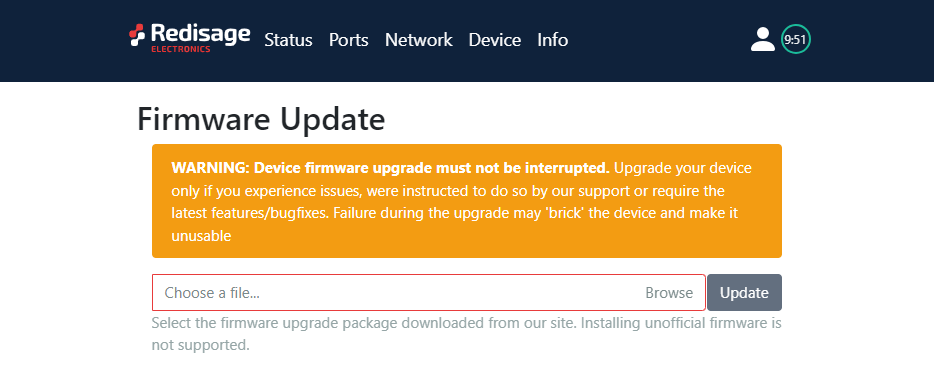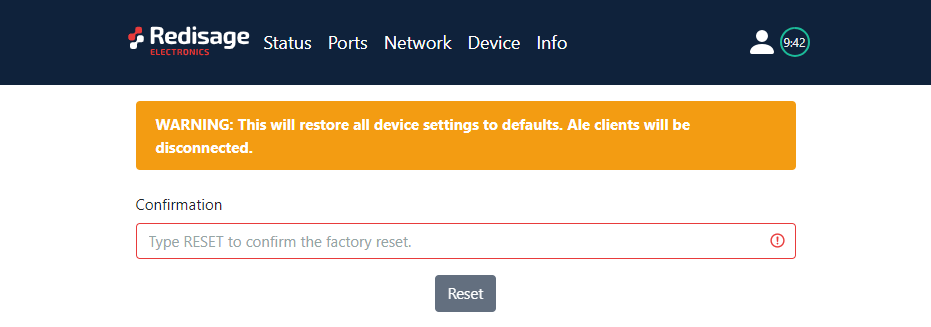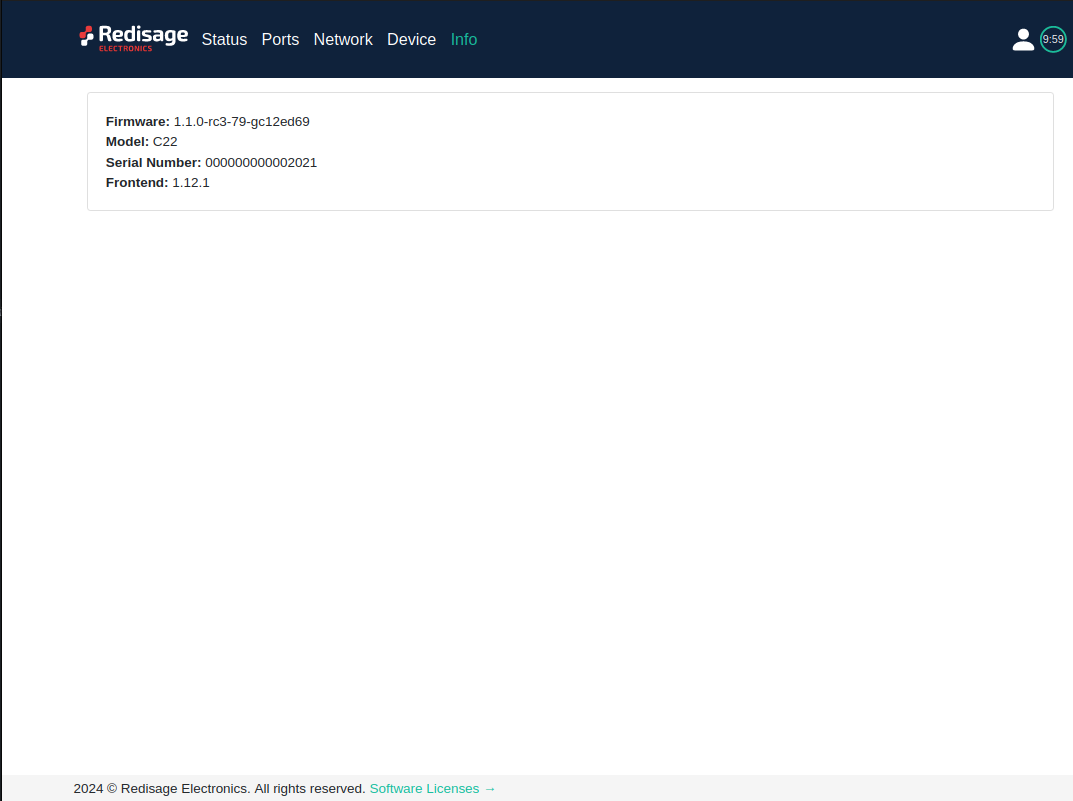Configuration by the Web Page
{{@182#bkmrk-remotecom-w%2F-wifi-%28c}}
This page presents capabilities of the Ethernet Converters configuration. First of all, make sure that converter is connected to power supply and to the LAN using a patch cord. If the device has not static IP set up, it will be necessary to obtain its IP address in the local network. User interface is mostly similar for every converters but some subpages might be diffrent for several models depends on amount of interfaces. In order to avoid some issues, click on a “Help” button in the top right corner on every page.
Default configuration
Default configuration of the Ethernet Converters:
- IP address: 192.168.100.100
- Subnet mask: 255.255.255.0
- Gateway: 192.168.100.1
- DNS 1: 192.168.100.1
- DNS 2: 8.8.8.8
Default login details:
- User name: admin
- Password: admin123
Login
To access the web page open the browser, type IP address of the converter (default is 192.168.100.100). Then log in using user’s personal credentials. If it is a first configuration or the converter had a factory reset, then use default login details (login: admin, password: admin123).
The configuration is available only if devices are connected to the same Local Area Network as the computer used for it.
Status page
After a successful login, there should be an insight to important information such as port status, service and port which are in use and more details about the connection.
Changing username or password
After clicking “Edit User” under the user icon, it is possible to change the username or the password.
If login details were forgotten, it would be necessary to do a factory reset via a USB/UART converter and a serial console.
Ports page
This page allows to configureconfiguring the device’s ports. There is a toggle switch next to a “Port” label by which it is possible to turn ON/OFF any particular ports.
{{@179#bkmrk-item-description-ser}}
Changing port’s service closes all sockets connected to the ports.
In the UDP mode, port number 15051 is reserved for UDP broadcast service.
Network page
In this section, network settings can be changed according to target LAN parameters.
{{@179#bkmrk-item-description-con}}
{{@179#bkmrk-item-description-htt}}
It is possible to obtain a dynamic IP address. Just switch configuration method from static IP to DHCP (automatic). This process may cause some issues with identifying converters in LAN unless there is an access to the device which is responsible for allocating IP addresses.
Keep in mind that in case of changed IP address user needs to type new IP in the address bar and log in again.
Device page
On the device page there are tools used to a firmware update, a factory reset and a device reboot.
{{@179#bkmrk-item-description-fir}}
Firmware update
The device firmware update must not be interrupted. Update the device only if experiencing issues, being instructed to do so by our support or requiring the latest features/bugfixes. Failure during the update may 'brick' the device and make it unusable.
Use the wire-city-wifi-esp32.fir file for a firmware update.
Factory reset
To restore default settings, press the “Factory Reset” button. After that, user will be asked to type “RESET”. Then it will take a few seconds to reload the web page and restart the device.
Info page
This page contains basic information about the device.