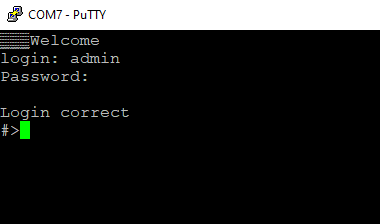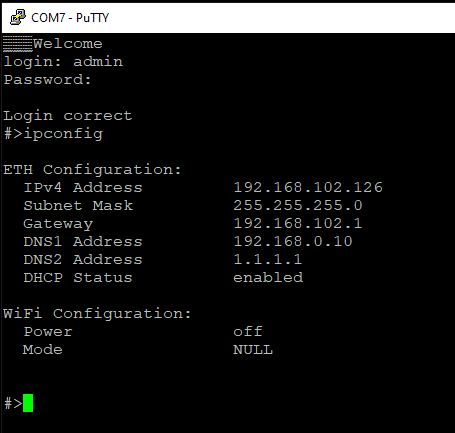Configuration by the Serial Console
{{@182#bkmrk-remotecom-w%2F-wifi-%28c}}
Another way to configure the device is via a serial console. In case of the C20C30 - C22C32 Ethernetrequire Convertersa an additionaldedicated USB/UART converter isconnected needed.to the USB micro-B connector on the front of the device (check our converters).
{{@181#bkmrk-procedure-to-enter-s}}
{{@181#bkmrk-turn-off-the-power-o}}
Once this is done, log in using the default username and password, then change the network settings using "ipconfig" command.
{{@179#bkmrk-list-of-all-commands}}
{{@179#bkmrk-command-description-}}
{{@180}}
{{@181#bkmrk-service-mode}}
{{@181#bkmrk-procedure-to-enter-s-1}}
{{@181#bkmrk-turn-off-the-power-o-1}}
{{@179#bkmrk-list-of-commands-in-}}
{{@179#bkmrk-command-description--1}}
{{@179#bkmrk-in-the-service-mode%2C}}
Factory reset
To restore default settings, type “defaults”. After that, user will be asked to type “default network” to reset the network settings as well. Then user will be informed if the process is successful.
Additional notes
In order to avoid issues like connecting to host, type “help” to get more information.
To get more details about every particular command, append “help” after each commands (example: "ipconfig help").