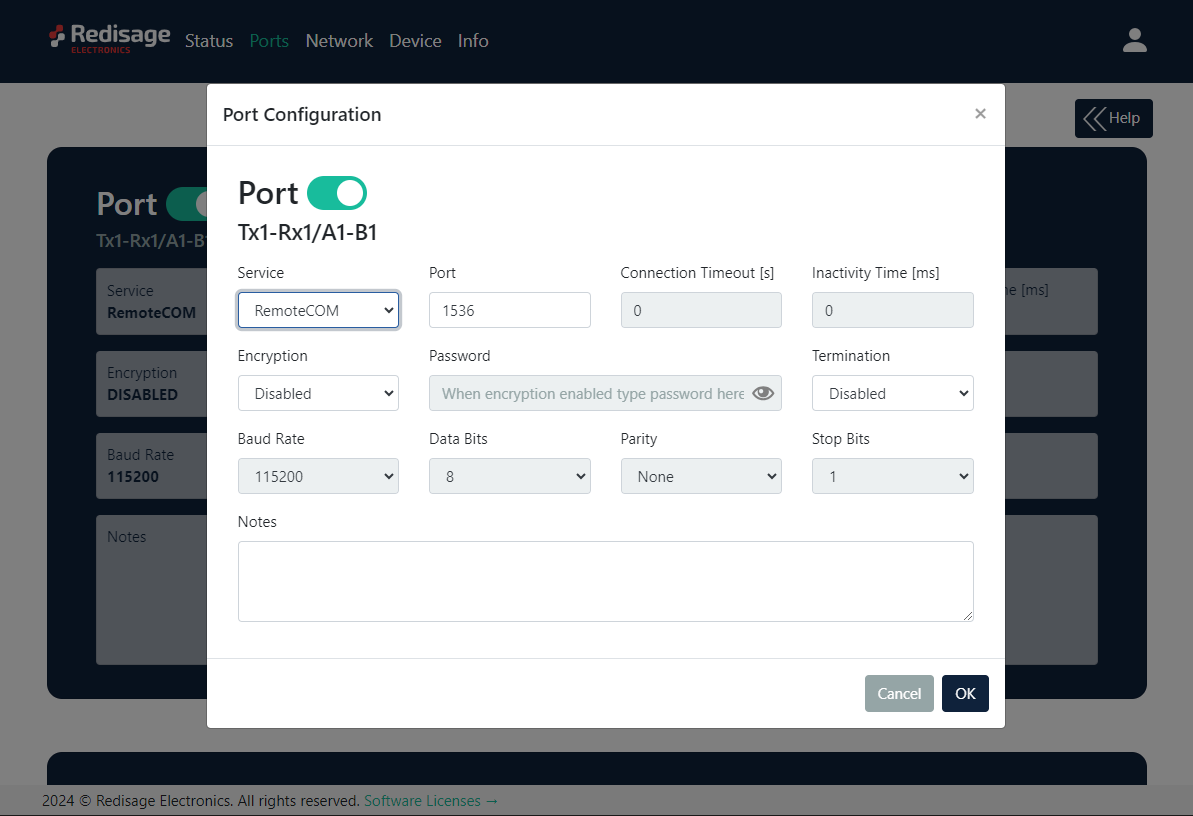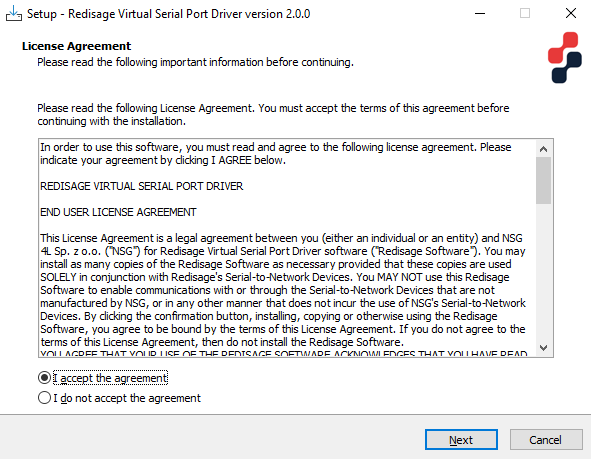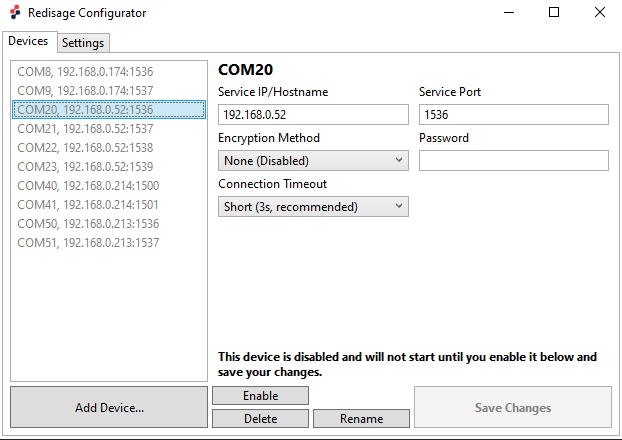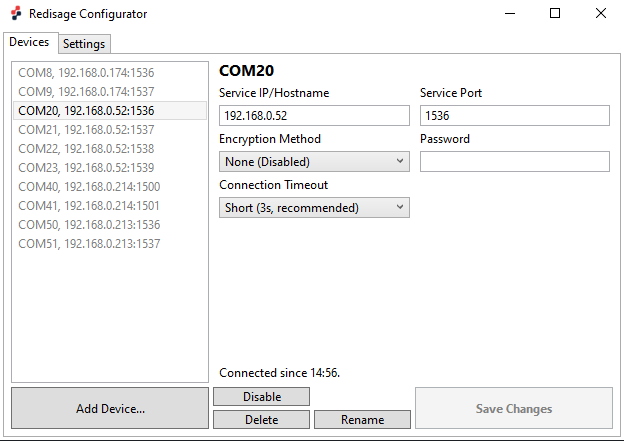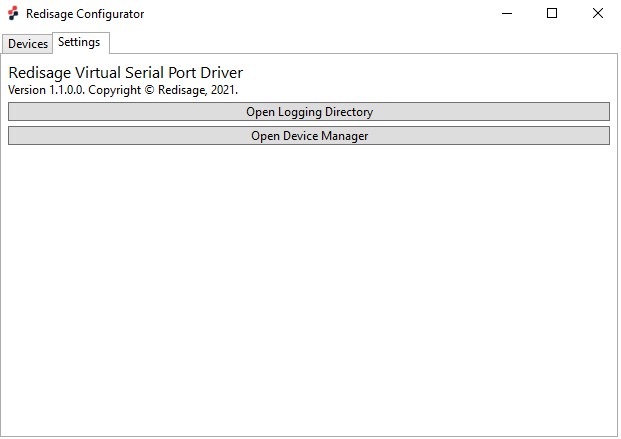Redisage Configurator
Redisage Configurator is an app used to emulate connection between converter and a PC as if its RS232/RS485 ports would be connected directly to the COM port. The advantage of that functionality is lack of additional cables. Transmission can be tested over Ethernet. First connect the device to a local network using the Ethernet port and power it up. During the configuration process set “Service” to the RemoteCOM option on the “Ports” page.
While changing port service from RemoteCOM to TCP/UDP Socket make sure to disable RemoteCOM virtual port in the Redisage Configurator first.
Redisage VSP Driver
In order for Redisage Configurator to work properly, it is necessary to install the Redisage VSP Driver. It can be done with RedisageVSPDriver.Installer available for Windows.
Redisage Configurator
When the device is configured open the Redisage Configurator app.
Use the “Add Device” button to set up a new connection with a device. On the right side there should be a list of available devices visible. Choose one of them or specify a custom COM port number, an IP address and a service port number.
While specifying a custom virtual COM make sure to use the same IP address and service port as set earlier in the port configuration.
In order to establish a connection with a desired device use the “Enable” button. To end the connection use the “Disable” button. Service IP/hostname, service port and password can be modified at any time. There are also available 2 options of the encryption methods (none (disabled) or strong (AES-GCM 128-bit, Argon2)) and 5 options of the connection timeout (brief, short, fair, modest or lengthy). Changes have to be saved with “Save Changes” button.
There is also the “Settings” tab at the top of the window from where the Logging Directory or the Device Manager can be opened.
If everything is connected properly there should be a new COM port available in the Device Manager. It is also possible to check it, for example, on the web page.
If any change is made to the port configuration, make sure to apply it with the “Save Changes” button.
Troubleshooting
If a discovered device cannot be added, check if it hadn’t been added before with a different COM port / service port. In that case, delete previous configuration from the Redisage Configurator.
If that won’t work, check if the port service was configured correctly for the RemoteCOM Service.