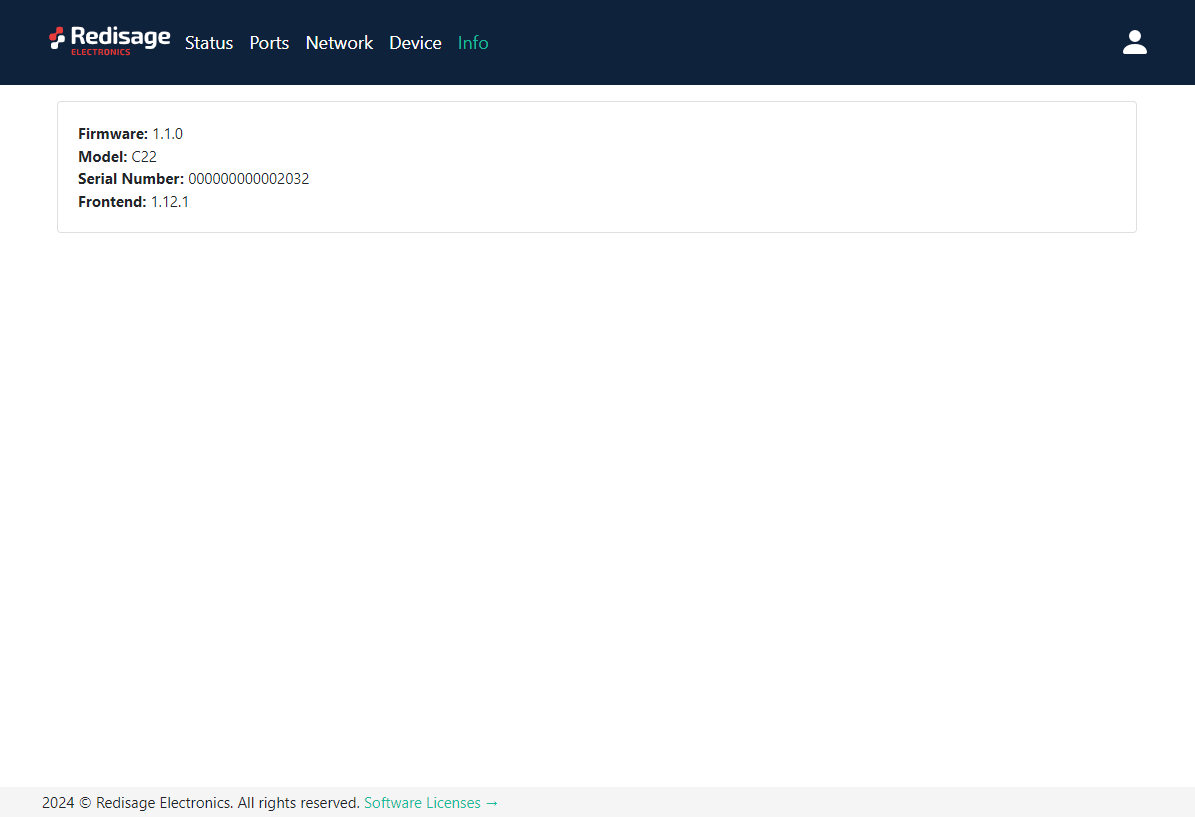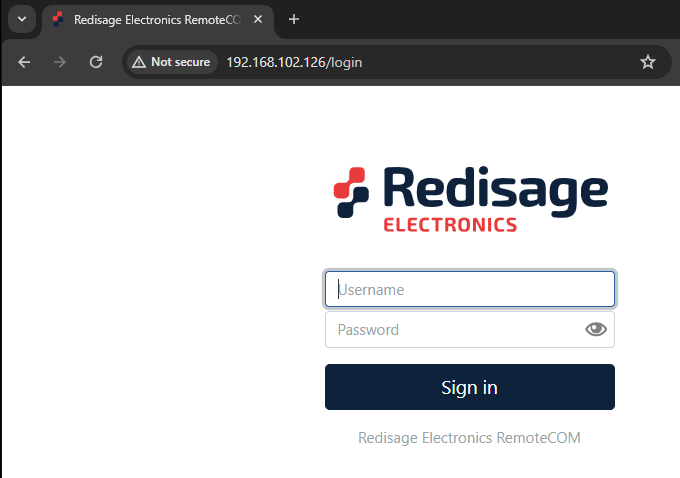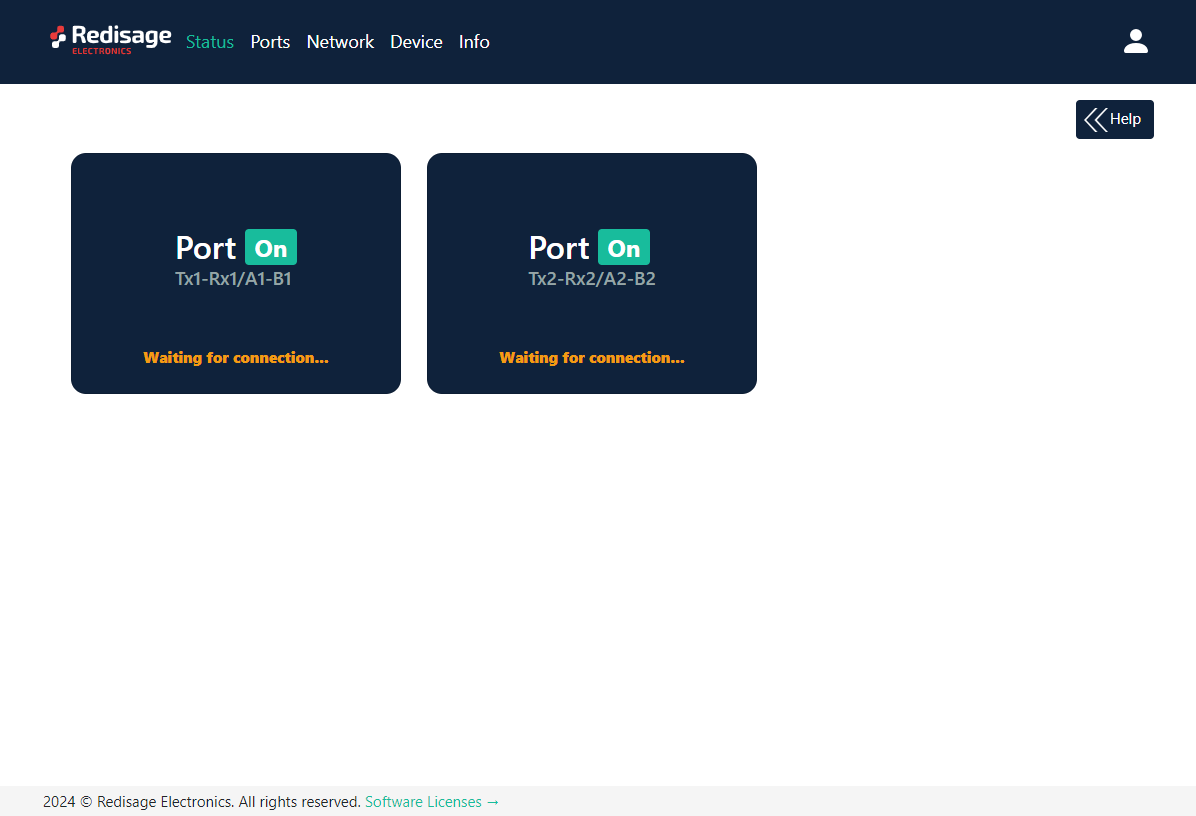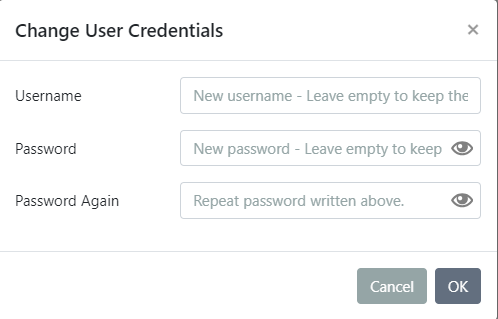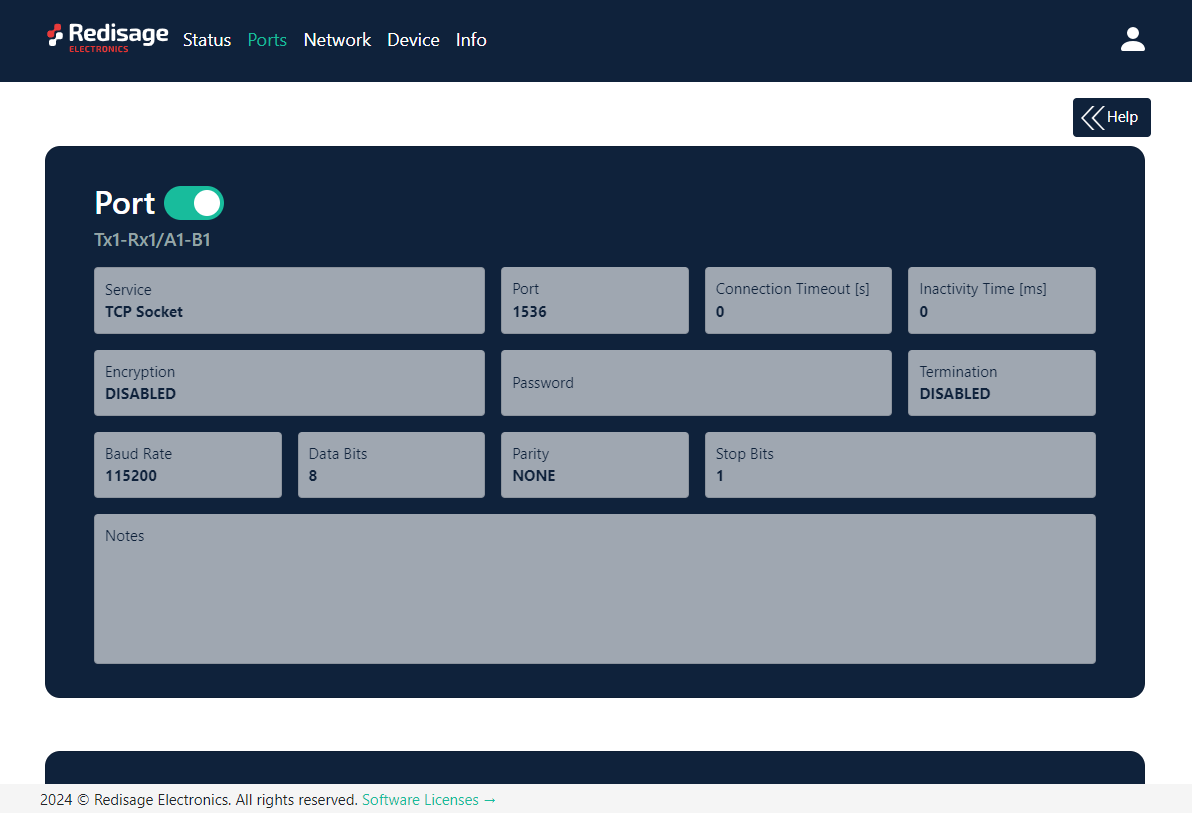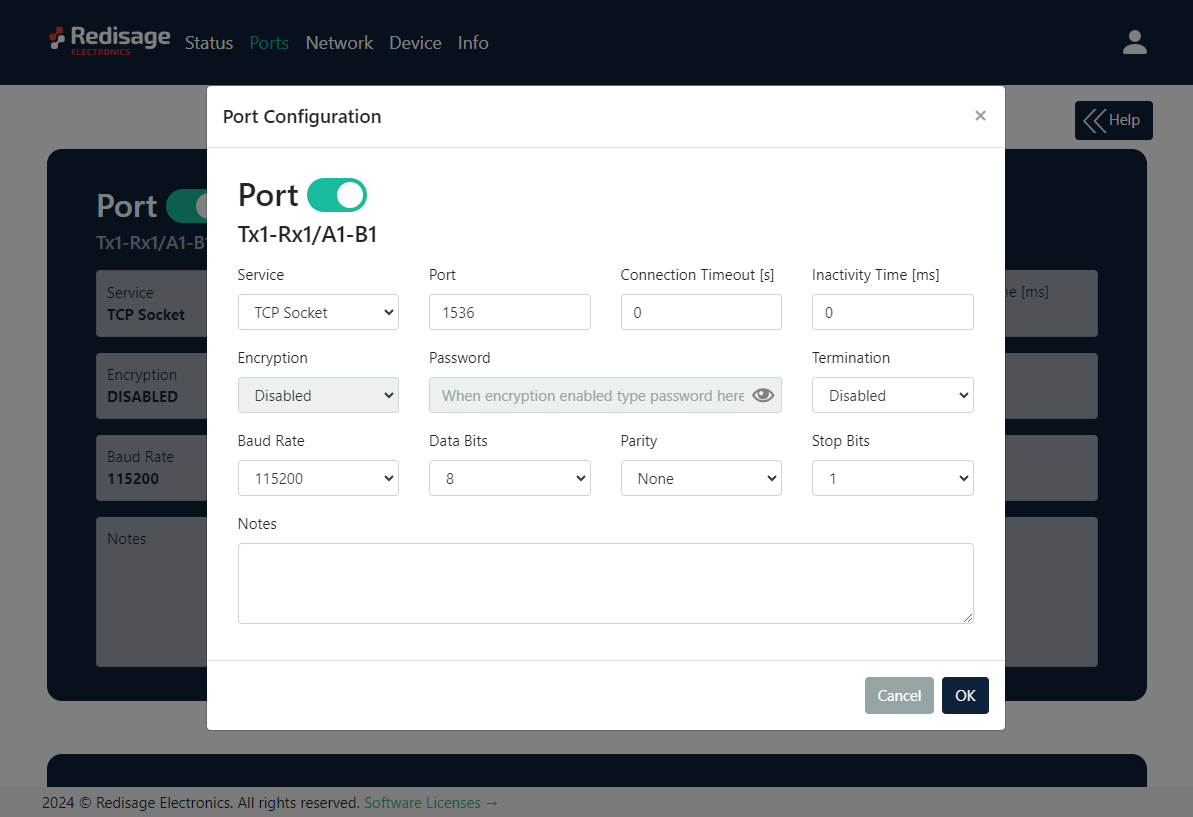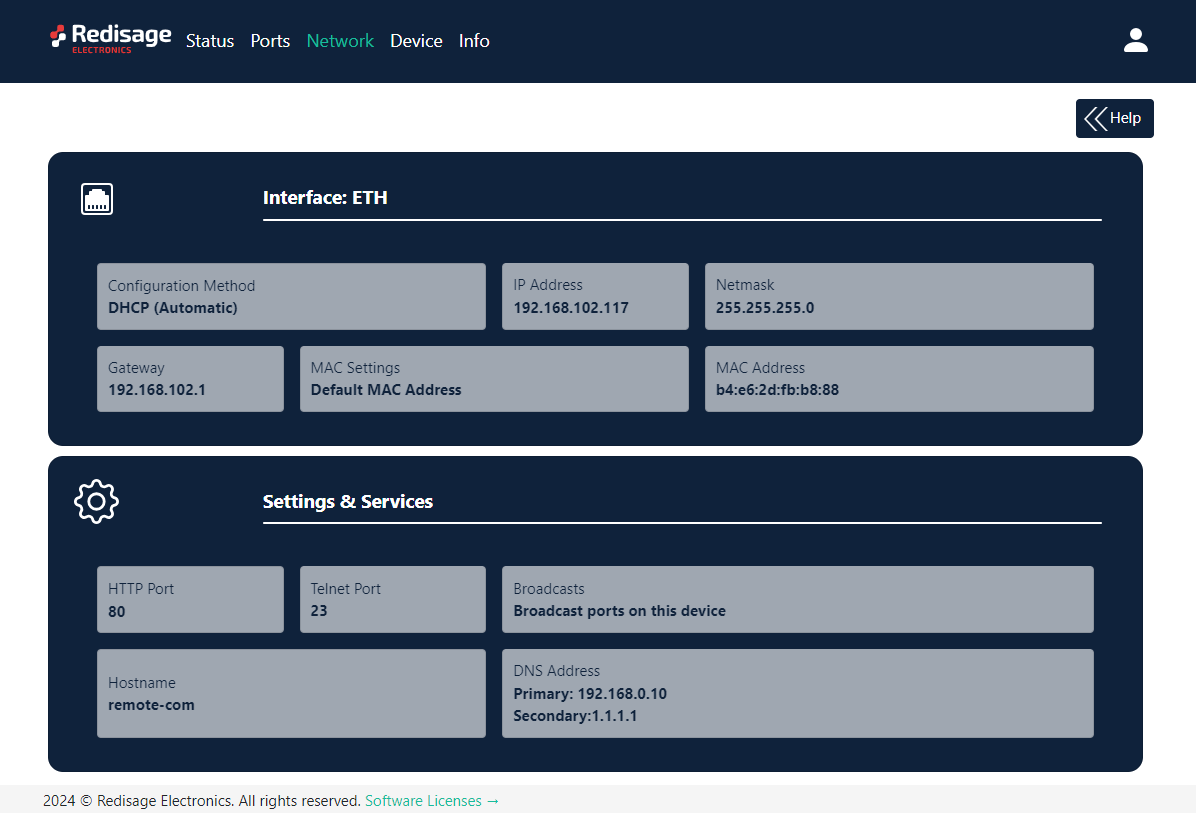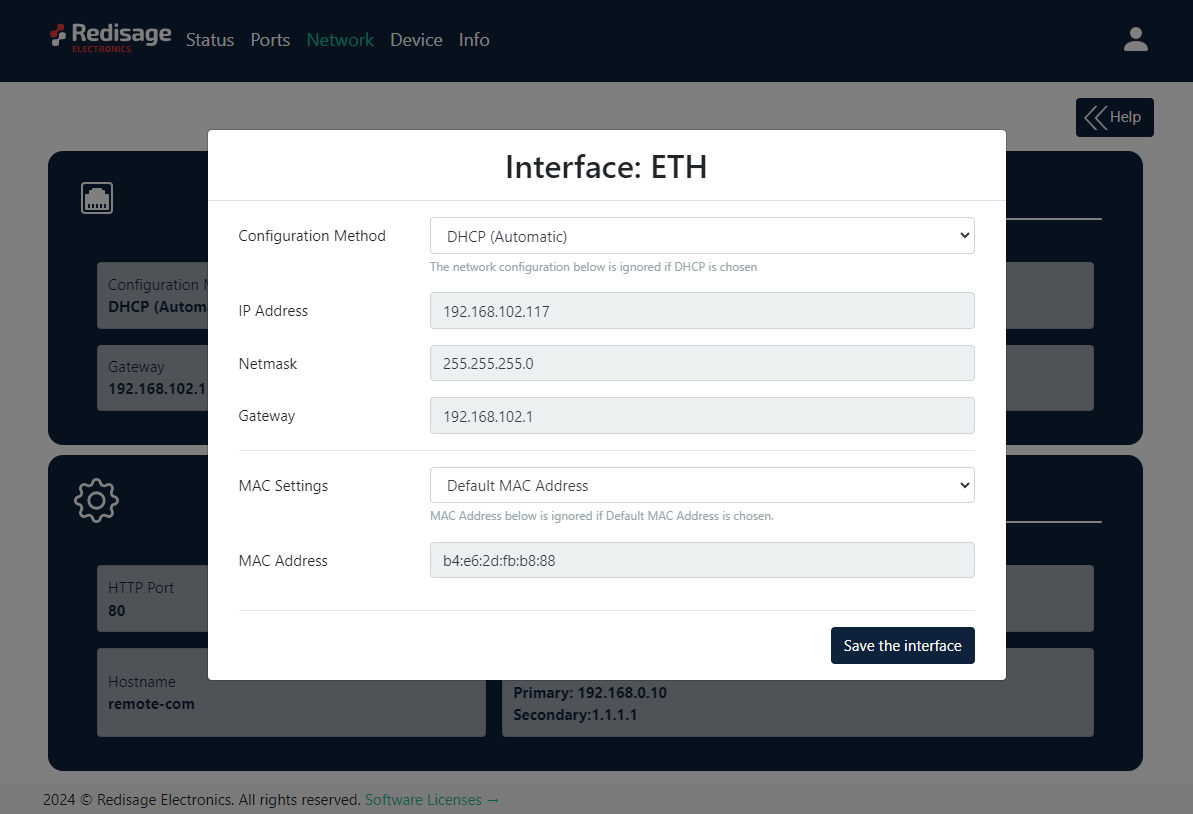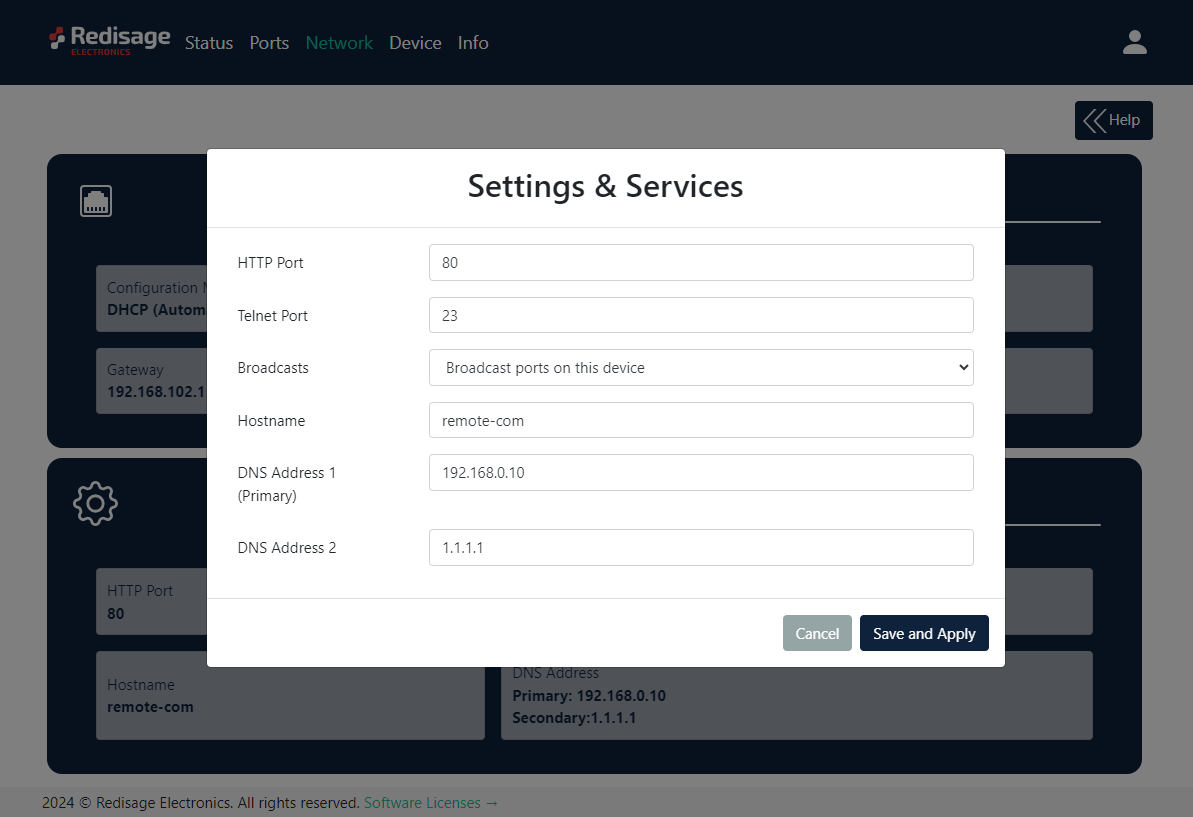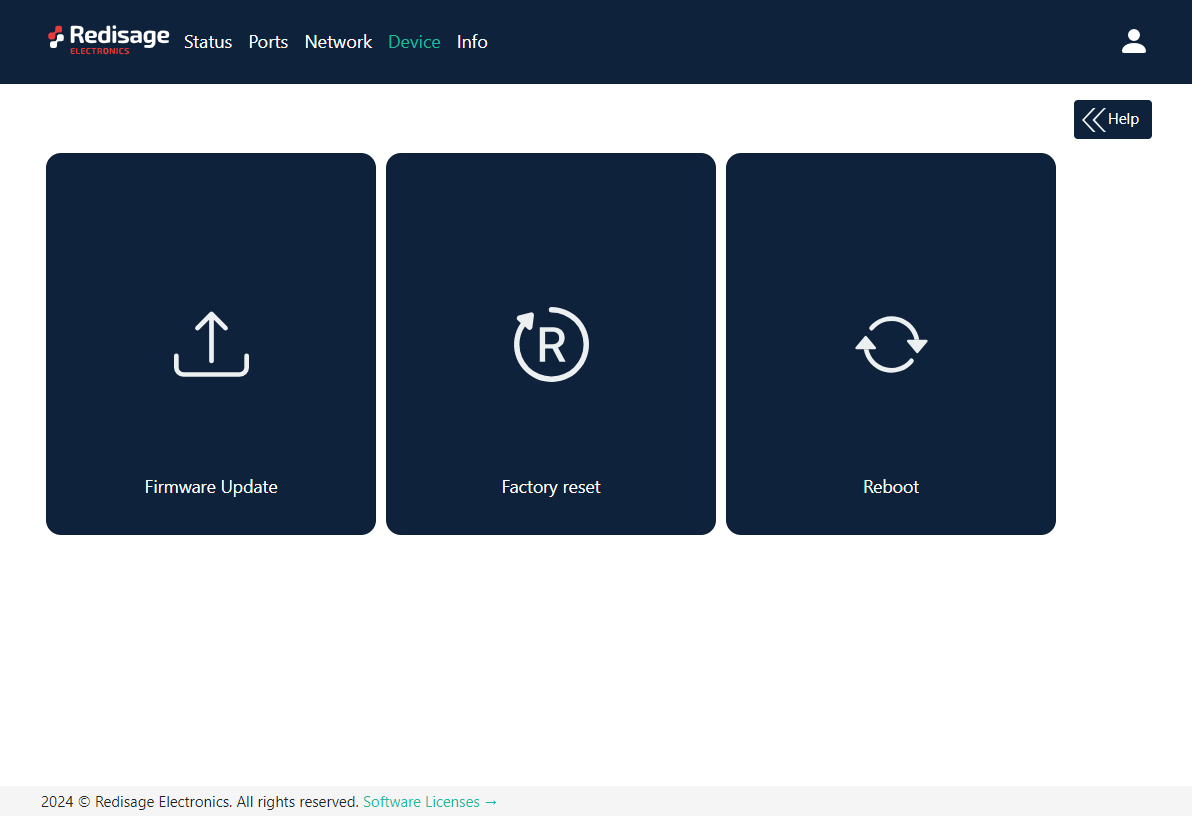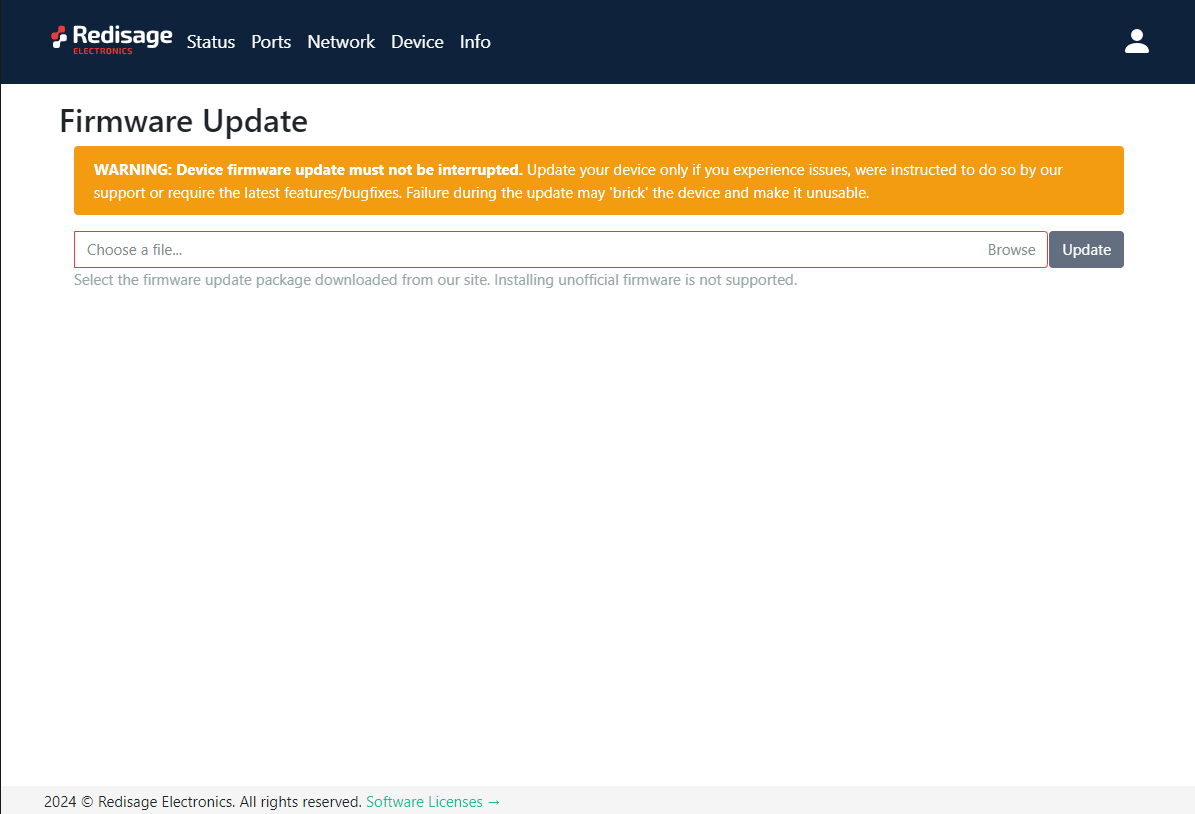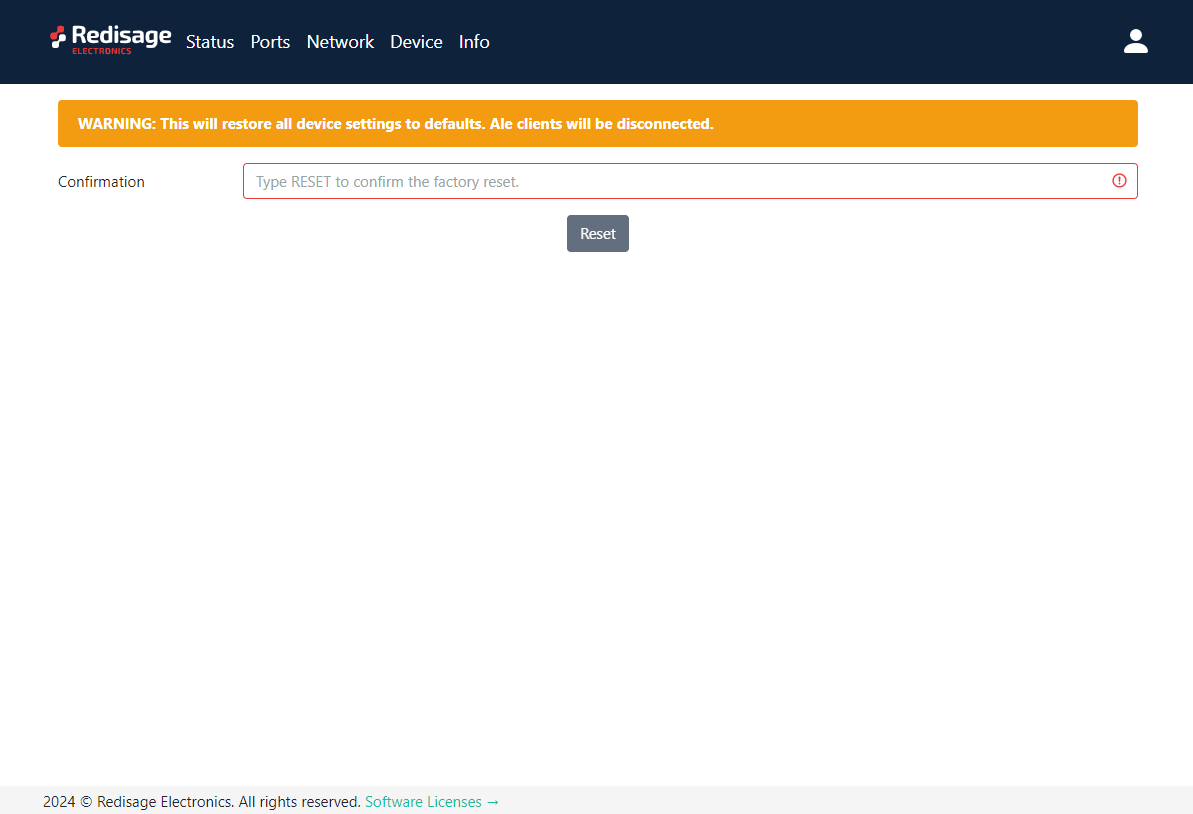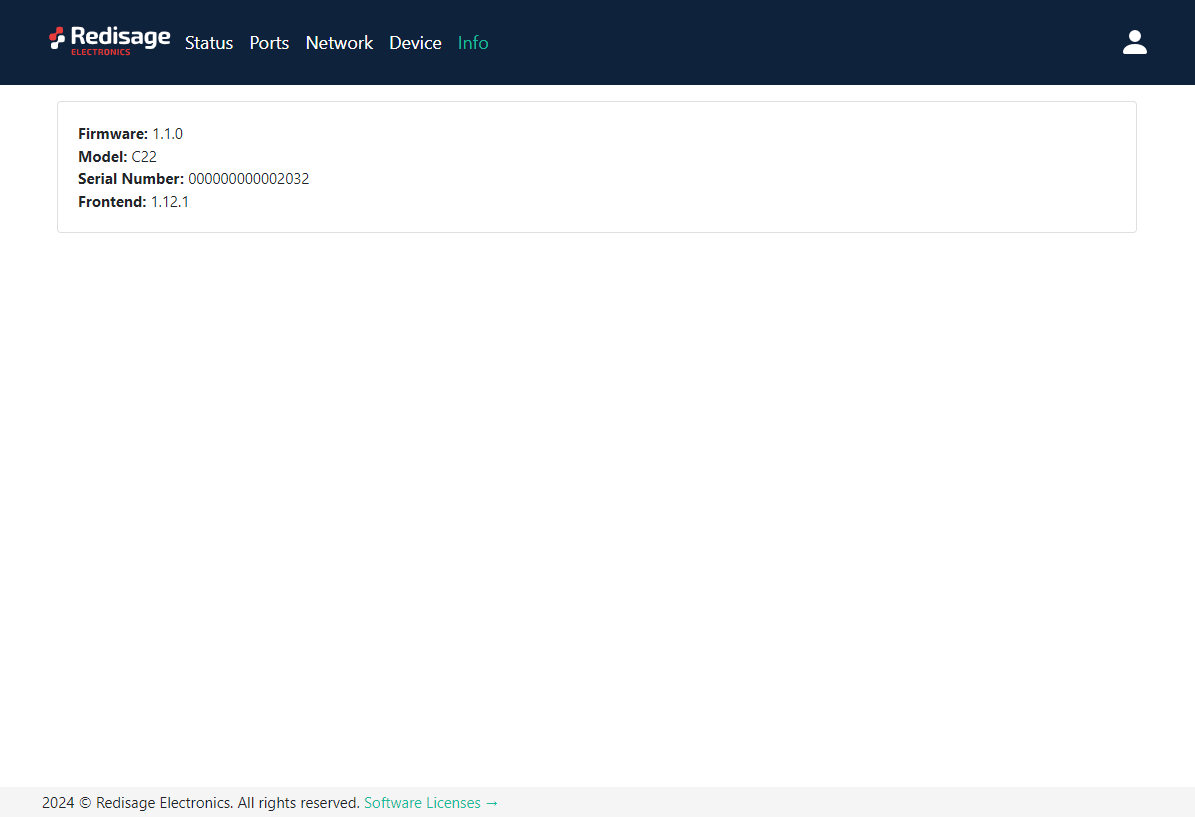Configuration by the Web Page
This page presents capabilities of the Ethernet Converters configuration. First of all, make sure that converter is connected to power supply and to the LAN using a patch cord. If the device has no static IP set up, it will be necessary to obtain its IP address in the local network. User interface is mostly similar for all converters but some subpages might be different for several models depending on amount of interfaces. In order to avoid issues, click on a “Help” button in the top right corner on every page.
Login
To access the web page open the browser, type device’s IP address of the converter (default is 192.168.100.100). Then log in using user’s personal credentials. If it is a first configuration or the converter had a factory reset, use default login details (login: admin, password: admin123).
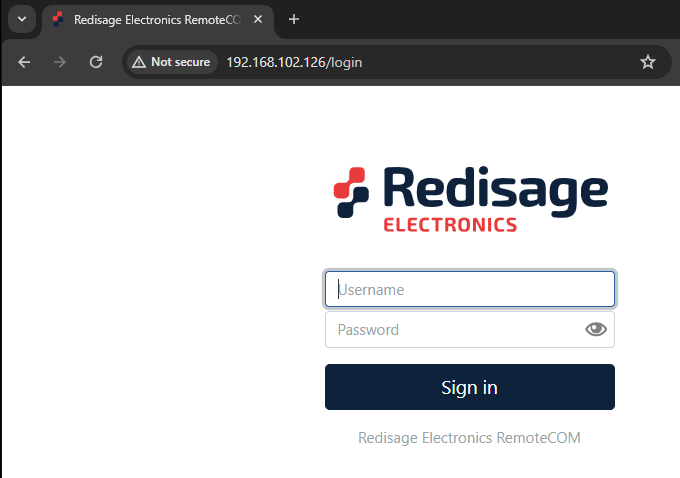
The configuration is available only if devices are connected to the same Local Area Network as the computer used for it.
Status page
After a successful login, there should be an insight to important information such as: port status, service and ports which are in use and other details about the connection.
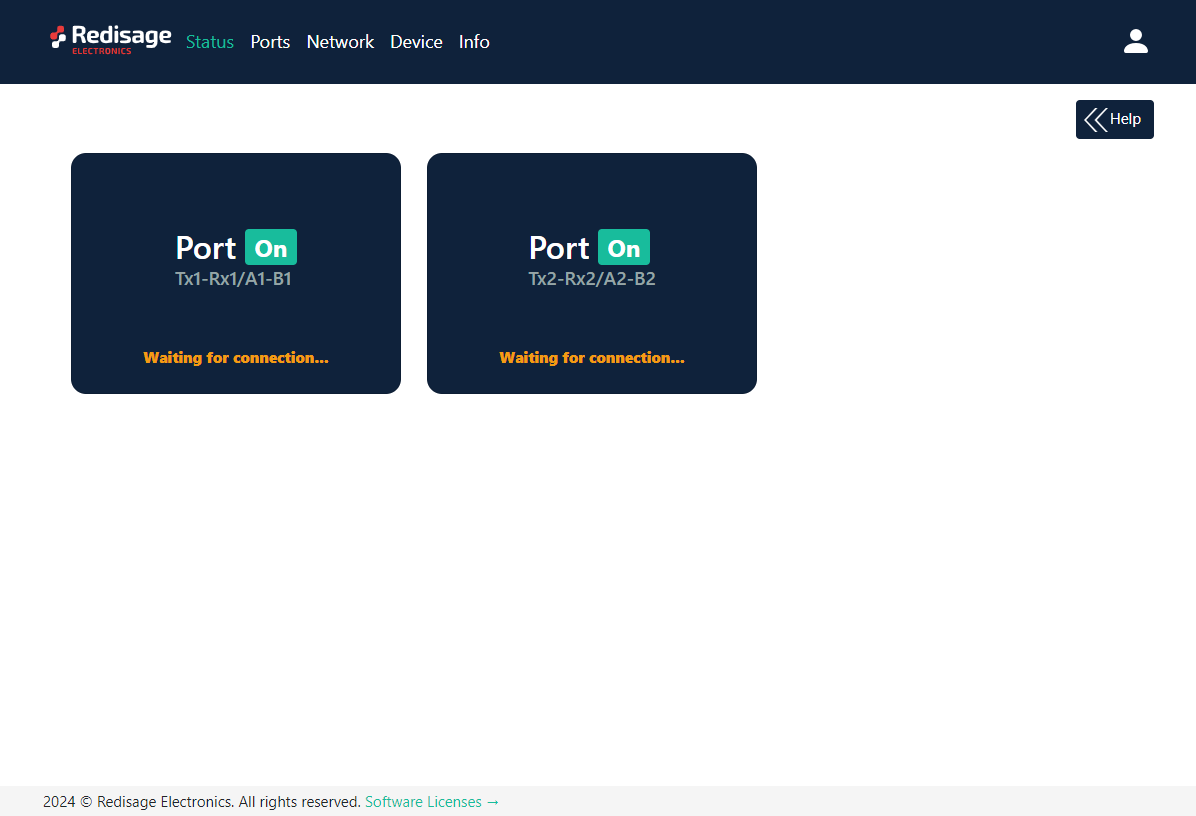
Changing username or password
After clicking “Edit User” under the user icon, it is possible to change the username or the password.

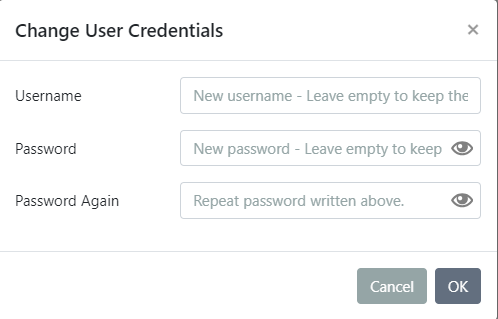
If login details were forgotten, it would be necessary to do a factory reset via a USB/UART converter and a serial console.
Ports page
This page allows to configure the device’s ports. There is a toggle switch next to the “Port” label by which it is possible to turn ON/OFF any particular ports.
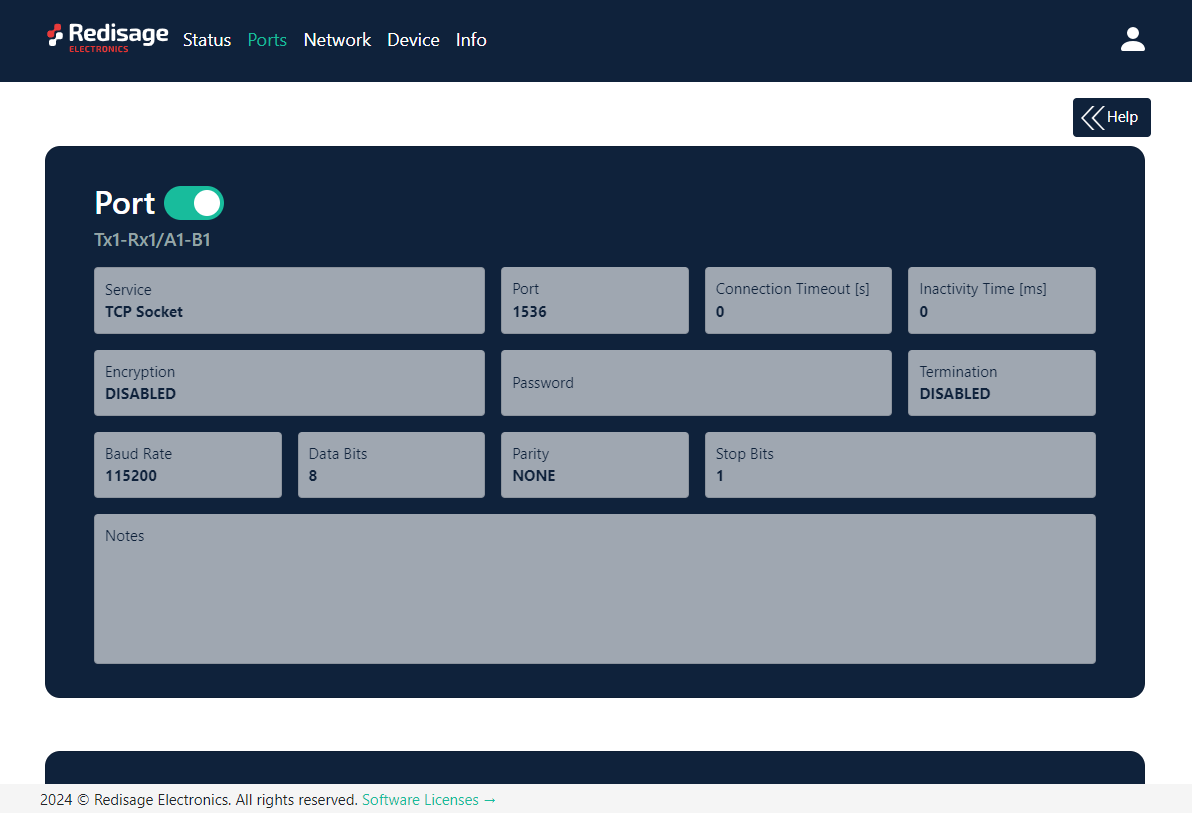
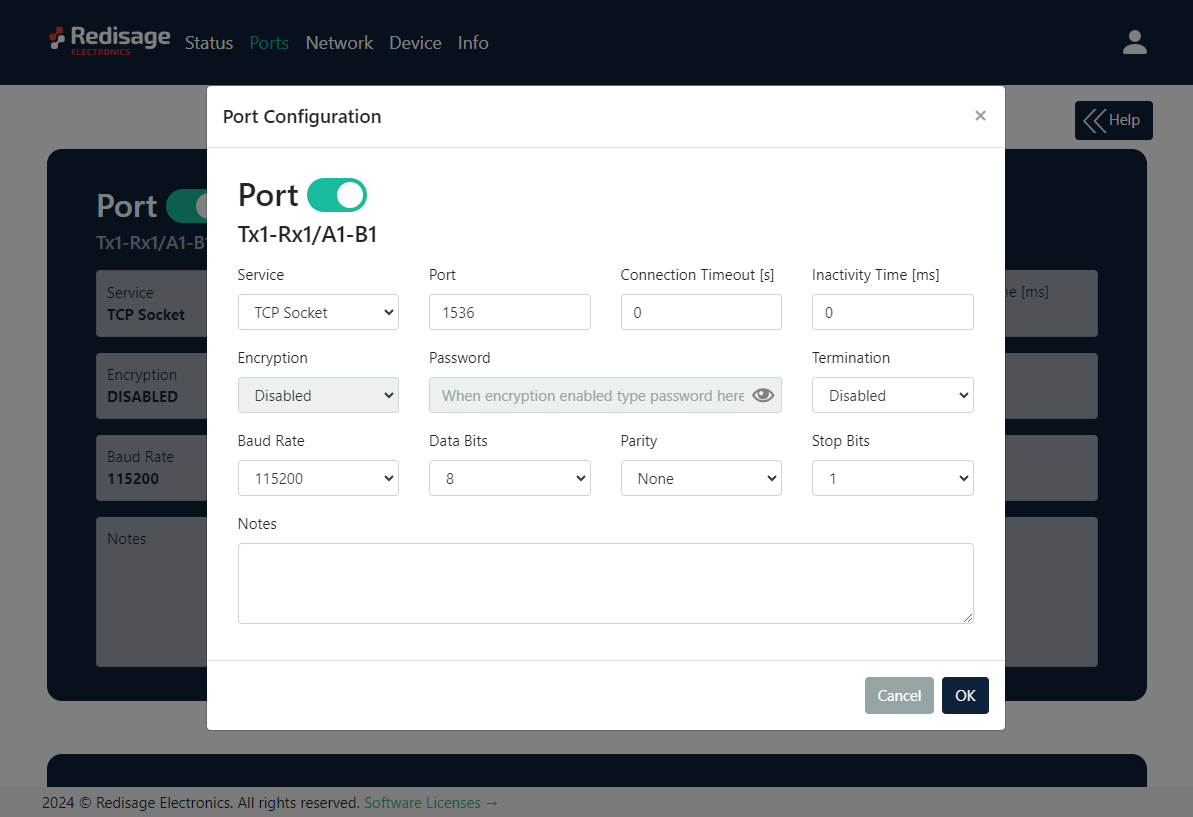
Item{{@170#bkmrk-item-description-ser}}
|
Description
|
|---|
Service
|
RemoteCOM
|
The RemoteCOM option lets to attach the port to a computer running the Redisage Configurator as if it would be physically present in the computer.
|
TCP Socket
|
TCP/UDP Socket exposes this port as a regular network socket - connect to this socket with own software and write/read data to send/receive data over the serial port without any additional software or serial port handling.
|
UDP Socket
|
Port
|
The service number - the device has an “IP Address” by which it is identified and a couple of services running on it. It's required to tell the device which service should be in use, by entering this device's IP address and the port number in the RemoteCOM client or user’s software.
|
Connection Timeout [s]
|
The time specifying how often (every how many seconds) the "keep alive" packet will be sent to check if the client is still connected. Value 0 means that the connection is kept permanently without any timeout.
|
Inactivity Time [ms]
|
The maximum allowed time in milliseconds during which there is no data transfer. When connection is inactive for the time longer or equal to the entered value, then it will be closed. Value 0 means there is no measure of the inactivity time at all.
|
Encryption
|
Determine how the data is protected 'in flight' over a network. It is available only with the RemoteCOM service. Once enabled, it is necessary to set the password.
|
Password
|
Protect the communication between the device and various clients - keep it secret! Same settings have to appear in clients - without the correct passwords, a client will not be able to connect at all.
|
Termination
|
Enable/disable termination on the RS line.
|
Baud Rate
|
Determine the port's transmission speed over the data channel.
|
Data Bits
|
Determine the number of data bits in the port's message frame.
|
Parity
|
Enable/disable parity check in the port's message frame.
|
Stop Bits
|
Determine the number of stop bits in the port's message frame.
|
Notes
|
These notes are for information only - feel free to write down anything related to this port (device it connects to, etc.). They're also shown in the Configurator during the device discovery - in the other words, they're public.
|
Changing port’s service closes all sockets connected to the ports.
In the UDP mode, port number 15051 is reserved for UDP broadcast service.
Network page
In this section, network settings can be changed according to target LAN parameters.
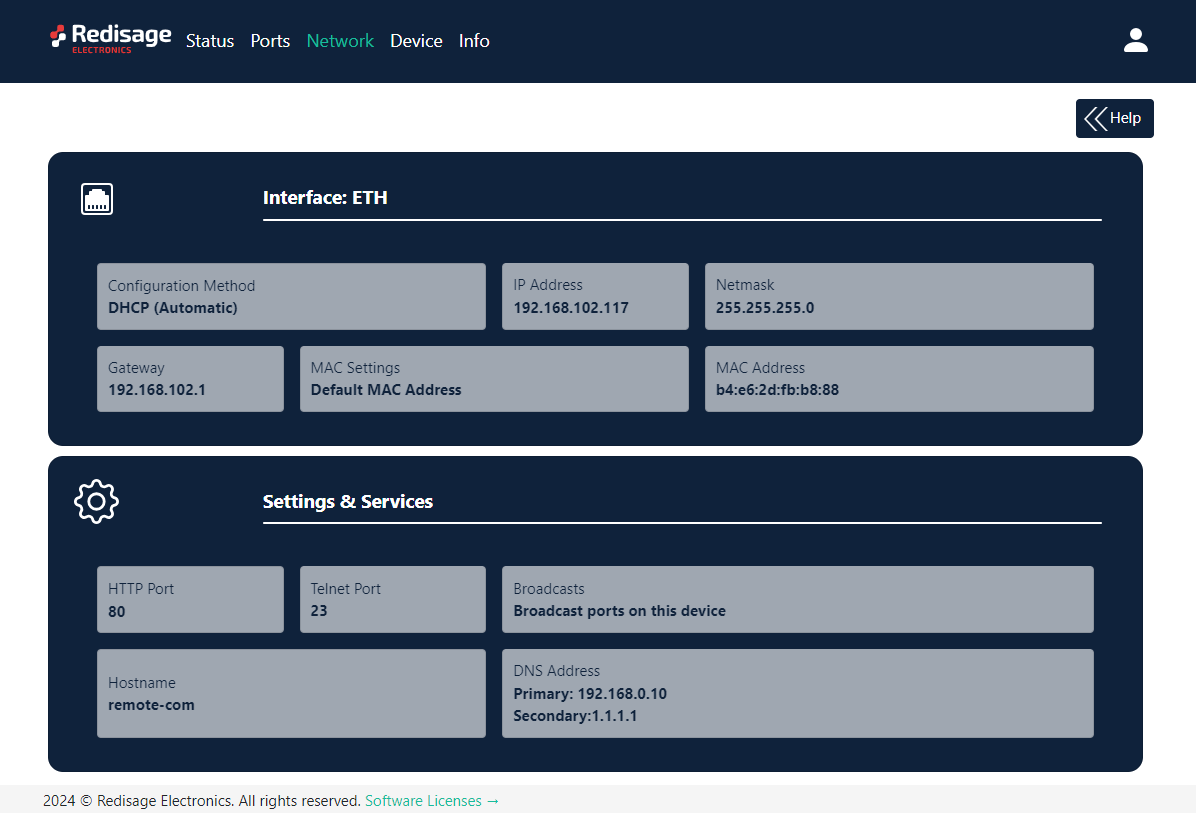
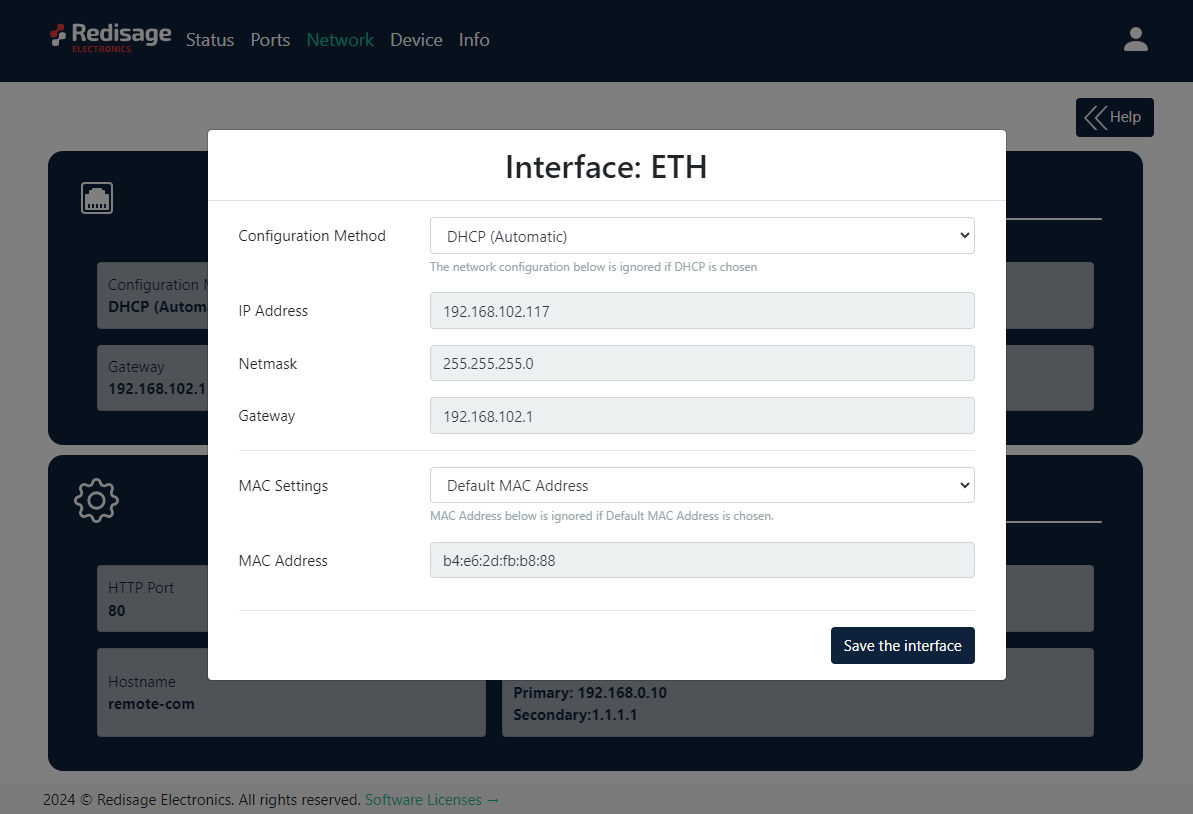
Item{{@170#bkmrk-item-description-con}}
|
Description
|
|---|
Configuration Method
|
Enable/disable the DHCP server. If the DHCP server is disabled, the IP address of the device has to be set manually.
|
IP Address
|
IP address of the device.
|
Netmask
|
Netmask associated with the IP address.
|
Gateway
|
Gateway address currently used by the device.
|
MAC Settings
|
Allow setting the default MAC address or typing it manually.
|
MAC Address
|
Allow changing the physical address of the device.
|
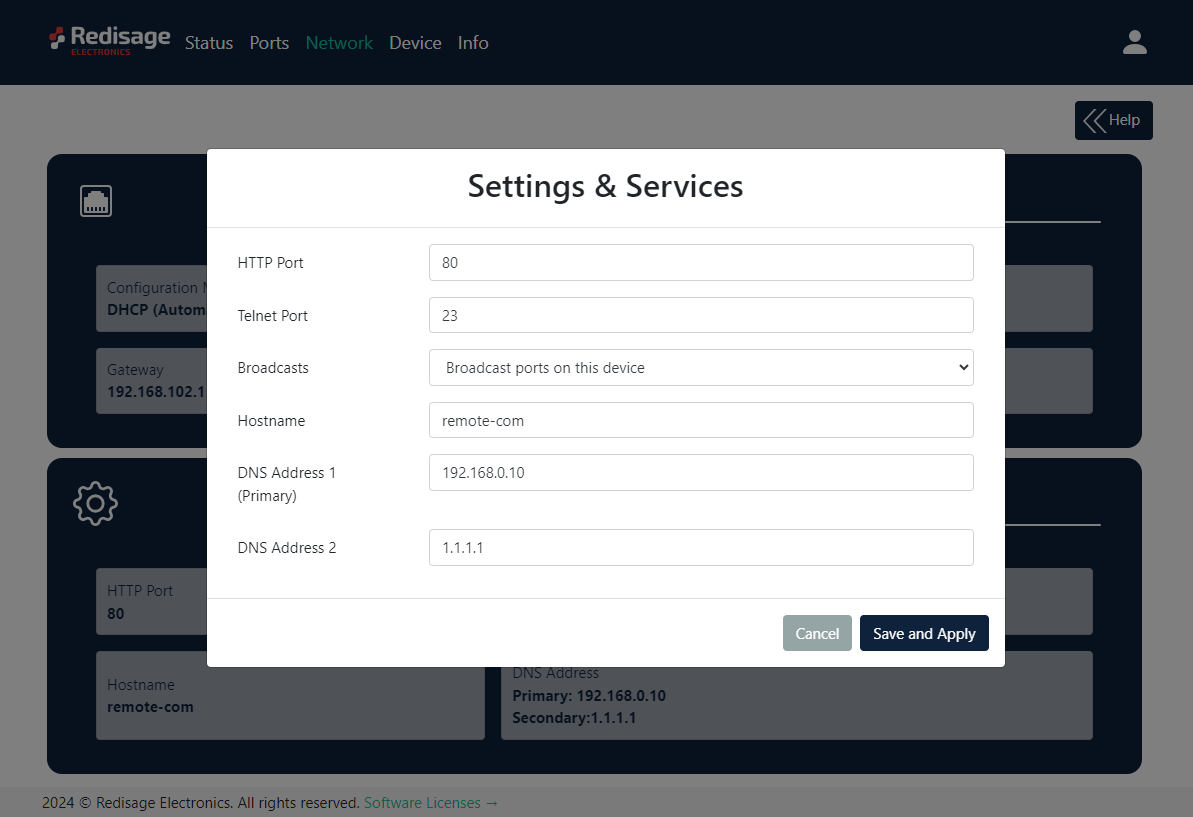
Item{{@170#bkmrk-item-description-htt}}
|
Description
|
|---|
HTTP Port
|
Determine the port of the control panel.
|
Telnet Port
|
Allow connection with the device via Telnet.
|
Broadcasts
|
Notify RemoteCOM clients in the same network about this device's existence. With this enabled, the Configurator will automatically set most of the settings correctly after picking the correct port.
|
Hostname
|
Label that is assigned to the device.
|
DNS Address 1 (Primary)
|
Primary Domain Name System used by the device.
|
DNS Address 2
|
Domain Name System used by the device.
|
It is possible to obtain a dynamic IP address. Just switch configuration method from static IP to DHCP (automatic). This process may cause some issues with identifying converters in LAN unless there is an access to the device which is responsible for allocating IP addresses.
Keep in mind that in case of changed IP address user needs to type a new IP in the address bar and log in again.
Device page
On the device page there are tools used to a firmware update, a factory reset and a device reboot.
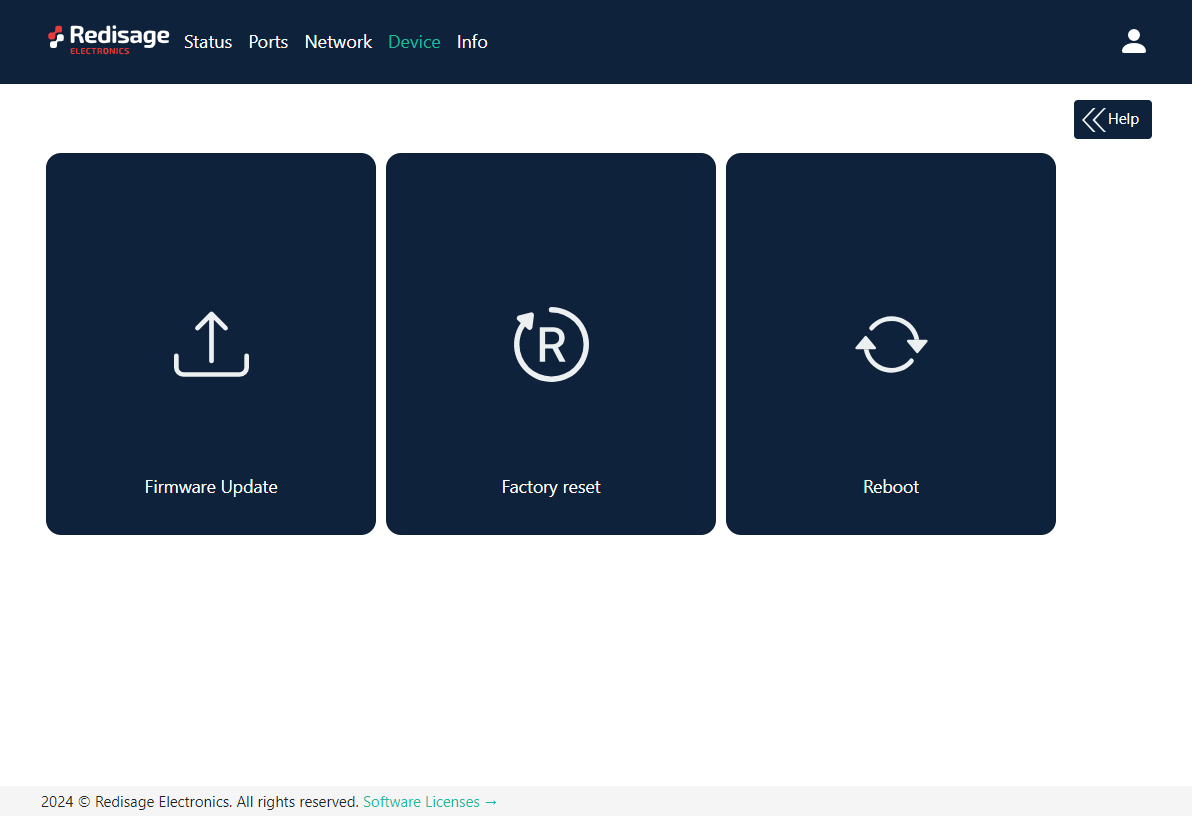
|
Item
|
Description
|
|
Firmware Update
|
Update firmware.
|
|
Factory Reset
|
Restore default ports settings and default network configuration.
|
|
Reboot
|
Reboot the device.
|
Firmware update
The device firmware update must not be interrupted. Update the device only if experiencing issues, being instructed to do so by our support or requiring the latest features/bugfixes. Failure during the update may 'brick' the device and make it unusable.
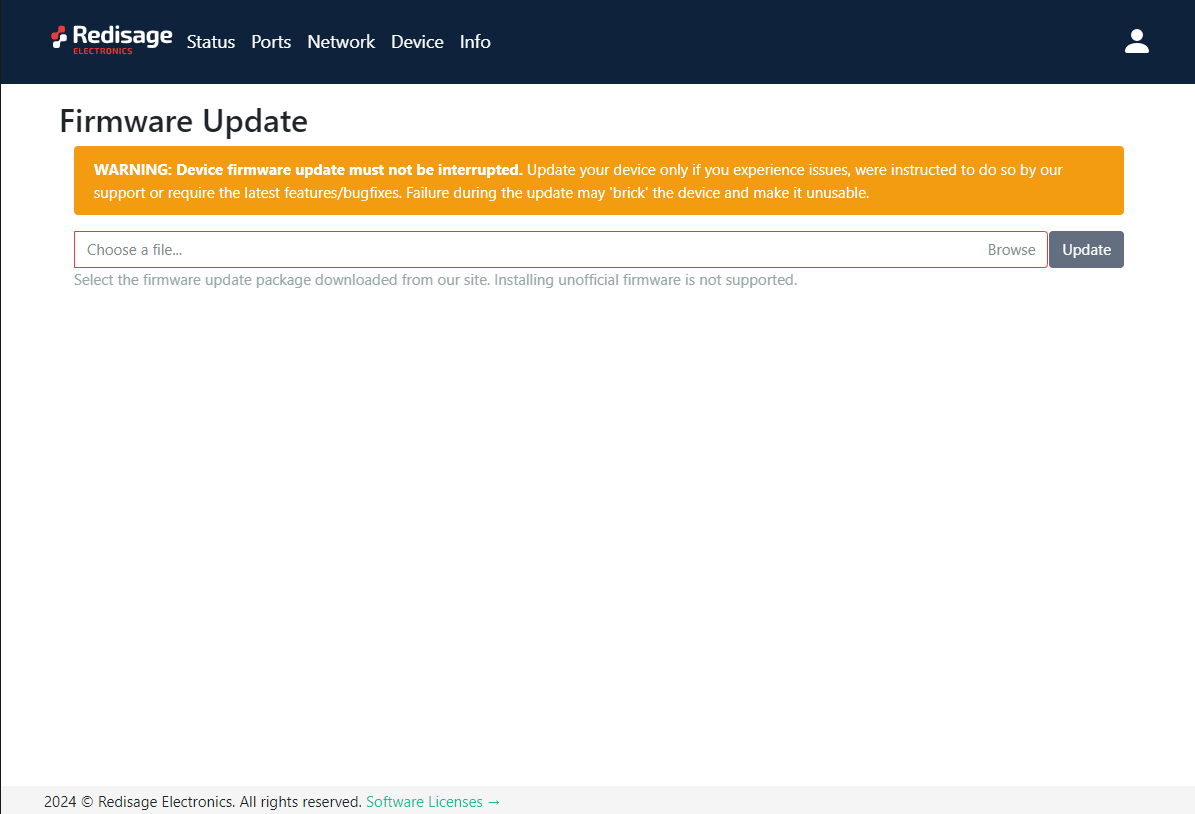
Use the wire-city-esp32.fir file for a firmware update.
Factory reset
To restore default settings, press the “Factory Reset” button. After that, user will be asked to type “RESET”. Then it will take a few seconds to reload the web page and restart the device.
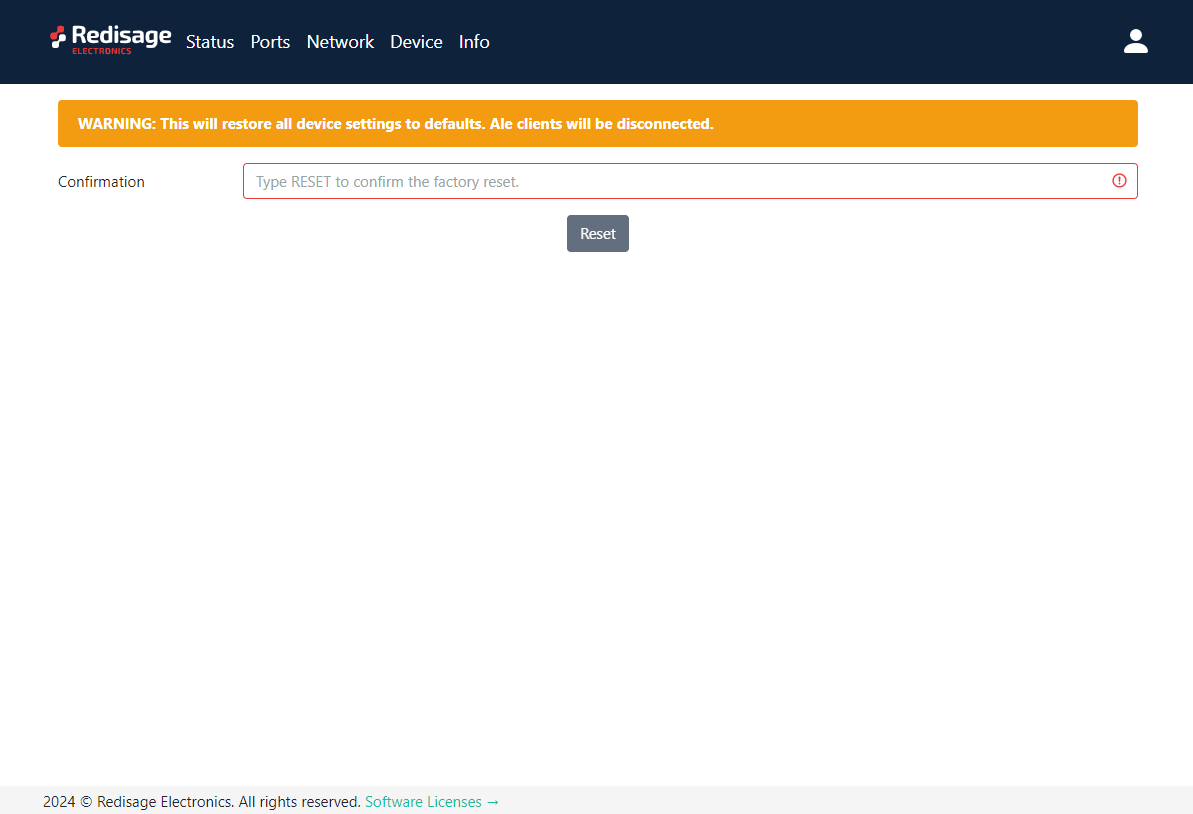
Info page
This page contains basic information about the device.