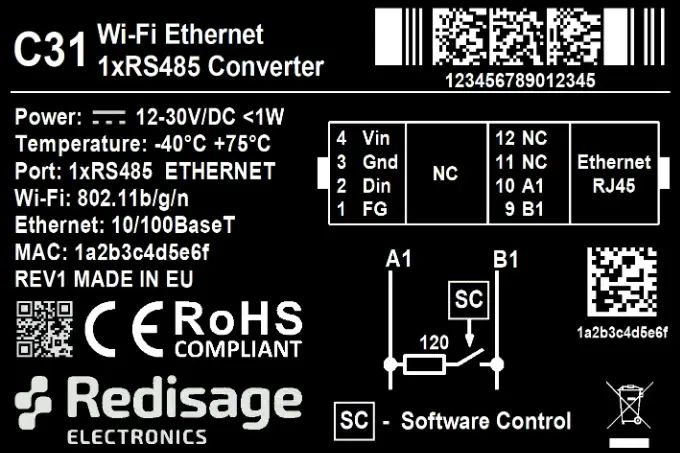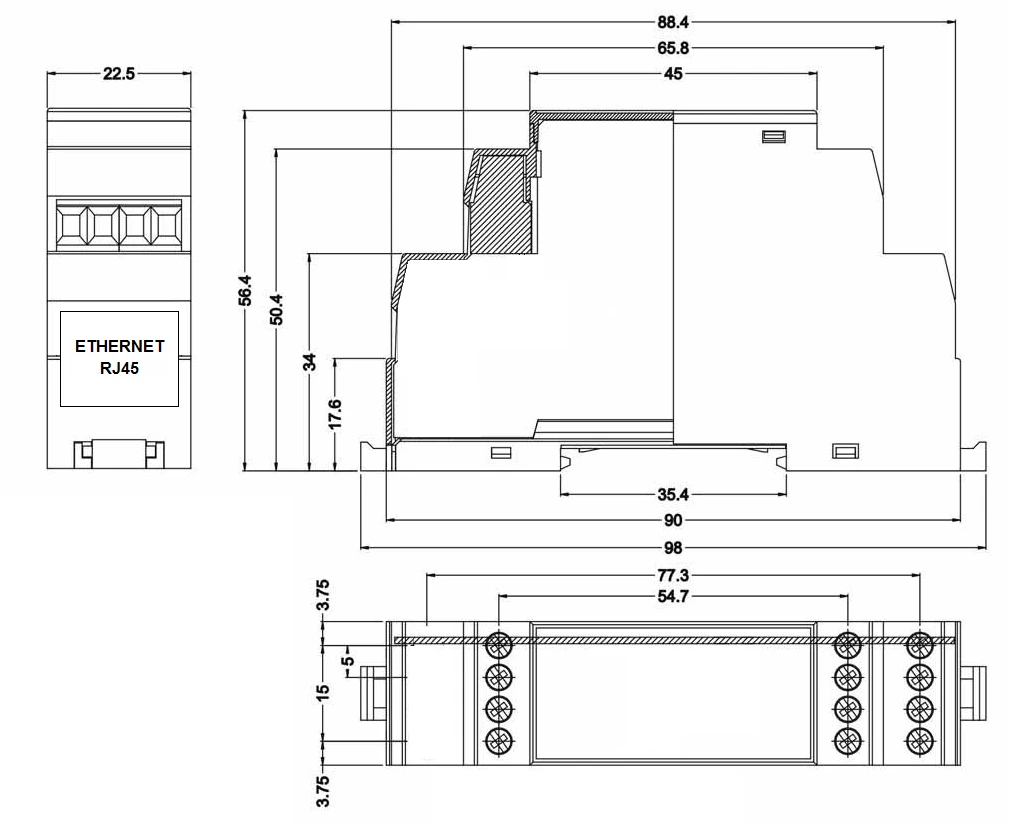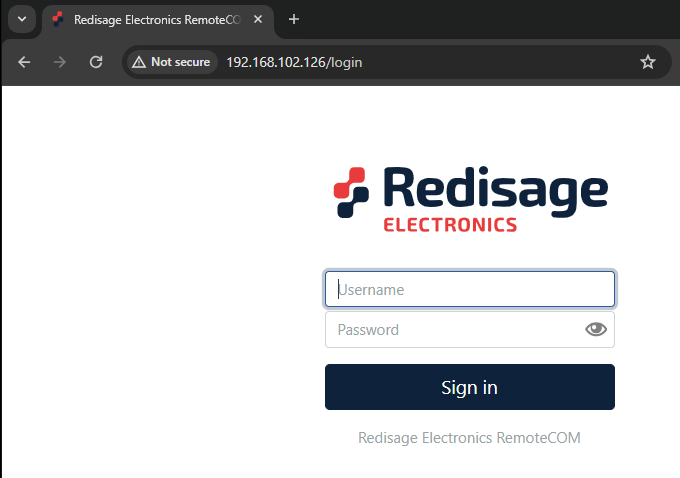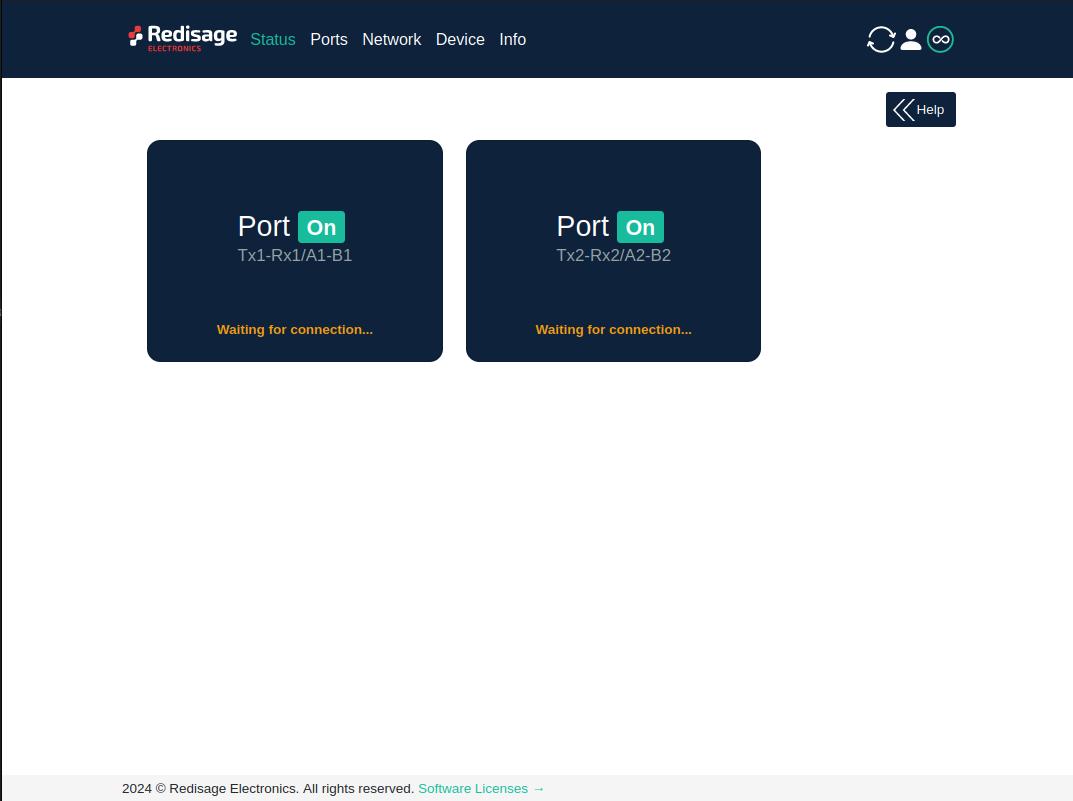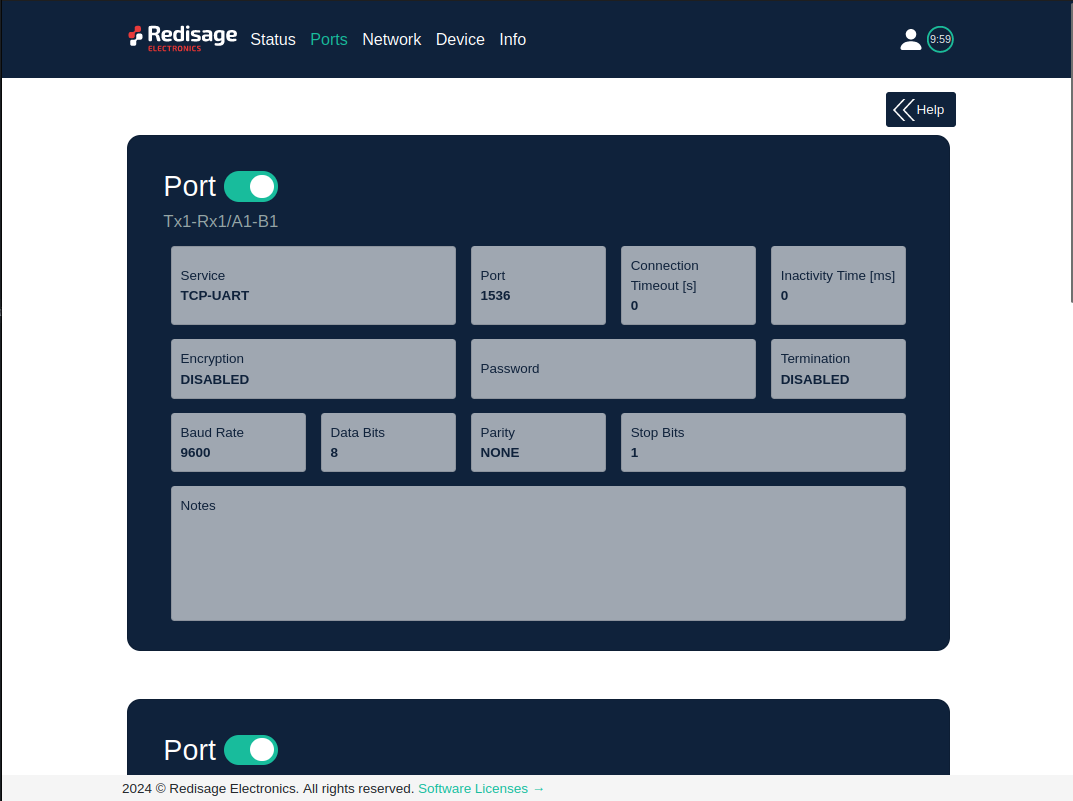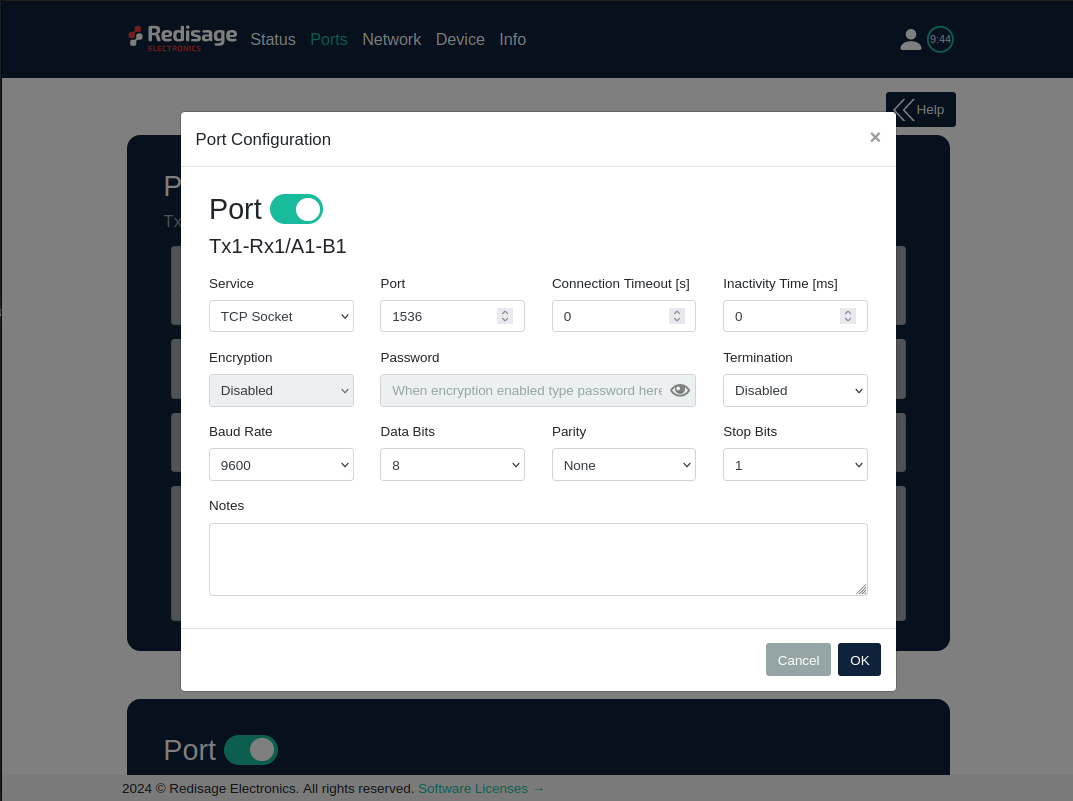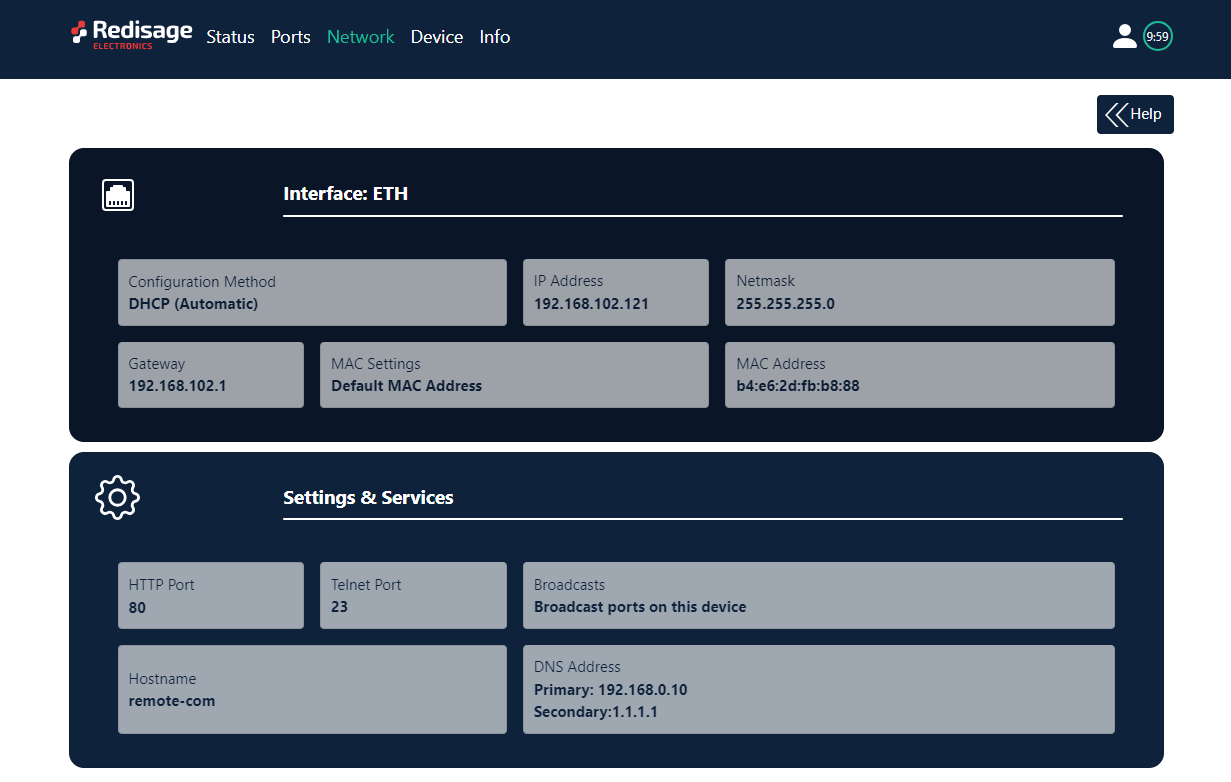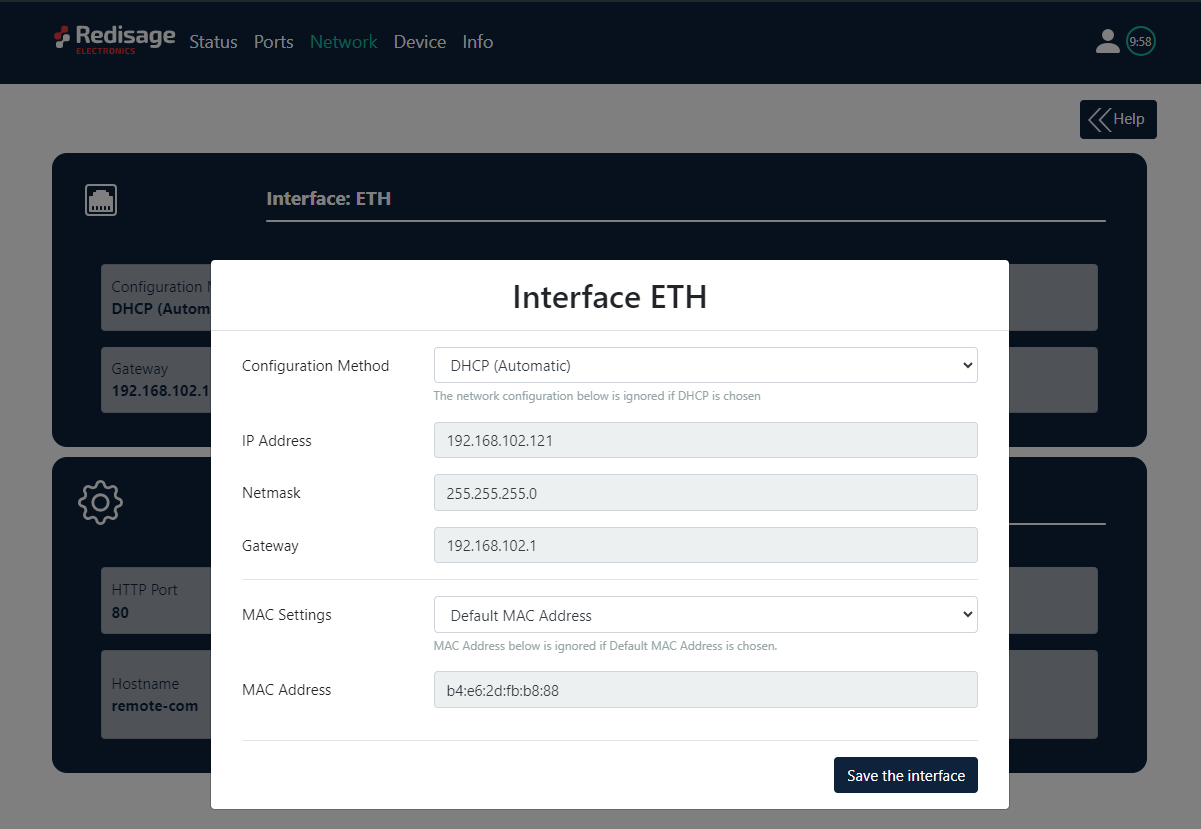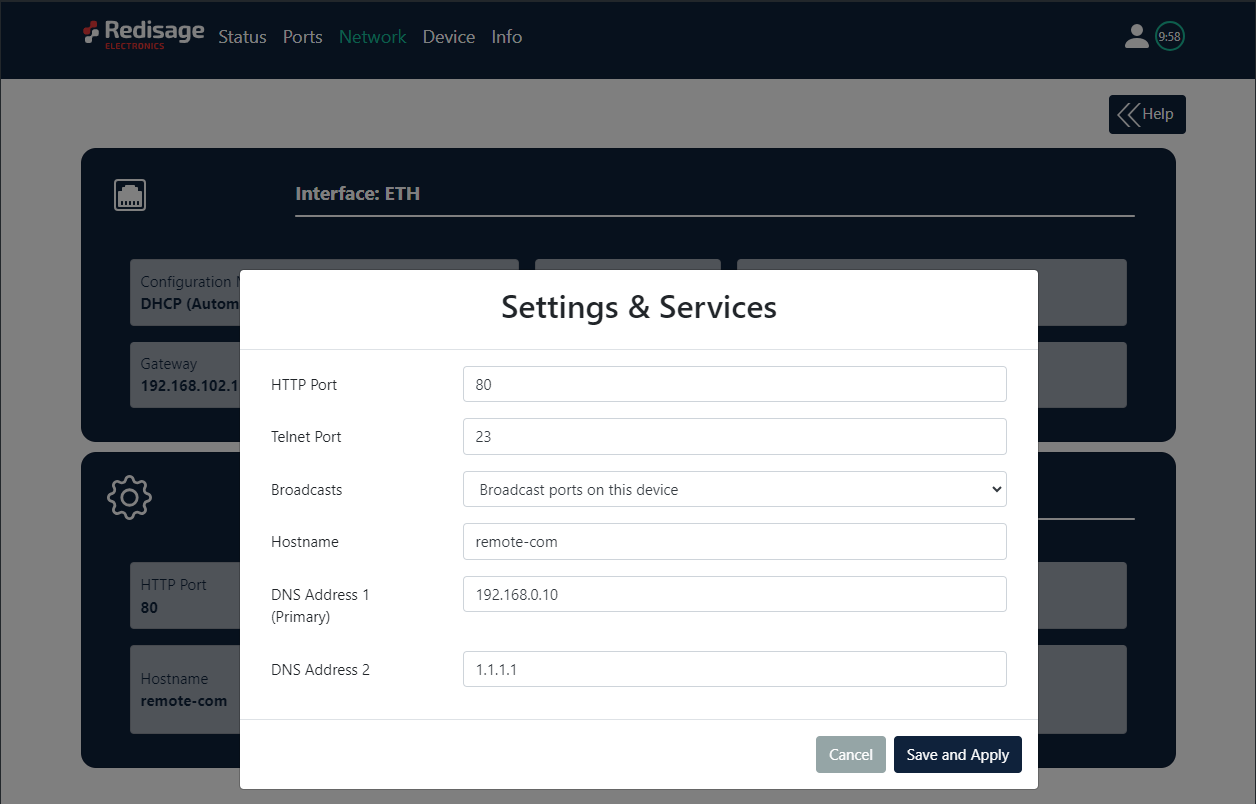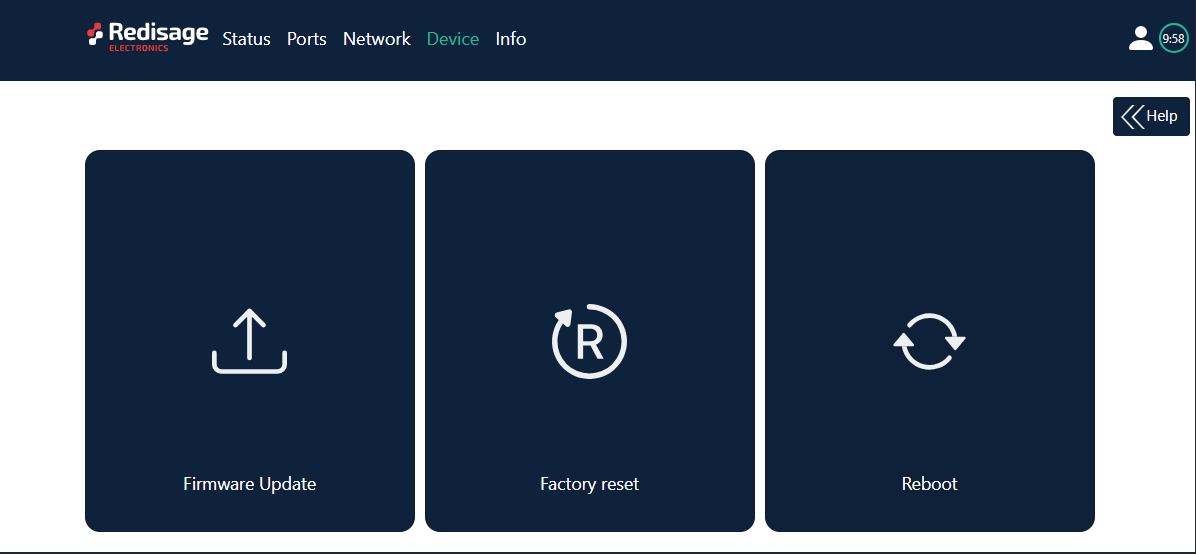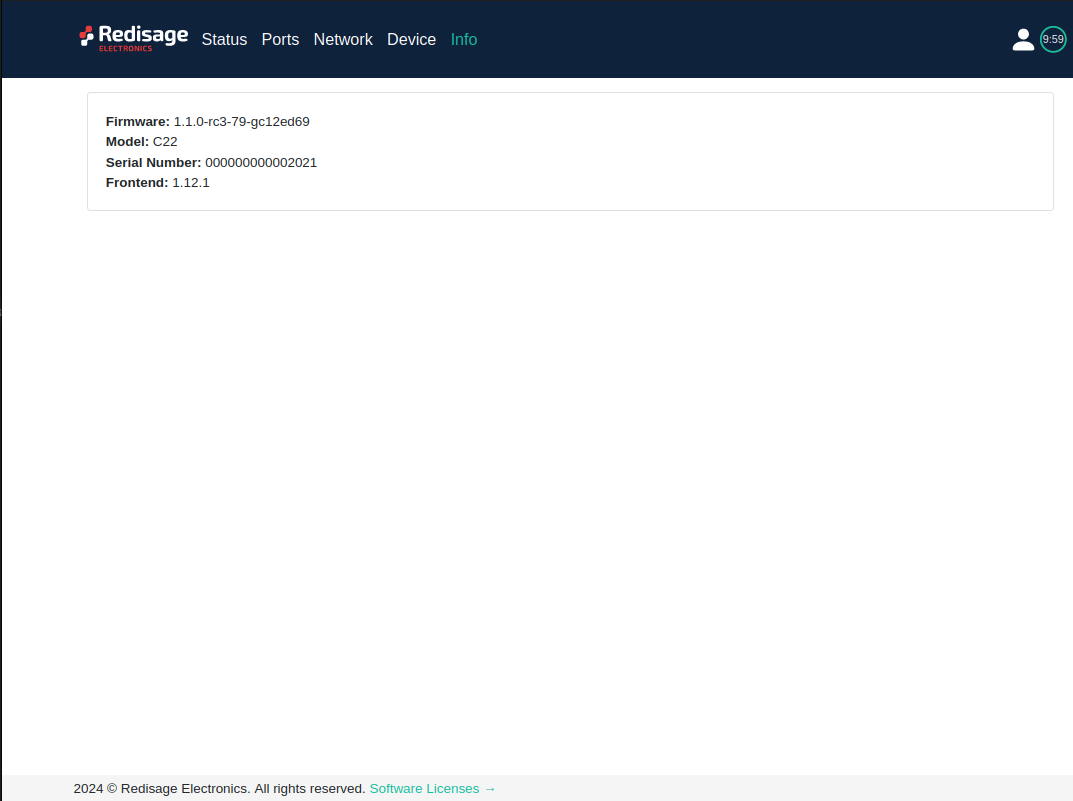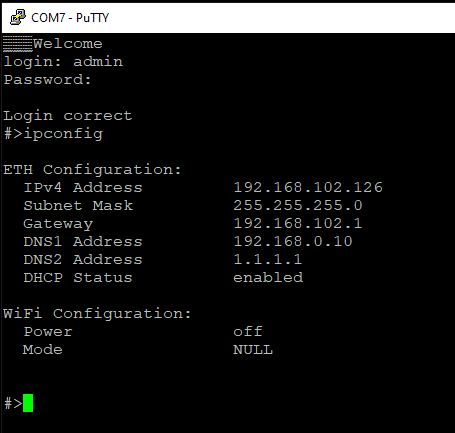Data Sheet
RemoteCOM is a complete hardware and software solution for creating remote communication ports. Software part can be uploaded to any of the Redisage C30 - C32 Ethernet Converters. It provides a communcation between a LAN host and a device equipped with serial interfaces RS232/RS485. Dedicated app makes it easy and fast to configure and deploy. There is a possibility to create virtual COM ports with the Redisage Configurator to minimize number of cables. Onboard WiFi module makes it even more versatile and independent product.
|
C30 C31 C32 (...) |
Features
|
Introduction
C30 - C32 are a family of products that are reliable converters based on the ESP32 Xtensa LX6 microcontroller, extending the capabilities of industrial devices.
The addition of a network interface allows remote access and full control of communication via a computer.
The user performs the basic configuration of transmission parameters in the browser.
Dedicated EMC integrated circuits guarantee improved connection quality by limiting the impact of the interference typical for an industrial environment.
Specifications
|
Redisage PN |
C30 |
C31 |
C32 |
|
|---|---|---|---|---|
|
Ports |
RS232 |
2x |
- |
- |
|
RS485 |
- |
1x |
- |
|
|
RS232/RS485 |
- |
- |
2x |
|
|
Microcontroller |
ESP32 |
|||
|
WiFi |
802.11b/g/n 150 Mbps / 2.4 GHz |
|||
|
Power |
Voltage |
12-30 VDC |
||
|
Power |
< 1W |
|||
|
Frame ground connection |
yes |
|||
|
Baud rate |
up to 115200 bps |
|||
|
LED indicators |
communication Tx, Rx and power |
|||
|
RS485 termination |
120 ohm manually enabled |
|||
|
Connector |
RS232/RS485 |
8 pin terminal block max. 2.5 mm2 wire |
||
|
Power |
3 pin terminal block max. 2.5 mm2 wire |
|||
|
Ethernet |
RJ45 |
|||
|
Transmission |
RS485 |
max. 1,200 m at 9.6 kbps; max. 400 m at 115.2 kbps |
||
|
Mounting and enclosure |
DIN rail, plastic PA - UL 94 V0, black/green |
|||
|
Temperatures |
-40°C to +75°C operating and storage |
|||
|
Humidity |
10 - 90% RH, non-condensing |
|||
|
ESD protection |
±4 kV contact discharge / ±8 kV air discharge |
|||
|
Certification |
CE, RoHS |
|||
Applications
C30 - Ethernet Converter 2 x RS232 + WiFi
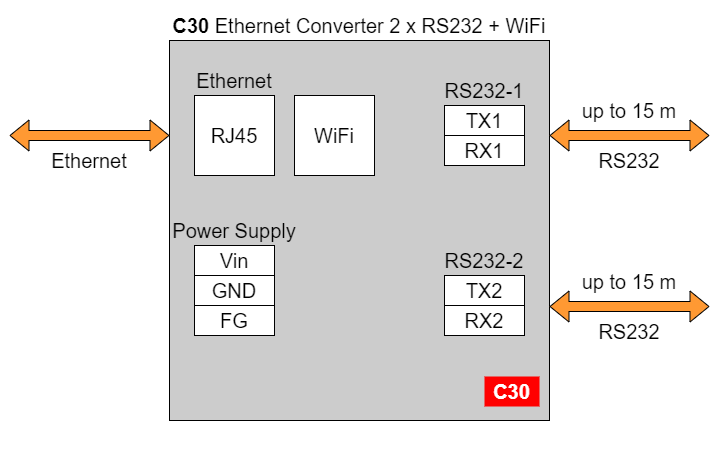
C31 - Ethernet Converter 1 x RS485 + WiFi
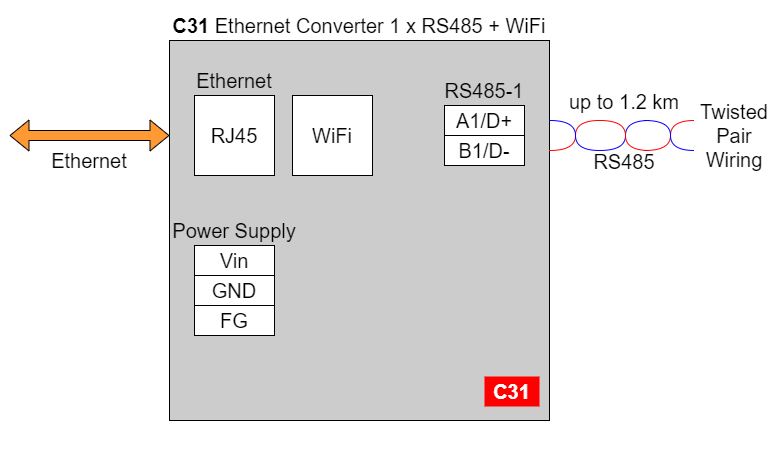
C32 - Ethernet Converter 2 x RS232/RS485 + WiFi
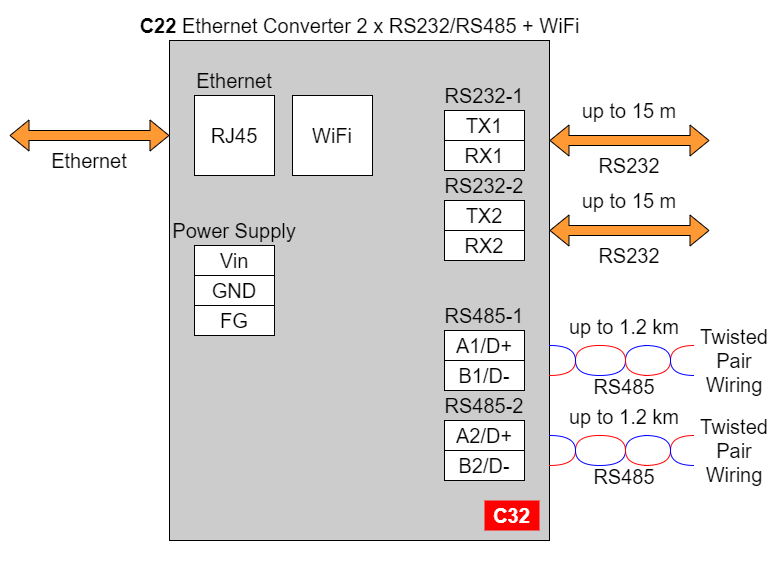
In the C32 converter user should use only RS232 or only RS485 interface of one port as they occupy the same internal bus of the device.
Frame ground FG
Electronic circuits are constantly prone to electrostatic discharge ESD.
Redisage Electronics modules feature a design for the frame ground terminal block FG.
The frame ground provides a path for bypassing ESD, which provides enhanced static protection ESD abilities and ensures the module is more reliable.
Connecting FG terminal block to the earth ground will bypass the ESD disturbances outside the device so will provide a better level of protection against ESD.
Frame Ground FG connection reference drawing is provided below.
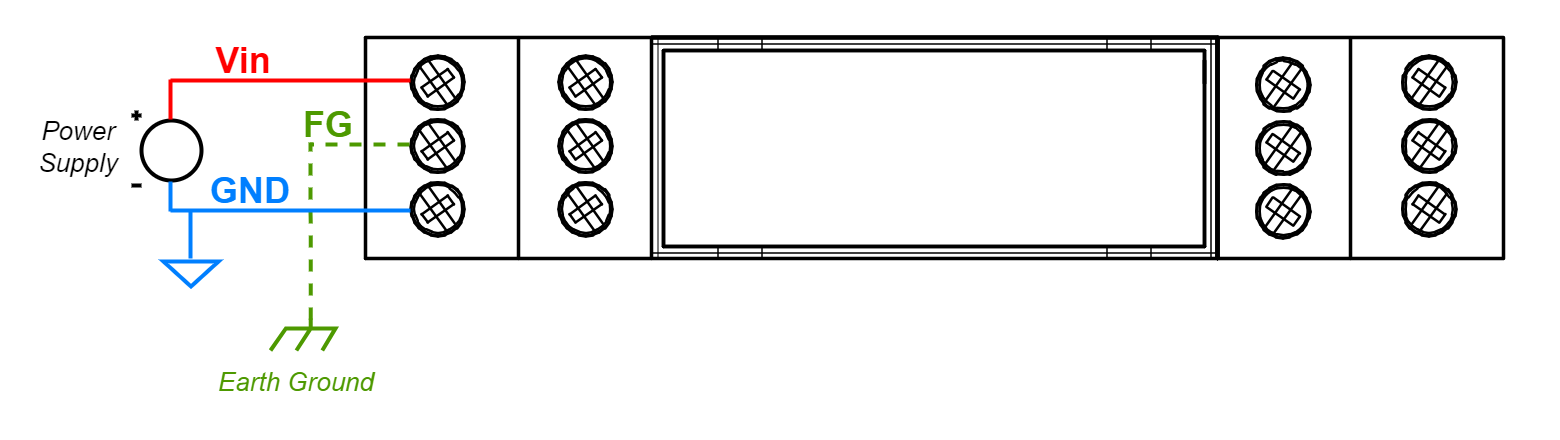
If earth ground is not available FG can be left floating or it can be connected with power supply GND.
Pin assignments
|
C30 |
C31 |
|
C32 |
|
Enclosure dimensions
2U Module Enclosure.
98 x 22.5 x 56.4
Units: mm.
Getting started
Power supply
Ethernet converters C30 - C32 have wide voltage power input 12-30 VDC, the power consumption is less than 1 W.
LED indicators
Ethernet converters C30 - C32 have 3 LED indicators:
- PW LED Blue - Power
- ETH LED Green - Network activity
- ST LED Orange - USB-UART serial console mode
(...)
Configuration by the Web Page
Default configuration of the Ethernet Converters:
- IP address: 192.168.100.100
- Subnet mask: 255.255.255.0
- Gateway: 192.168.100.1
- DNS 1: 192.168.100.1
- DNS 2: 8.8.8.8
Default login details:
- User name: admin
- Password: admin123
To access to the web page open the web browser, type the IP address in the address bar, and log in using the default user name and password. The device and a PC must be connected to the same Local Area Network.
After a successful login, the status page will show the current status of the ports.
To change the user name and password click on the user icon and select “Edit user”.
Ports configuration is possible on the “Ports” page.
|
Item |
Description |
|
|---|---|---|
|
Service |
RemoteCOM |
The RemoteCOM option lets to attach the port to a computer running the Redisage Configurator as if it would be physically present in the computer. |
|
TCP Socket |
TCP/UDP Socket exposes this port as a regular network socket - connect to this socket with own software and write/read data to send/receive data over the serial port, without any additional software or serial port handling. |
|
|
UDP Socket |
||
|
Port |
The service number - the device has an “IP Address” by which it is identified and a couple of services running on it. It's required to tell the device which service should be in use, by entering this device's IP address and the port number in the RemoteCOM client or user’s software. |
|
|
Connection Timeout [s] |
The time specifying how often (every how many seconds) the "keep alive" packet will be sent to check if the client is still connected. Value 0 means that the connection is kept permanently without any timeout. |
|
|
Inactivity Time [ms] |
The maximum allowed time in milliseconds during which there is no data transfer. When connection is inactive for the time longer or equal to the entered value, then it will be closed. Value 0 means there is no measure of the inactivity time at all. |
|
|
Encryption |
Determine how the data is protected 'in flight' over a network. It is available only with the RemoteCOM service. Once enabled, it is necessary to set the password. |
|
|
Password |
Protect the communication between the device and various clients - keep it secret! Same settings have to appear in clients - without the correct passwords, a client will not be able to connect at all. |
|
|
Termination |
Enable/disable termination on the RS line. |
|
|
Baud Rate |
Determine the port's transmission speed over the data channel. |
|
|
Data Bits |
Determine the number of data bits in the port's message frame. |
|
|
Parity |
Enable/disable parity check in the port's message frame. |
|
|
Stop Bits |
Determine the number of stop bits in the port's message frame. |
|
|
Notes |
These notes are for information only - feel free to write down anything related to this port (device it connects to, etc.). They're also shown in the Configurator during the device discovery - in the other words, they're public. |
|
Changing port’s service closes all sockets connected to the ports.
In the UDP mode, port number 15051 is reserved for UDP broadcast service.
Network settings can be changed on the “Network” page.
|
Item |
Description |
|---|---|
|
Configuration Method |
Enable/disable the DHCP server. If the DHCP server is disabled, the IP address of the device has to be set manually. |
|
IP Address |
IP address of the device. |
|
Netmask |
Netmask associated with the IP address. |
|
Gateway |
Gateway address currently used by the device. |
|
MAC Settings |
Allow setting the default MAC address or typing it manually. |
|
MAC Address |
Allow changing the physical address of the device. |
|
Item |
Description |
|---|---|
|
HTTP Port |
Determine the port of the control panel. |
|
Telnet Port |
Allow connection with the device via Telnet. |
|
Broadcasts |
Notify RemoteCOM clients in the same network about this device's existence. With this enabled, the Configurator will automatically set most of the settings correctly after picking the correct port. |
|
Hostname |
Label that is assigned to the device. |
|
DNS Address 1 (Primary) |
Primary Domain Name System used by the device. |
|
DNS Address 2 |
Domain Name System used by the device. |
On the “Device” page there are tools used to a firmware update, a factory reset and a device reboot.
The “Info” page contains basic information about the device.
Configuration by the Serial Console
The device has the ability to be reconfigured via a serial console. C30 - C32 require a dedicated USB/UART converter connected to the USB micro-B connector on the front of the device.
Procedure to enter serial console mode on C30 - C32.
- Turn off the power of the device.
- Connect the PC to the C1 micro-USB port of Ethernet Converter using the dedicated USB/UART converter.
- Open the serial console (default baud rate is 115200).
- Press and hold the S1 button (or connect Din pin to GND pin if the button is not mounted).
- Turn on the power and wait a few seconds until the orange LED lights up.
- Release the button (or disconnect Din pin from GND pin).
Once this is done, log in using the default username and password, then change the network settings using ipconfig command.
List of all commands
|
Command |
Description |
|---|---|
|
help |
Print the help. |
|
conn |
Print active TCP connections. |
|
eth_mac |
Print or change MAC address. |
|
exit |
Close current CLI session. |
|
http_port |
Print or change default http port. |
|
ipconfig |
Print or change the network configuration. |
|
net_stat |
Print lwIP statistics. |
|
ping |
Check internet connection with the desired host. |
|
restart |
Restart the system. |
|
reboot |
Same as restart. |
|
sys_heap_usage |
Print current heap usage. |
|
telnet_port |
Print or change default telnet port. |
|
uart |
Print or change uart configuration. |
|
uart_service |
Print or change uart_service configuration. |
|
user |
Print or change user configuration. |