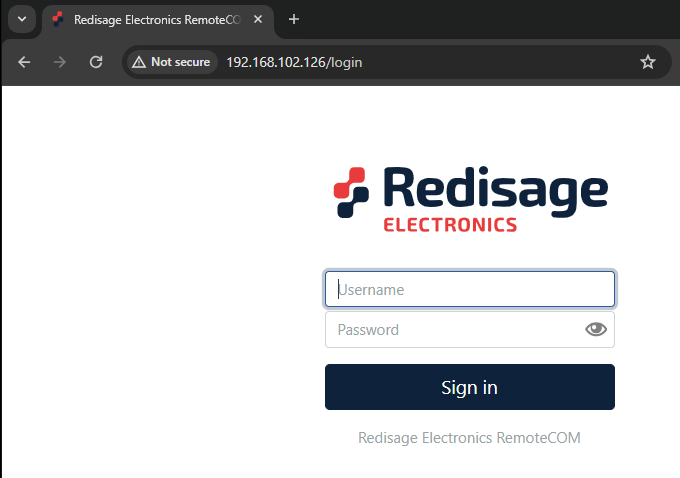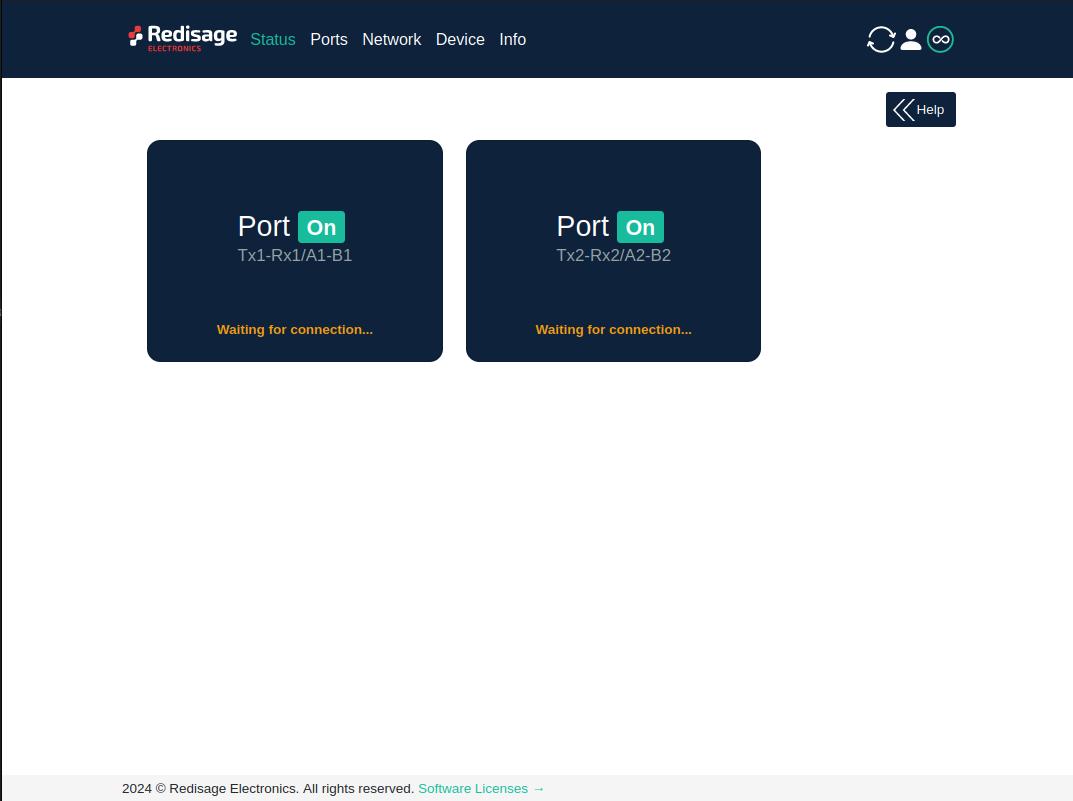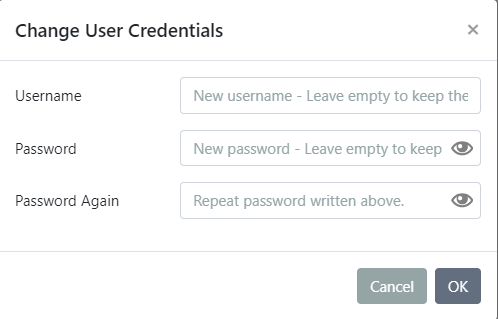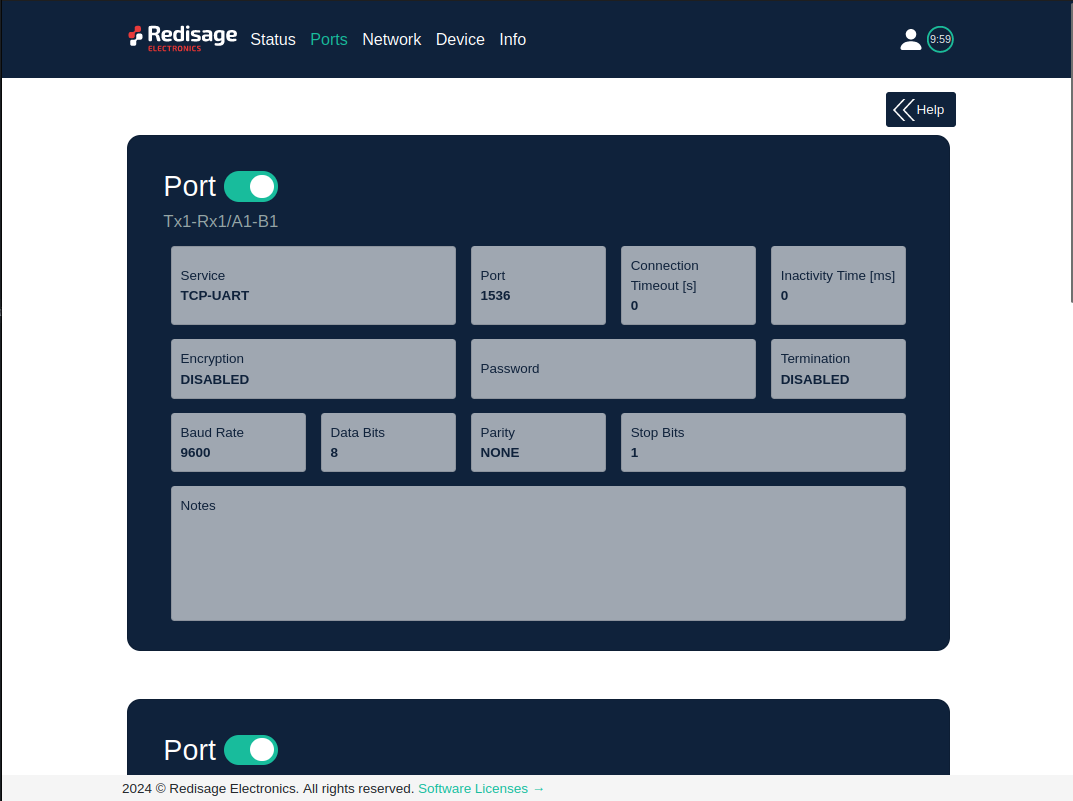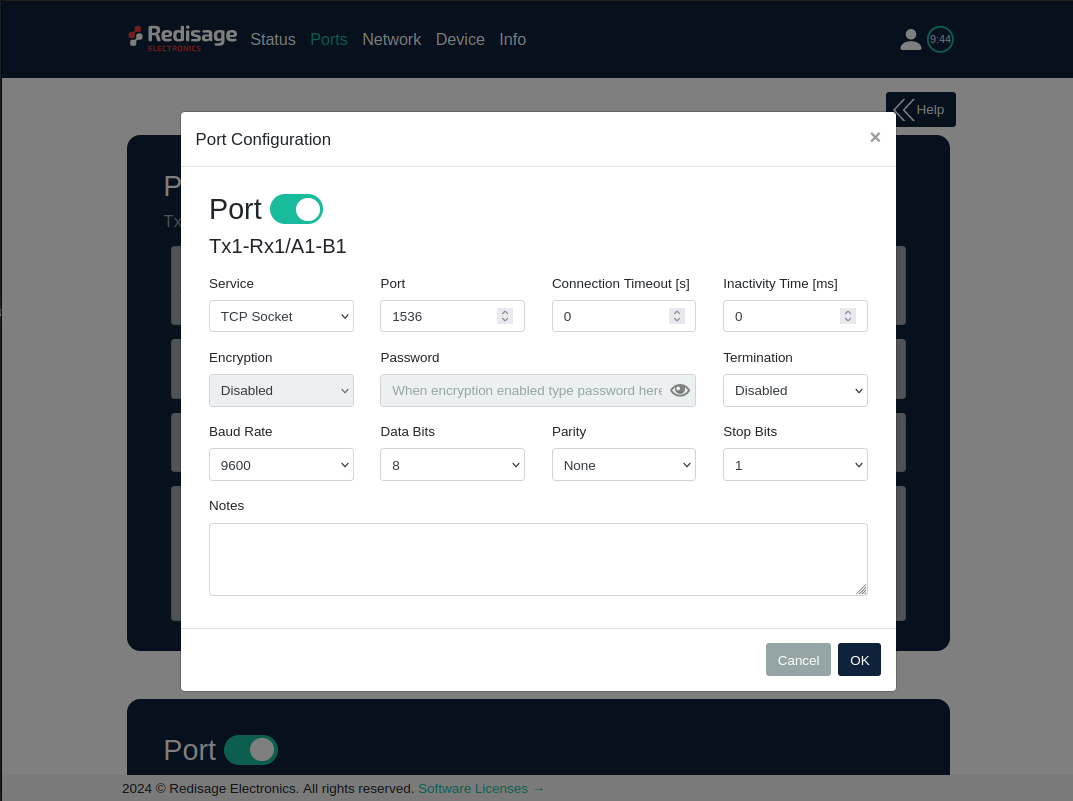Configuration by the Web Page
This page presents capabilities of configuration the Ethernet Converters. First of all, make sure that converter is connected to power supply and to the LAN using a patch cord. If the device has not static IP set up, it will be necessary to obtain its IP address in the local network. User interface is mostly similar for every converters but some subpages might be diffrent for several models depends on amount of interfaces. In order to avoid some issues, click on a “Help” button in the top right corner on every page.
Login
To access the web page open the browser, type IP address of the converter (default is 192.168.100.100). Then log in using user’s personal credentials. If it is a first configuration or the converter had a factory reset, then use default login details (login: admin, password: admin123).
The configuration is available only if devices are connected to the same Local Area Network as the computer used for it.
Status page
After a successful login, there should be an insight to important information such as port status, service and port which are in use and more details about the connection.
Changing username or password
After clicking “Edit User” under the user icon, it is possible to change the username or the password.
If login details were forgotten, it would be necessary to do a factory reset via a USB/UART converter and a serial console.
Ports page
This page allows to configure the device’s ports. There is a toggle switch next to a “Port” label by which it is possible to turn ON/OFF any particular ports.
|
Item |
Description |
|
|---|---|---|
|
Service |
RemoteCOM |
The RemoteCOM option lets to attach the port to a computer running the Redisage Configurator as if it would be physically present in the computer. |
|
TCP Socket |
TCP/UDP Socket exposes this port as a regular network socket - connect to this socket with own software and write/read data to send/receive data over the serial port, without any additional software or serial port handling. |
|
|
UDP Socket |
||
|
Port |
The service number - the device has an “IP Address” by which it is identified and a couple of services running on it. It's required to tell the device which service should be in use, by entering this device's IP address and the port number in the RemoteCOM client or user’s software. |
|
|
Connection Timeout [s] |
The time specifying how often (every how many seconds) the "keep alive" packet will be sent to check if the client is still connected. Value 0 means that the connection is kept permanently without any timeout. |
|
|
Inactivity Time [ms] |
The maximum allowed time in milliseconds during which there is no data transfer. When connection is inactive for the time longer or equal to the entered value, then it will be closed. Value 0 means there is no measure of the inactivity time at all. |
|
|
Encryption |
Determine how the data is protected 'in flight' over a network. It is available only with the RemoteCOM service. Once enabled, it is necessary to set the password. |
|
|
Password |
Protect the communication between the device and various clients - keep it secret! Same settings have to appear in clients - without the correct passwords, a client will not be able to connect at all. |
|
|
Termination |
Enable/disable termination on the RS line. |
|
|
Baud Rate |
Determine the port's transmission speed over the data channel. |
|
|
Data Bits |
Determine the number of data bits in the port's message frame. |
|
|
Parity |
Enable/disable parity check in the port's message frame. |
|
|
Stop Bits |
Determine the number of stop bits in the port's message frame. |
|
|
Notes |
These notes are for information only - feel free to write down anything related to this port (device it connects to, etc.). They're also shown in the Configurator during the device discovery - in the other words, they're public. |
|