| **Redisage PN** | **C20** | **C21** | **C22** | **C23** | **C24** | **C25** | |
| Ports | RS232 | 2x | - | - | 4x | - | 2x |
| RS485 | - | 1x | - | - | 4x | 2x | |
| RS232/RS485 | - | - | 2x | - | - | - | |
| Microcontroller | ESP32 | STM32F4 | |||||
| WiFi | N/A | ||||||
| Power | Voltage | 12-30 VDC | |||||
| Power | < 1 W | ||||||
| Frame ground connection | yes | ||||||
| Baud rate | up to 115200 bps | ||||||
| LED indicators | communication Tx, Rx and power | ||||||
| RS485 termination | 120 ohm manually enabled | ||||||
| Connector | RS232/RS485 | 8-pin terminal block max. 2.5 mm2 wire | |||||
| Power | 3-pin terminal block max. 2.5 mm2 wire | ||||||
| Ethernet | RJ45 | ||||||
| Transmission distance | RS485 | max. 1,200 m at 9.6 kbps; max. 400 m at 115.2 kbps (Belden 9841 2P twisted-pair cable, if different cables are used, the transmission distance may change) | |||||
| RS232 | max. 15 m at 115.2 kbps | ||||||
| Mounting and enclosure | DIN rail, plastic PA - UL 94 V0, black/green | ||||||
| Temperatures | -40°C to +75°C operating and storage | ||||||
| Humidity | 10 - 90% RH, non-condensing | ||||||
| ESD protection | ±4 kV contact discharge / ±8 kV air discharge | ||||||
| Certification | CE, RoHS, EMC, LVD | ||||||
| Norms | 61000-6-2 - Immunity standard for industrial environments 61000-6-4 - Emission standard for industrial environments | ||||||
| **C20** [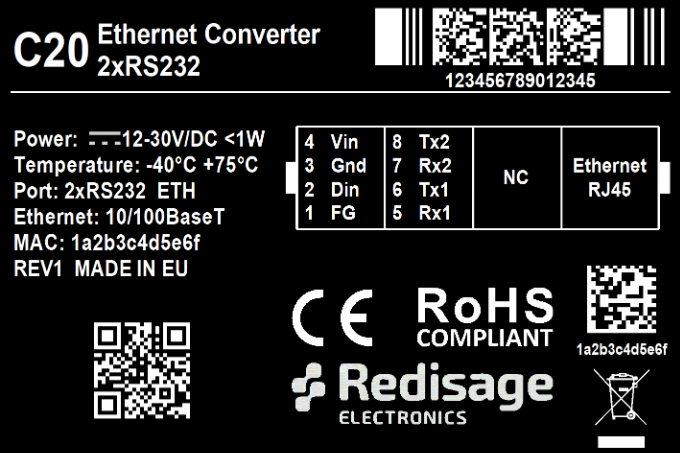](https://doc.redisage.com/uploads/images/gallery/2024-03/cb11de82-9b9c-441b-a5ec-a154b2974af1.png) | **C21** **[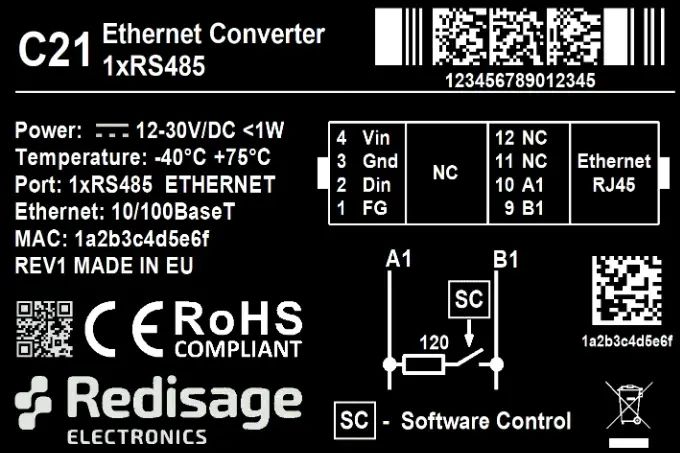](https://doc.redisage.com/uploads/images/gallery/2024-03/9ec3cdd8-81fa-43f3-b5d6-321d3e380273.jpg)** |
| **C22** **[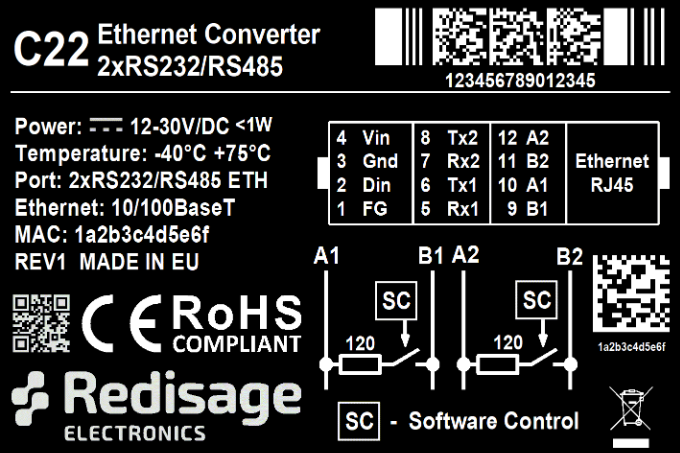](https://doc.redisage.com/uploads/images/gallery/2024-03/b256a7e1-4bcb-44a8-8d61-d9973cc82d4e.png)** | **C23** **[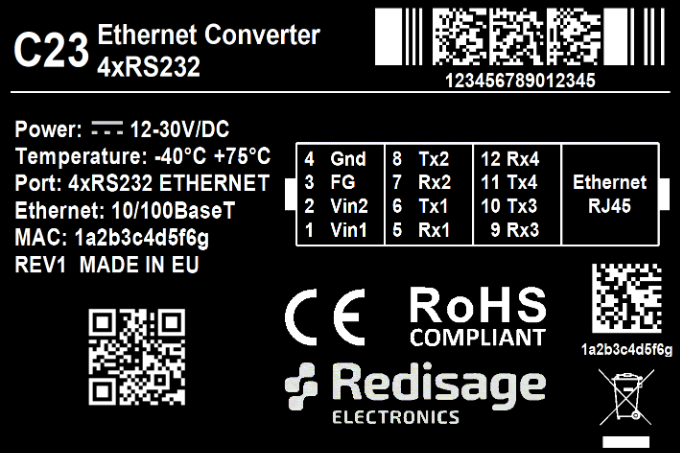](https://doc.redisage.com/uploads/images/gallery/2024-03/c0d89b16-0d72-4553-aacd-745659a94c87.png)** |
| **C24** **[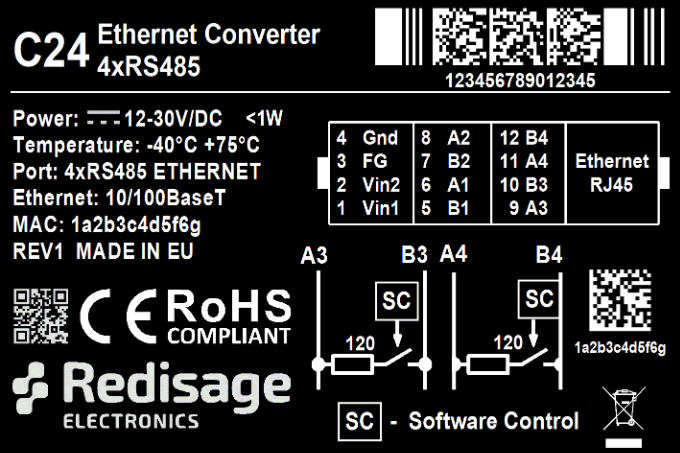](https://doc.redisage.com/uploads/images/gallery/2024-03/939889bb-f557-4d08-b093-d2ac790a3bce.png)** | **C25** [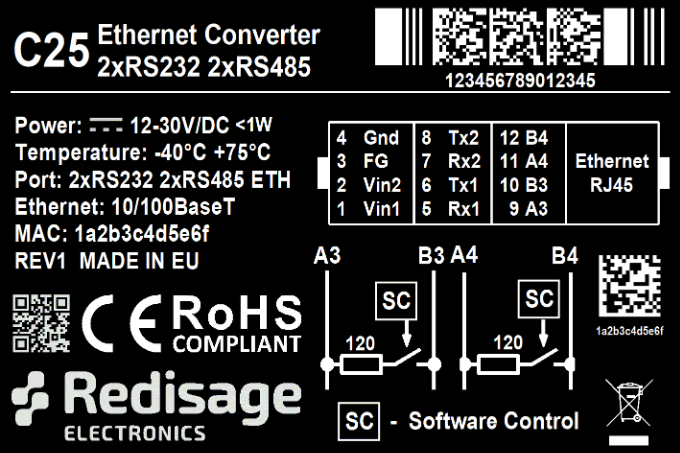](https://doc.redisage.com/uploads/images/gallery/2024-03/46bb1368-b158-4f8d-8114-304a359a9685.png) |
| **Item** | **Description** | |
| Service | RemoteCOM | The RemoteCOM option lets to attach the port to a computer running the [Redisage Configurator](https://doc.redisage.com/books/remotecom/page/redisage-configurator "Redisage Configurator") as if it would be physically present in the computer. |
| TCP Socket | TCP/UDP Socket exposes this port as a regular network socket - connect to this socket with own software and write/read data to send/receive data over the serial port without any additional software or serial port handling. | |
| UDP Socket | ||
| Port | The service number - the device has an “IP Address” by which it is identified and a couple of services running on it. It's required to tell the device which service should be in use by entering this device's IP address and the port number in the RemoteCOM client or user’s software. | |
| Connection Timeout \[s\] | The time specifying how often (every how many seconds) the "keep alive" packet will be sent to check if the client is still connected. Value 0 means that the connection is kept permanently without any timeout. | |
| Inactivity Time \[ms\] | The maximum allowed time in milliseconds during which there is no data transfer. When connection is inactive for the time longer or equal to the entered value, then it will be closed. Value 0 means there is no measure of the inactivity time at all. | |
| Encryption | Determine how the data is protected 'in flight' over a network. It is available only with the RemoteCOM service. Once enabled, it is necessary to set the password. | |
| Password | Protect the communication between the device and various clients - keep it secret! Same settings have to appear in clients - without the correct passwords, a client will not be able to connect at all. | |
| Termination | Enable/disable termination on the RS line. | |
| Baud Rate | Determine the port's transmission speed over the data channel. | |
| Data Bits | Determine the number of data bits in the port's message frame. | |
| Parity | Enable/disable parity check in the port's message frame. | |
| Stop Bits | Determine the number of stop bits in the port's message frame. | |
| Notes | These notes are for information only - feel free to write down anything related to this port (device it connects to, etc.). They're also shown in the Configurator during the device discovery - in the other words, they're public. | |
| **Item** | **Description** |
| Configuration Method | Enable/disable the DHCP server. If the DHCP server is disabled, the IP address of the device has to be set manually. |
| IP Address | IP address of the device. |
| Netmask | Netmask associated with the IP address. |
| Gateway | Gateway address currently used by the device. |
| MAC Settings | Allow setting the default MAC address or typing it manually. |
| MAC Address | Allow changing the physical address of the device. |
| **Item** | **Description** |
| HTTP Port | Determine the port of the control panel. |
| Telnet Port | Allow connection with the device via Telnet. |
| Broadcasts | Notify RemoteCOM clients in the same network about this device's existence. With this enabled, the Configurator will automatically set most of the settings correctly after picking the correct port. |
| Hostname | Label that is assigned to the device. |
| DNS Address 1 (Primary) | Primary Domain Name System used by the device. |
| DNS Address 2 | Domain Name System used by the device. |
| **Item** | **Description** |
| Firmware Update | Update firmware. |
| Factory Reset | Restore default ports settings and default network configuration. |
| Reboot | Reboot the device. |
| **Command** | **Description** |
| help | Print the help. |
| conn | Print active TCP connections. |
| eth\_mac | Print or change MAC address. |
| exit | Close current CLI session. |
| http\_port | Print or change default http port. |
| ipconfig | Print or change the network configuration. |
| net\_stat | Print lwIP statistics. |
| ping | Check internet connection with the desired host. |
| restart | Restart the system. |
| reboot | Same as restart. |
| sys\_heap\_usage | Print current heap usage. |
| telnet\_port | Print or change default telnet port. |
| uart | Print or change uart configuration. |
| uart\_service | Print or change uart\_service configuration. |
| user | Print or change user configuration. |
| **Command** | **Description** |
| help | Print the help. |
| credits | Print current credits value for this device. |
| dev\_ident | Print the device identification value. |
| restart | Restart the system. |
| serial\_num | Print the serial number of this device. |
| version | Display the bootloader version. |
| xmodem | Download image to the internal flash using xmodem. |
| defaults | Reset application variables to defaults. |
| ipconfig | Print or change the network configuration. |
| flash\_read | Read bytes from flash memory. |
| md | Read bytes from memory address. |
In the service mode, the “ipconfig” command can only show a last static IP address.
# Commands ##### Ports configuration commands In terms of ports configuration it is possible to change parameters like: service, baud rate, data bits, parity, stop bits and so on. UART commands are provided below. - **uart** - **uart help** Print the help message. - **uart list** List available uarts in the system. Example: uart list 0: baud: 9600 bits: 8 stop\_bits: 1 parity: none (service console) 1: baud: 115200 bits: 8 stop\_bits: 2 parity: odd (covered by cons.) 2: baud: 9600 bits: 8 stop\_bits: 1 parity: none 3: baud: 1200 bits: 8 stop\_bits: 2 parity: even termination: ON (R-COM) 3: baud: 38400 bits: 8 stop\_bits: 2 parity: none termination: OFF - **uart PORT\_NUMBER baud BAUD** Set PORT\_NUMBER baudrate to BAUD. BAUD value can be one of the following: 2400, 4800, 9600, 14400, 19200, 38400, 57600, 115200. Example: uart 1 baud 9600 WARNING: UART covered by console. Changes will take place after the reset. - **uart PORT\_NUMBER bits BITS** Set bit length to BITS. BITS value can be one only 8. Example: uart 2 bits 8 - **uart PORT\_NUMBER stop\_bits STOP\_BITS** Set stop\_bits length to STOP\_BITS. STOP\_BITS value can be only 1 or 2. Example: uart 2 stop\_bits 1 - **uart PORT\_NUMBER parity PARITY** Set uart parity to PARITY. PARITY value can be one of the following: none, odd, even. Example: uart 3 parity even - **uart PORT\_NUMBER termination STATE** Set uart termination to new STATE. STATE can be only ON or OFF. Example: uart 3 termination ON - **uart\_service** - - **uart\_service help** Print the help message. - **uart\_service list** List of uarts services status. Example: uart\_service list 1 state: ON service: Remote COM port: 1504 enc: YES 2 state: OFF service: TCP Socket port: 1510 3 state: OFF service: UDP Socket port: 1510 - **uart\_service UART\_NUMBER state STATE** Set UART\_NUMBER state to STATE. STATE value can be only ON or OFF. Example: uart\_service 1 state ON - **uart\_service UART\_NUMBER service SERVICE** Set UART\_NUMBER service to SERVICE. SERVICE value can be one of the following: Remote COM, TCP Socket, UDP Socket. Example: uart\_service 1 service TCP Socket - **uart\_service UART\_NUMBER port PORT\_NUMBER** Set UART\_NUMBER port to PORT\_NUMBER. PORT\_NUMBER value can be any in the range: 1-65535. Example: uart\_service 1 port 1501 - **uart\_service UART\_NUMBER enc ENC\_STATE** Set UART\_NUMBER encryption to ENC\_STATE. ENC\_STATE can be only YES or NO. Example: uart\_service 1 enc YES If ENC\_STATE is YES then it will ask for a new password for encryption. ##### Network settings The following commands might be helpful to change network settings according to target LAN parameters. - **ipconfig** - **ipconfig addr ADDRESS** Set IP address to ADDRESS. Example: ipconfig addr 192.168.0.10 - **ipconfig mask NETMASK** Set subnet mask to NETMASK (in dot-decimal format). Example: ipconfig mask 255.255.255.0 - **ipconfig mask BIT\_COUNT** Set subnet mask to BIT\_COUNT bits. Example: ipconfig mask 24 - **ipconfig gateway GATEWAY\_IP** Set network gateway to GATEWAY\_IP. Example: ipconfig gateway 192.168.0.1 - **ipconfig dhcp enable/disable** Enable or disable DHCP client. Example: ipconfig dhcp enable - **ipconfig dns1 ADDRESS** Set primary DNS to ADDRESS, disable getting DNS from DHCP if enabled. Example: ipconfig dns1 192.168.100.1 - **ipconfig dns2 ADDRESS** Set secondary DNS to ADDRESS, disable getting DNS from DHCP if enabled. Example: ipconfig dns2 1.1.1.1 - **eth\_mac** - **eth\_mac help** Print the help message. - **eth\_mac default** Set device’s MAC address to factory-default one. - **eth\_mac set MAC\_ADDR** Set device’s MAC address to MAC\_ADDR. Accepts both dash and colon-separated formats. Example: eth\_mac set 01-02-03-04-05-06 Example: eth\_mac set 01:02:03:04:05:06 - **http\_port** - **http\_port help** Print the help message. - **http\_port PORT\_NUMBER** Set http port to PORT\_NUMBER. A PORT\_NUMBER value must be in range: 1-65535. Example: http\_port 80 - **http\_port status** Print current http port. Example: http\_port status A current http port is 80 - **telnet\_port** - - **telnet\_port help** Print the help message. - **telnet\_port PORT\_NUMBER** Set Telnet port to PORT\_NUMBER. A PORT\_NUMBER value must be in range: 1-65535. Example: telnet\_port 23 - **telnet\_port status** Print current Telnet port. Example: telnet\_port status A current telnet port is 23 ##### Changing username or password To change username or password, use user command. Available commands: - **user help** Print the help message. - **user mod\_name USER\_NAME NEW\_NAME** Change the user name to NEW\_NAME. It fails if the name is used by another user. Example: user mod\_name admin john - **user passwd USER\_NAME** Change USER\_NAME's password. Example: user passwd admin \*\*\*\*\*\* <- here is entered password, but '\*' appears instead Note: Everyone can change the password for themselves. # Procedures ### Configuration by the Serial Console #### Procedure to enter serial console mode on C20 - C22 - Turn off the power of the device. - Connect the PC to the C1 micro-USB port of Ethernet converter using the dedicated USB/UART converter. - Open the serial console (default baud rate is 115200 bps). - Press and hold the S1 button (or connect Din pin to GND pin if the button is not mounted). - Turn on the power and wait a few seconds until the orange LED lights up. - Release the button (or disconnect Din pin from GND pin). #### Procedure to enter serial console mode on C23 - C25 - Install STM32 Virtual COM Port Driver. - Turn off the power of the device. - Connect the PC to the C1 micro-USB port using the USB cable (or use the dedicated USB/UART converter). - Open the serial console (default baud rate is 115200 bps). - Press and hold the S1 button. - Turn on the power and wait a few seconds until the yellow CN LED lights up. - Release the button (or disconnect Din pin from GND pin). ### Redisage Configurator #### Configuration procedure - Change the device port service to the RemoteCOM. - Set up a port number. - Enable or disable encryption. - If encryption is enabled create a password. - In the Redisage Configurator click add the device and then set the COM number and the service port. - If encryption is enabled enter a password. - Click save changes. - Connect to the configured serial COM port via terminal software. ### Service mode #### Procedure to enter service mode for C20 - C22 converters - Turn off the power of the device. - Connect Ethernet converter to the dedicated USB/UART converter via the microUSB port. - Connect the USB/UART converter to the PC. - Open the serial console (default baud rate is 115200 bps). - Press and hold the S1 button. - Turn on the power. - Wait until the ST indicator (red LED) lights up. - Release the S1 button. - If the process is successful, service commands can be typed into the terminal. #### Procedure to enter service mode for C23 - C25 converters - Install STM32 Virtual COM Port Driver (if it was not done before). - Turn off the power of the device. - Connect Ethernet converter directly to the PC (the dedicated USB/UART converter is not obligatory). - Open the serial console (default baud rate is 115200 bps). - Press and hold the S1 button. - Turn on the power. - Wait until the ST indicator (red LED) lights up. - Release the S1 button. - If the process is successful, service commands can be typed into the terminal. # Introduction ## RemoteCOM (C20 - C25) RemoteCOM is a complete hardware and software solution for creating remote communication ports. The software part can be uploaded to any of the Redisage C20 - C25 Ethernet Converters. It provides a communication between a LAN host and a device equipped with RS232/RS485 serial interfaces. A dedicated app makes it easy and fast to configure and deploy. There is a possibility to create virtual COM ports with the Redisage Configurator to minimize number of cables.