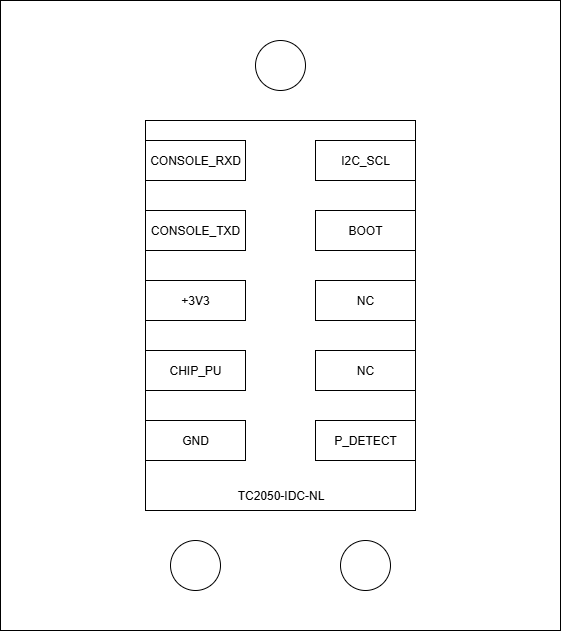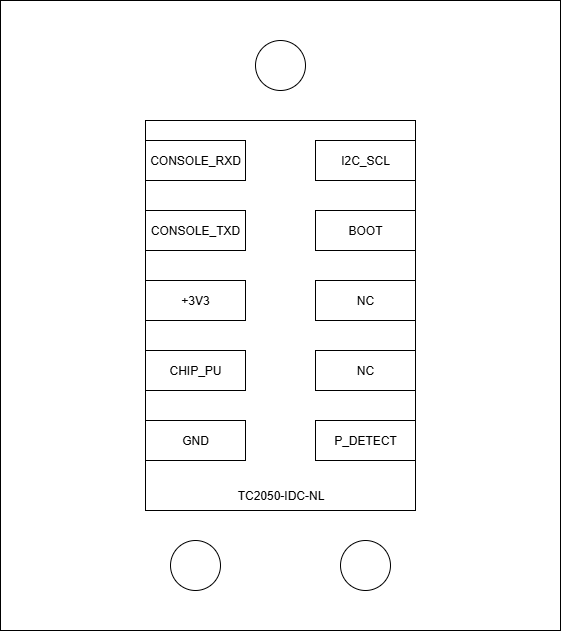
| [](https://doc.redisage.com/uploads/images/gallery/2024-06/image-4.webp) | [](https://doc.redisage.com/uploads/images/gallery/2024-06/image-6.webp) |